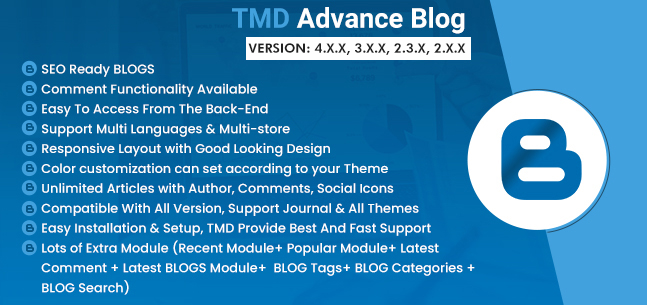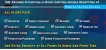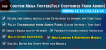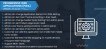Advance Blog Module
- $29.99 $28.49
| Supported OC Versions | 2.1.0.2 , 2.1.0.1 2.0.3.1 , 2.0.2.0 , 2.0.1.1 , 2.0.1.0 2.2.0.0 2.3.0.2 , 2.3.0.1 , 2.3.0.0 3.0.3.7 , 3.0.3.6 , 3.0.3.2 , 3.0.3.1 , 3.0.3.0 , 3.0.2.0 , 3.0.1.2 , 3.0.1.1 , 3.0.0.0 4.0.0.0 4.0.2.3 , 4.0.2.2 , 4.0.2.1 , 4.0.2.0 , 4.0.1.1 , 4.0.1.0 , 4.1.0.0 , 4.1.0.1 , 4.1.0.2 , 4.1.0.3 3.0.3.9 , 3.0.3.8 |
| VQMOD Required | No |
| License type | Commercial |
| Support | Yes |
| Update | Yes |
TMD is an Offical Partner of OpenCart
View Profile: TMD OpenCart Extensions India
Overview of TMD OpenCart Blog Module
This extension creates a blog system in your OpenCart store, allowing you to share valuable content with your customers, build a loyal community around your brand, and ultimately boost your sales. With this module, you can easily create blog posts, organize them into categories and tags, and even choose to hide the comment box on individual blog posts for greater control over your blog’s engagement.
This blog extension is SEO ready, has multiple authors support, has two layouts, social share, nested comments, post view count, set the size of a thumbnail image and full-size image of a blog post, date format, banner size, RSS, enable/disable comment box, admin profile image, search functionality, etc. You will get all the settings to create a perfect blog section on your website.
With an image gallery, video, and WYSIWYG editor, You can write and design the blog post as you like. Also, each blog post will have a product showcase section. According to your requirements, you can configure the related and recent blog list, single post, and category page from the settings.
With the color setting, Update the colours of elements of the blog to match your website. It is multi-store, multilingual compatible. Working with OpenCart 2x, 3x and 4x versions.
Configure the Blog On the OpenCart Website
TMD blog extension has lots of settings that give you the freedom to utilize the blog's functionalities at maximum. With its easy-to-configure options, you can create a blog in OpenCart and customize every aspect to match your store’s needs. From the blog home page to individual post detail pages, admins can display or hide elements, adjust their positions, show previous blog posts, enable or disable the comment box, manage tags, author details, feature image sizes, and much more—all with just a few clicks. All the settings are given below.
✔ General Setting
Blog main heading, layout selection, latest and related blog list, carousel, SEO, comment, feedback, user blog image, main menu, hide or show the sub-menus, posted date, RSS feed, and social sharing for blog posts.
✔ Display Blog On Homepage
Enable the carousel slider of posts, limit the number of blog description text and comments, social shares, and latest, and related blog posts limit the number of blog description text.
✔ Category Page
Title, description, view icon, readmore button, category image.
✔ Blog Post Detail
big image size, author profile image, tags, comment, comment's thumbnail and big banner size. Attach the products to specific blog posts.

Dashboard Page For Admin
The module provides a comprehensive dashboard for the admin to manage the blog for OpenCart. You can quickly view the number of created categories, posts, and comments at a glance. The dashboard also displays a list of recently published blog posts, showing the post title, customer name, total comments, and status, along with a convenient view button. With just one click, you can navigate directly to any blog post to edit its content.
In addition, the dashboard page includes quick links to blog settings, the blog post list, category management, and the comment page. This intuitive interface gives you a complete overview and effortless management of your blog for OpenCart.

Manage the Blog Posts, Categories, And Comments
This OpenCart module has a simple user interface for blog management. To write a new blog post, Navigate to the Blog Dashboard menu → Click on Blog Tab → Hit the Add new button. Enter the title, blog post description, SEO meta title, meta description, and URL, select the categories, and stores, select the related products, select the big image, enable/disable the comment, and other settings.
The OpenCart blog extension uses the WYSIWYG editor that lets you write and create any design in HTML/CSS, embed the video, add image galleries or a single image, etc. Admin can generate blog categories as well. These categories are only available in the blog section. All user comments will be shown in their blog posts and comment list pages. You can easily remove inappropriate comments.
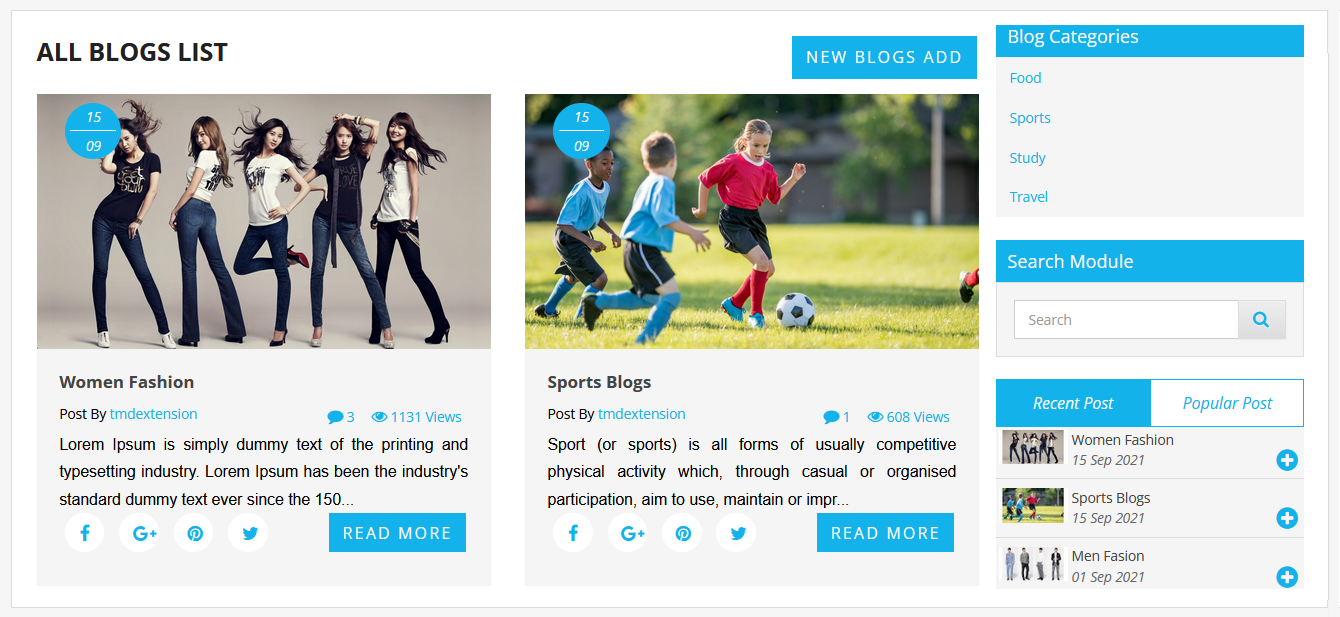
Multiple Authors can Publish the Blog Posts
This OpenCart blog module allows multiple authors to write and publish their blog posts simultaneously. It is one of the best features. The admin has to permit the blog to be viewed and edited by the user. The user will become the author of a blog, but they won't be able to touch the blog setting.
All the blogs are visible to authors. They can create and edit existing posts, manage blog posts and categories, and delete comments on the OpenCart website.
Leverage the SEO Opportunities To Drive Traffic From Blog Post
This blog post extension for OpenCart was developed by Google SEO guidelines to maximise user traffic from search engines. It features quicker indexing, permalinks, and options for optimising titles, and meta descriptions for the blog categories and posts.
By utilising the OpenCart 3 blog module, the admin can increase their website's chances of achieving better search engine rankings. Ultimately driving more organic traffic to their site.
Color Theme Setting For Blog
The OpenCart blog extension comes with a color theme setting. The admin can update the color of the blog's elements to match your current website theme. It offers users a consistent and smooth experience, ultimately improving the overall aesthetic appeal of the website.
You can change the blog heading, description text, background color, hover color of buttons, etc. A Javascript color picker was used. It has almost all the web colors. These updated color will instantly apply when the blog loads in the browser.
- ✔ Title Color and Title Hover Color
- ✔ Theme Color Hover Color
- ✔ Container Background Color
- ✔ Box Background Color
- ✔ Text Color
- ✔ Description Text Color
-

Multi-language Compatible
The blog module will automatically create a new page for blog posts and categories for each active language on the website. You can write the url of the blog post and categories in each language.
This OpenCart extension will automatically detect active languages. After that, it creates seperate tabs for each language identified with the language name and country's flag. Where the admin can write the blog post, categories, tags, SEO title, meta description, keywords, etc for each language.
Thus, the website can easily target new customers residing in multiple countries. And help your blog posts rank in country-specific search engines and drive more traffic to your ecommerce website.
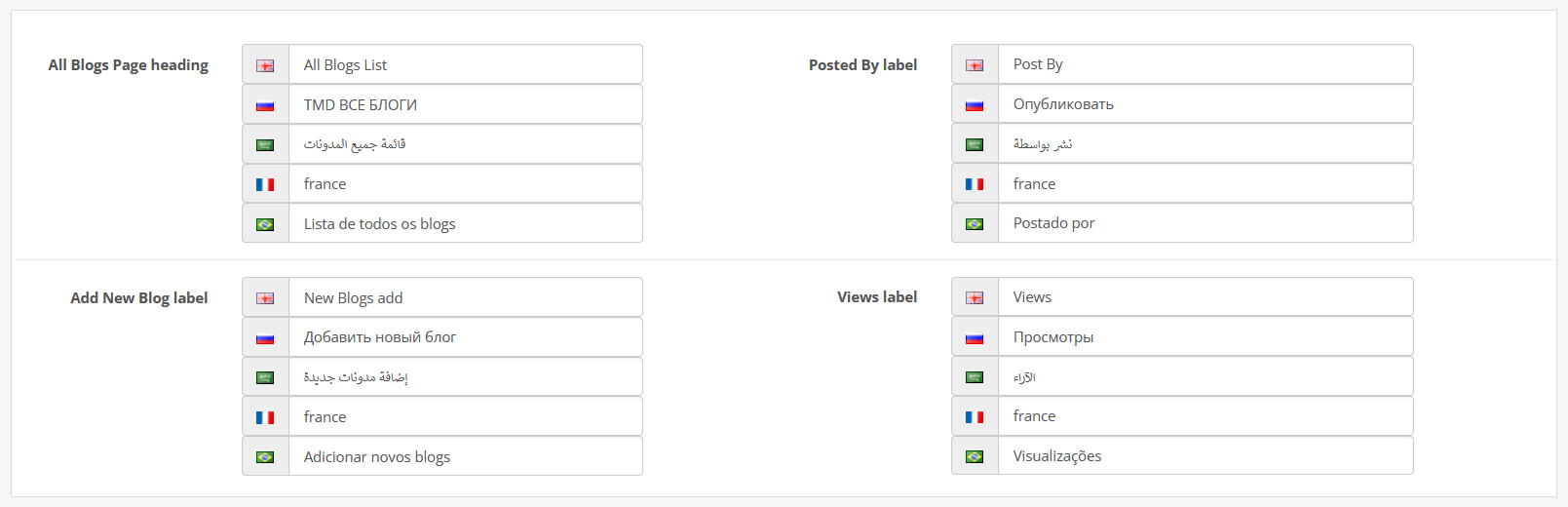
Working with Multi-store
This OpenCart blog manager adopted multi-store capabilities. The admin can display the different blog posts and categories in the multi-store setup. While creating a blog post or category → In the Data tab → select the store where you want to display this post or category. Unselected stores won't display that blog post and categories.
This way you have the blog as per the store specification. You can publish only those blogs that are meant to be in a particular store.
Supported the latest version of OpenCart
This OpenCart blog module is using OCMOD. This makes it compatible with older versions 2x, 3x and with the latest version 4x version. During or after installation, your website remain intact, no core file will be changed. We have done unit tests to make sure everything works as per expectation.
Easy to Install
The installation of this OpenCart blog plugin follows the standard process. Download the extension zip file from the order detail page. Login to your website admin panel. Navigate to extension installer → upload the zip file. The blog module will automatically be installed on your website. Now, navigate to the Modules list page → Activate the TMD blog module.
The second method is manually uploading the files of the module. You have to use the FTP or Cpanel. Unzip the module file. You have to upload files of extensions on the website in the same directory structure. You can follow the documentation for a detailed step-by-step guide. It requires technical knowledge.
Support
If you have a pre-sale question or looking for support or customization on your website. Please create a ticket. We will get back to you as soon as possible.