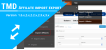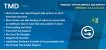Category Export / Import (multilanguage)
- $29.99 $28.49
| Supported OC Versions | 1.5.6.4 , 1.5.6.3 , 1.5.6.2 , 1.5.6.1 , 1.5.6 2.1.0.2 , 2.1.0.1 , 2.0.3.1 , 2.0.2.0 , 2.0.1.1 , 2.0.1.0 , 2.0.0.0 1.5.5.1 , 1.5.5 , 1.5.4.1 , 1.5.4 , 1.5.3.1 , 1.5.3 , 1.5.2.1 , 1.5.2 , 1.5.1.3 , 1.5.1.2 , 1.5.1.1 , 1.5.1 2.3.0.2 , 2.3.0.1 , 2.3.0.0 , 2.2.0.0 3.0.3.6 , 3.0.3.2 , 3.0.3.1 , 3.0.3.0 , 3.0.2.0 , 3.0.1.2 , 3.0.1.1 , 3.0.0.0 3.0.3.8 , 3.0.3.7 , 3.0.3.9 , 3.0.4.0 4.0.2.3 , 4.0.2.2 , 4.0.2.1 , 4.0.2.0 , 4.0.1.1 , 4.0.1.0 , 4.0.0.0 , 4.1.0.0 , 4.1.0.1 , 4.1.0.2 , 4.1.0.3 |
| VQMOD Required | YES |
| License type | Single Domain |
| Support | Yes |
| Update | Yes |
TMD is an Offical Partner of OpenCart
View Profile: TMD OpenCart Extensions India
Overview TMD OpenCart Category Export Import (multilanguage) Module
Importing categories into websites is easy now with these extensions. It allows the admin to select which store categories will be imported. There is also three file format XLS, CSV, and XLSX, available to download. These file formats can be easily opened using Microsoft Office, Apache Open Office, or other software.
The module lets the admin filter out the categories to export from a store in one of three file formats. It ensures admin imports or export in the selected language out of multiple languages installed on the website.
Importing Categories in One Or More Stores
This extension gives a simple interface to the admin to categorize import and export. Admin must recognize the store name shown in the list. If your website has more than one store then these store names will be listed in the store dropdown.
Select the correct language in the import setting according to the language of the import file content. This prevents importing content from one language to another which creates a mess. There is a sample import file download link present, the admin can download the file and use it as a template.
Organize the content of the import file according to the sample import file to double sure that the import is done accurately. Select the format matching your import file extension like XLS, CSV, XLSX.The setting of Import Categories
- Select Store
- Language
- Download Sample Import File
File Formats In Which
- XLS
- CSV
- XLSX
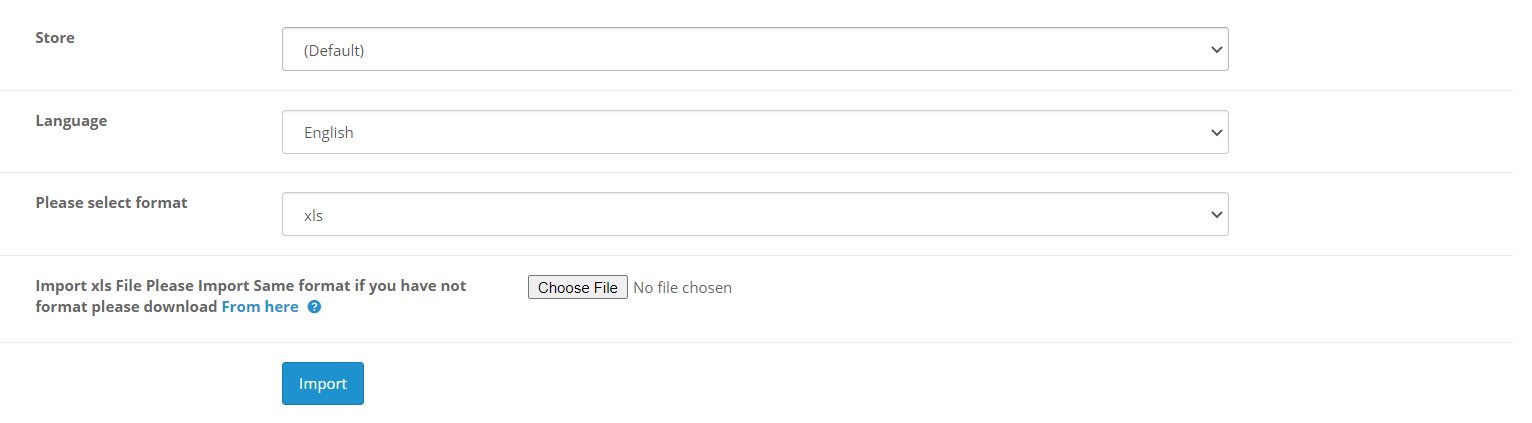
Exporting Categories Using OpenCart Module
Exporting from one store to importing into another store is easy with this extension. Selecting one store from the store list and the language in that category should be exported.
Admin can limit the no of categories to download present into an exported file. Enter the starting and the maximum number of categories. Select the status of enabling or disabled. Categories that have status matched with selected status in the setting.
If an admin is looking to get the image url of the category present in the exported file. The select format in which the export file will be downloaded.
- Store
- Language
- Limit
- Status
- Image Url: YES / No
- Download File Format: XLS / CSV / XLSX

SPECIAL FEATURE
UPDATE YOUR CATEGORY FROM THE OLDER OPENCART TO THE NEWEST OPENCART
- EXPORT BY XLS,CSV, XLSX.
- EXPORT BY STORE, LANGUAGE.
- EXPORT BY LIMIT (if your server has limited memory you can use this option it helps a lot).
- EXPORT ALL CATEGORIES TOGETHER.
- FILED LIST FOR IMPORT AND EXPORT LOT OF FEATURE PRESENTS
- Category ID (if new entry please leave empty).
- Language.
- Stores(0,1).
- Category
- Name.
- Meta Tag Description.
- Meta Tag Keywords.
- Description.
- Parent.
- SEO Keyword.
- Image.
- Top.
- Columns.
- Sort Order.
- Status.
- Meta title.
- Fillter (filltergroup::name;).
- Total Number of products in this category.
Support
Got pre-sale questions or have questions about support? Please create a ticket. We will help you to get it working.
HOW TO INSTALL AND USE
1. copy all files in your root folder no core file changes present.
2. After copying all the files related to the module Go to Admin Panel then Go to System->Users->Users Groups select edit option of Top Administration selects files in Access. The permission which you are copied as well as in Modify Permission.
if OpenCart 2.x
4. Go to Extension Installer option in the menu.
5. Upload ocmod files.
6. Go to the modifications menu.
7. Refresh the page from the refresh button that presents on top.
Now you can use this module if any issue contact us on support thank you for purchase :)
Support
Any question suggestion is most welcome. If you have any kind of question, suggestion, or looking for support. Please create a ticket.
HOW TO INSTALL AND USE
1. copy all files in your root folder no core file changes present.
2. After copying all the files related to the module Go to Admin Panel then Go to System->Users->Users Groups select edit option of Top Administration selects files in Access. The permission which you are copied as well as in Modify Permission.
if OpenCart 2.x
4. Go to Extension Installer option in the menu.
5. Upload ocmod files.
6. Go to the modifications menu.
7. Refresh the page from the refresh button that presents on top.
Now you can use this module if any issue contact us on support thank you for purchase :)
Support
Any question suggestion is most welcome. If you have any kind of question, suggestion, or looking for support. Please create a ticket.