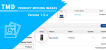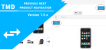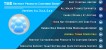OpenCart Point Of Sale
- $99.00 $94.05
| Supported OC Versions | 2.0.3.1 , 2.0.2.0 , 2.0.1.1 , 2.0.1.0 2.3.0.2 , 2.3.0.1 , 2.3.0.0 3.0.3.7 , 3.0.3.6 , 3.0.3.2 , 3.0.3.1 , 3.0.3.0 , 3.0.2.0 , 3.0.1.2 , 3.0.1.1 , 3.0.0.0 2.2.0.0 2.1.0.2 , 2.1.0.1 4.0.2.3 , 4.0.2.2 , 4.0.2.1 , 4.0.2.0 , 4.0.1.1 4.1.0.0 , 4.1.0.1 , 4.1.0.2 , 4.1.0.3 |
| VQMOD Required | No |
| License type | NO -DATA |
| Support | yes |
| Update | yes |
TMD is an Official Partner of OpenCart
View Profile: TMD OpenCart Extensions India
Latest Release:
Multiple Screen Layout for OpenCart POS Billing (Supports 4 different POS Screen) *
In order to make the user interface more agile for store operators. TMD launched 4 interactive POS screen layouts for POS billing. Admin can set any one of them for the front-end order generation as per their choice. These screens can be maximized to full width on computer desktops to make billing more interactive and look good. You can also set your own color setting.
The layouts also provide easy access to various information on the screen through the click of a button such as:
- Customers
- Product list
- Non-Catalogue
- Order list
- Return order
- Customer list
- Hold orders
- Clear cart
- Hold, etc.
For easy and quick access to specific info. on the POS screen in real-time.
Split Payments *
The TMD POS system now supports the split payments method. Using the split payment customer can pay by card as well as cash simultaneously for an Invoice. Suppose the total order cost is $500 and the customer wants to pay $300 by cash and $ 200 by card, the split payment method will accept both cash and card at the same time.
Partial Payments *
Partial payment allows a customer to pay a partial amount on the value of the order. For example, if the order value is $200 and the customer wants to pay $150 as a partial payment. This can be easily accepted by the POS system. The balance payment can be tracked in the report for all specific customers so next time a customer can clear the pending payment on the order.
Return Option *
The return option specifically deals with customer returns. If for some reason a customer returns a product within 1 to 2 days. This option will allow the store admin to accept customer returns for the return and replacement of goods.
Filter Option *
The filter option allows operators to search for customers and products using various attributes such as name, id, codes, etc.
On Hold Feature *
This new on-hold feature is brought into the TMD POS system to make it easier for POS users.
Now a user can put an order on hold just by clicking the HOLD button on the screen when there are any discrepancies on real-time POS billing.
And continue to bill for a new user on the queue until the discrepancy is resolved for the old users.
Once the issue is resolved user can retrieve the Hold order back any time on-screen by clicking on the hold orders button.
Clear Stock *
The clear stock feature is used to cancel a running entry on the screen.
This is beneficial for quickly refreshing the POS screen in case of any cancellation during real-time on-screen billing.
POS Forecast Report *
TMD POS system has developed a POS Forecast report for all POS store owners. This report is able to forecast the sales depending upon the previous data and entered date range on the number of quantity and items sold.
This is beneficial for all store managers to take decisions on inventory management.
The Forecast report will automatically display the minimum stock required to accomplish the necessary stocks required for the future.
So store managers can create a purchase requisition or directly place a purchase order to their vendors to replenish the items in the store on time.
New Receipt Thermal Print *
Our latest release includes receipt print from Thermal Printer. Check out the design in our demo.
The QR Code/Barcode Reader Integration With TMD POS Module
A QR is a quick response code reader that is easily read by a cell phone. The QR code works in the same way as a barcode that can instantly be read using your Smartphone camera. Every QR code consists of a number of black squares and dots which represent certain pieces of information.
TMD POS module allows you to scan QR codes for your products with a self-attached inbuilt QR/ Barcode Reader.
So now it is possible to scan any item and your products in your store with your personal computer camera or mobile device camera.
For mobile devices, both front and back cameras can be used to scan your products.
Now enjoy easy scanning features that allow you to go light on your extra hardware devices.
Refund Amount Display In Invoice
In the recent release, we have also added the display section for the refund amount in terms of the actual amount received from the customer with respect to the bill amount.
If the receipt amount is greater than the bill amount, it will display the amount to be returned.
Connect Your Website With OpenCart POS Module To Offline Store Using The OpenCart Point Of Sale System:
TMD POS system allows you to sell your products i.e enter orders from your physical store for walk-in customers without any signup and sync online with your OpenCart store.
The main advantage of creating an OpenCart POS Extension is to integrate both your online and physical stores.
Most e-commerce businesses run their online and physical store separately, so maintaining centralized sales, inventory, and customer data is easy now with this module.
With the help of OpenCart POS System merchants will be able to manage their sales, inventory, and customer data centrally and can easily manage their day-to-day transactions irrespective of diverse physical stores spread across different locations.
Admin can create multiple users and assign a user to a specific retail outlet from where he or she can manage orders for walk-in customers at the physical store and check out easily without any signup and the orders are automatically synced to the online store.
Create Multiple Users/Sales Agents
A successful point of sales system not only records sales and orders from different locations but keeps track of your sales agents and monitors the performance of sales location-wise. It also keeps track of all users and sales agents and monitors sales records for each sales agent.
TMD POS System allows admin to
- Create multiple users and sales agents for various outlets
Assign Sales Agents and users to a particular retail outlet and configure users to outlets - Easily enable or disable any user/sales agent or a location
- Assign individual username, email, and passwords for respective sale agents.
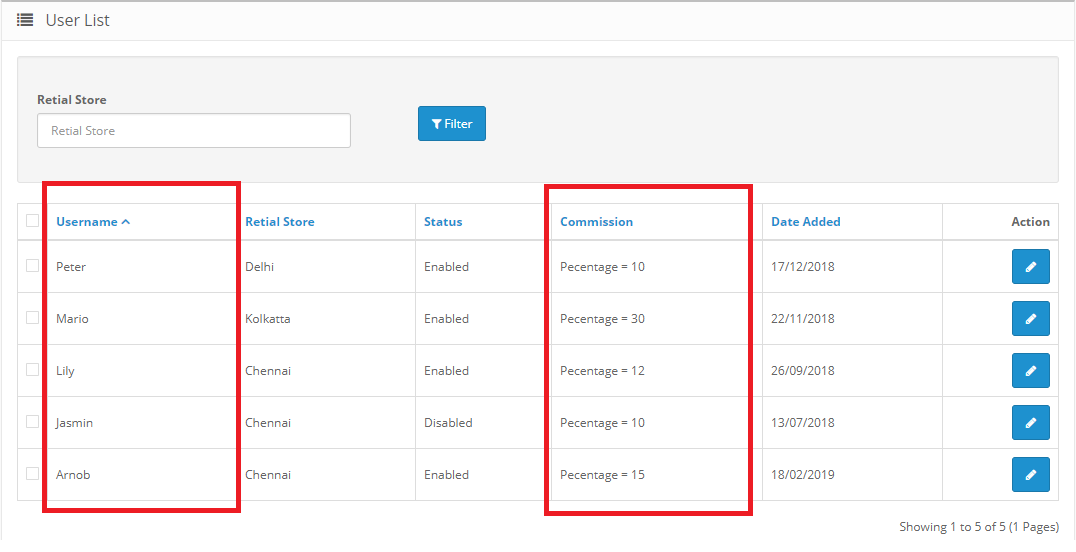
POS Product On Point Of Sale OpenCart
The POS product is a separate section where you can see all items as per the assigned location and the admin can assign items to a specific location.
Admin can keep an item global if the item is to be displayed at multiple locations or in more than one location.
Kindly note: Here assigning a product is specific to a single location only.
Add A Product/Item With Special Stock In Feature
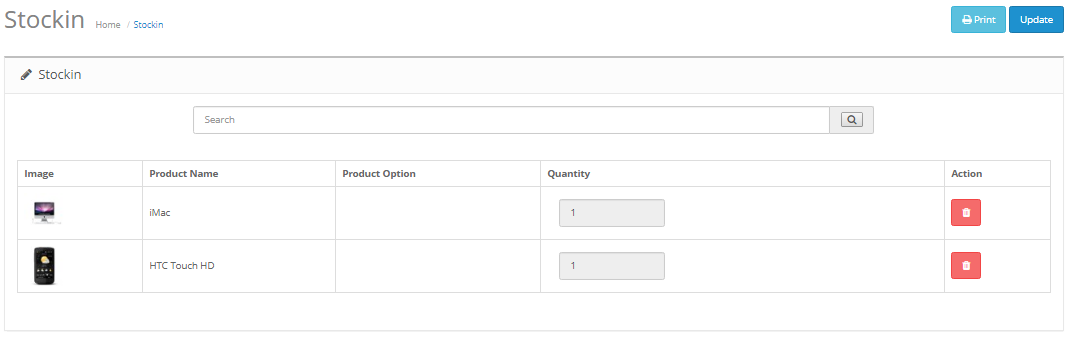
For bulk purchases, TMD OpenCart POS extension provides a unique STOCK IN feature for entering stock easily into your inventory.
And it enables store admin or inventory manager to add stock without any hassle.
Because this Stock In special features accepts barcode scanning, whenever you have a large quantity of purchased inventory, it is easy for any user to just enter the items with the help of a product bar code.
However, for this, the product must already exist in your system and must contain that barcode.
So for all predefined items with barcodes, this feature will provide you with ease for entering inventory to a particular location where your user is defined.
So during the scan, if there is a new item, you have to add the product first, and then you can process the transaction.
Release Inventory with Stock Out Special Feature
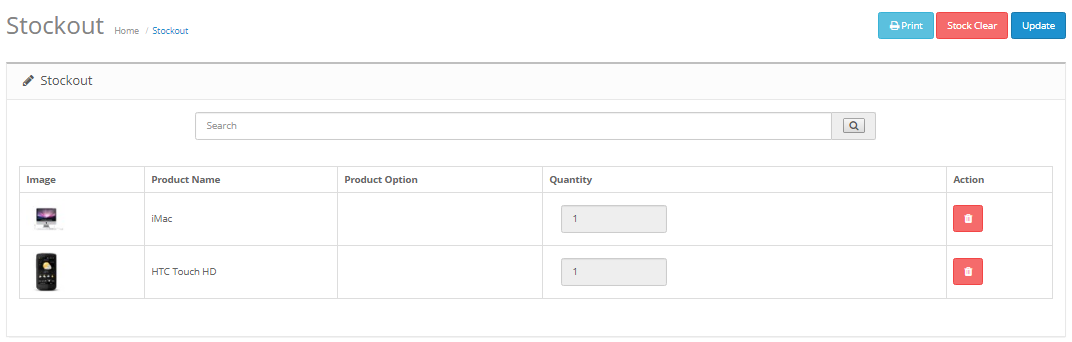
The Stock Out feature enables store admin to deduct stock from the inventory.
This is especially useful when you are shifting your stock from one location to another.
You can also use this Stock feature to release stock that is associated with loss or damaged goods.
This method is the same as like Stock In feature where you can scan your items and update your transactions.
Inventory Barcode Management
Barcode is an essential part of any SKU item, manage all barcodes for your stock items under the inventory barcode section in our POS system. OpenCart POS system allows you to store manufactured barcodes or create your own barcode. This ensures faster invoicing and billing on orders for your physical store for all walk-in customers. If you are using a traditional POS system for your store, OpenCart POS system can completely replace your traditional POS bulky machine.
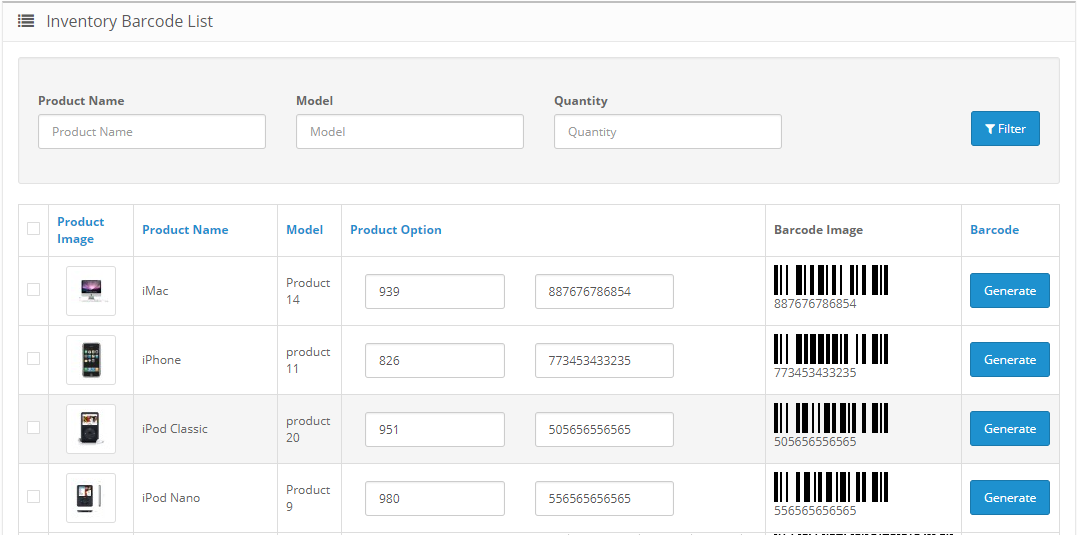
Product Search
Perform a quick search for adding a product to the POS system. There are various methods in which a sales agent is able to search for a product in the POS system to add to the cart using the following methods:
- Easily navigate to folder categories and products with the help of a mouse click and add a product to the cart
- Directly scan for a product in the scan area to instantly add to the cart
- Directly enter the name of the product in the scan area to find a product and add it to the cart
- Search my Model No. in the scan area and add it to the cart.
- Instantly add any product on the screen if an item doesn't exist in the product master
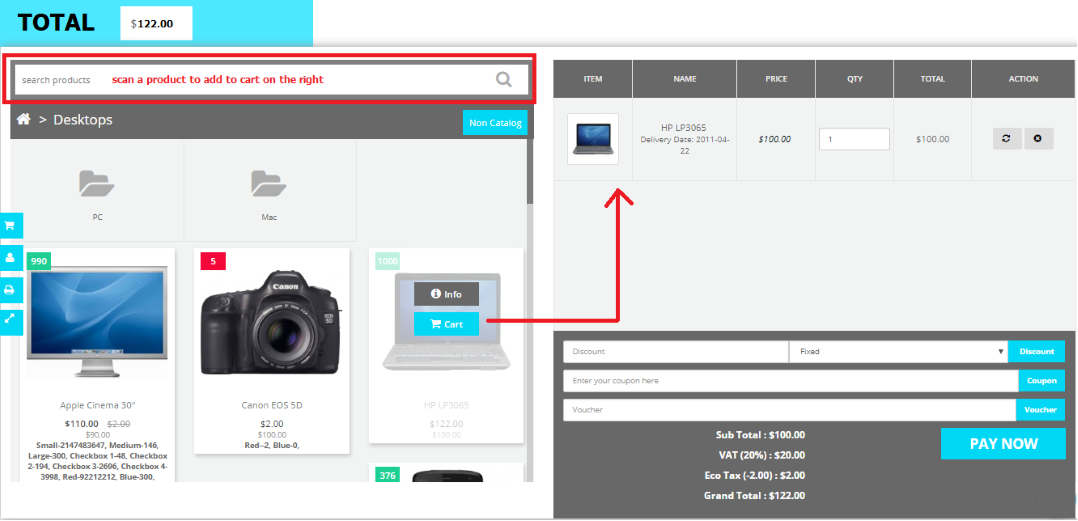
Hold The Transaction For A Customer In The Queue
Holding an order is preferably not welcome during a live transaction. However during a live transaction when the order is executing for a large no. of items and there is some discrepancy (such as missing a barcode for one item or rate is unknown) and you need some time to correct it, yes you temporarily hold your current entry by just saving the order status as pending and proceed to the next customer in the queue.
On saving the order is saved as pending rather than holding. However, you can easily navigate to the pending order from the left-hand pane and easily checkout as a discrepancy for a hold transaction is resolved.
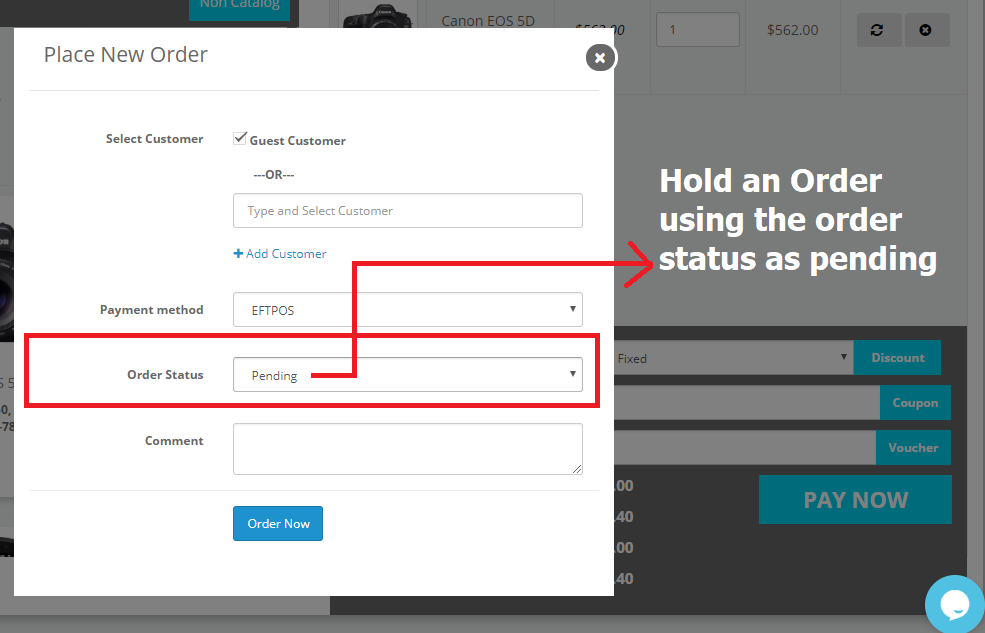
- TMD OpenCart POS system allows a sales agent to hold an order for a customer in the queue by saving the order status as pending.
- The POS screen allows easy navigation on the left-hand side to quickly navigate to the last order and perform a final checkout on issues resolved.
- Sale Agent can also filter orders on the basis of order status or order number
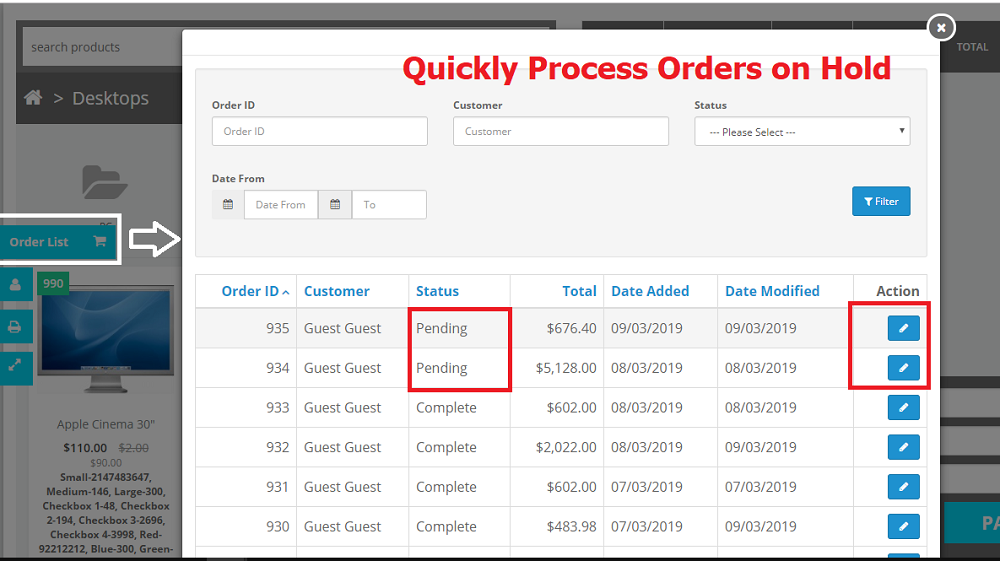
POS Product Cart, Customer Management & Easy Payment Option
POS cart provides convenient ways to add end number products to the cart as well as change base price and quantity if required.
The sales agent can also add bill-wise discount offers on the basis of percentage or fixed on demand.
Other additional services such as allowing coupon codes and vouchers are allowed during the payout process, the sale agent can also select the customer for the order or select a guest customer for quick checkout.
The sales agents can also enter the full detail of walk-in customers for customer database management
Payment can be done against cash, card, or EFTPOS (Electronic Fund Transfer POS option)
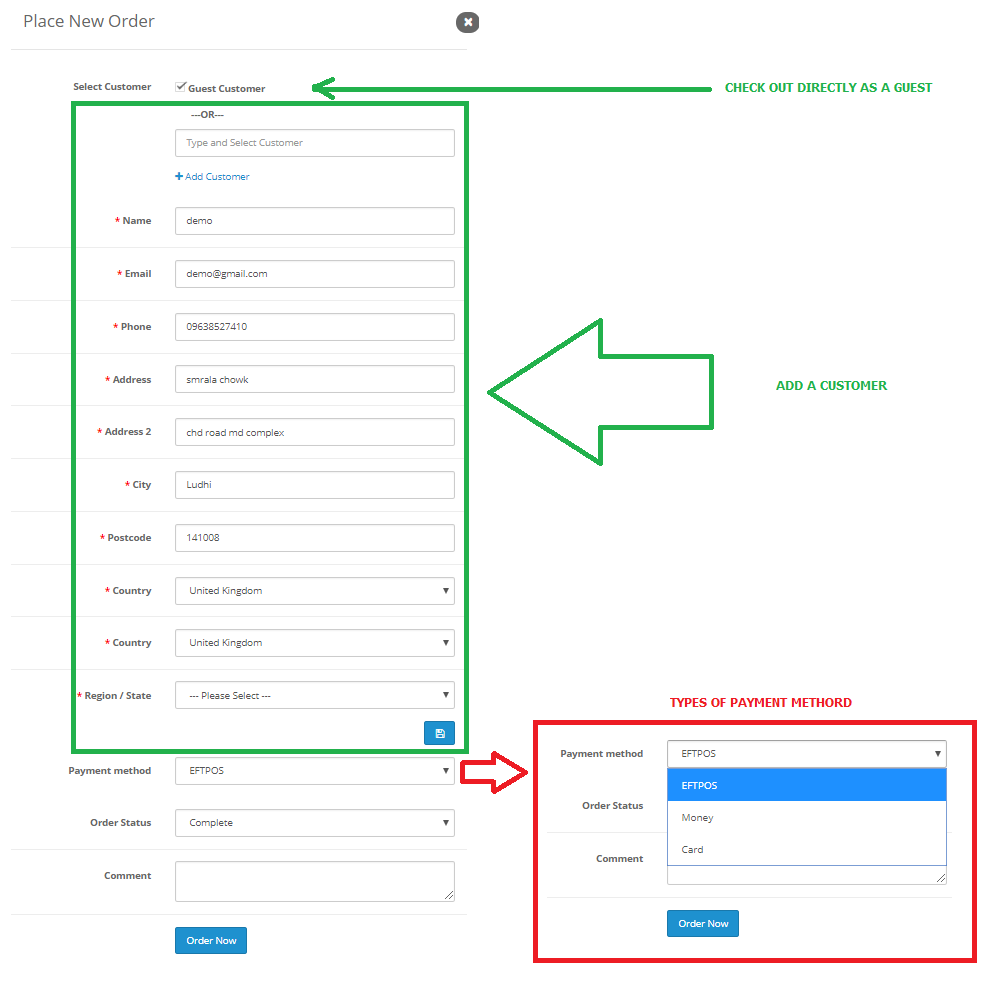
Use A Custom Print Format For Invoicing/Orders
TMD POS system allows 2 types of print format/settings to generate a soft copy for your customers.
Admin can set both A4, A6 paper size settings for the standard POS order prints
Customize the header and footer print option to add extra information as per your requirement such as VAT No. Company Reg. No. etc.
Print Barcodes For Products
Barcodes are essential for easy scanning of the items and accomplish quick order processing.
OpenCart POS allows you to generate and print standard barcodes for your items/products.
TMD OpenCart POS can also customize barcode requirements if required.
Sales & Commission Reports
POS system provides some important reports to quickly view the financial aspects of your store
- Get a sales report on the basis of payment method viz, cash, card, and EFTPOS, filter your daily monthly quarterly, or yearly sales report on the basis of payment method filtration.
- Items specific total quantity sales report, for a period, on the basis of product id or model number or product name.
- Commission agent reports and earnings as per sales agents
Note:
It does not connect with the cash drawer or card swapping machine.
OpenCart POS works with the online OpenCart store, so it will not support offline customer data entry or invoicing.
For a more advanced OpenCart POS system we do have a separate custom module on OpenCart.
Leave us a query and we will customize your needs for multi-warehouse and warehouse-based inventory & stock management and options for stock transfer between warehouses etc.
Complete Featured List of POS
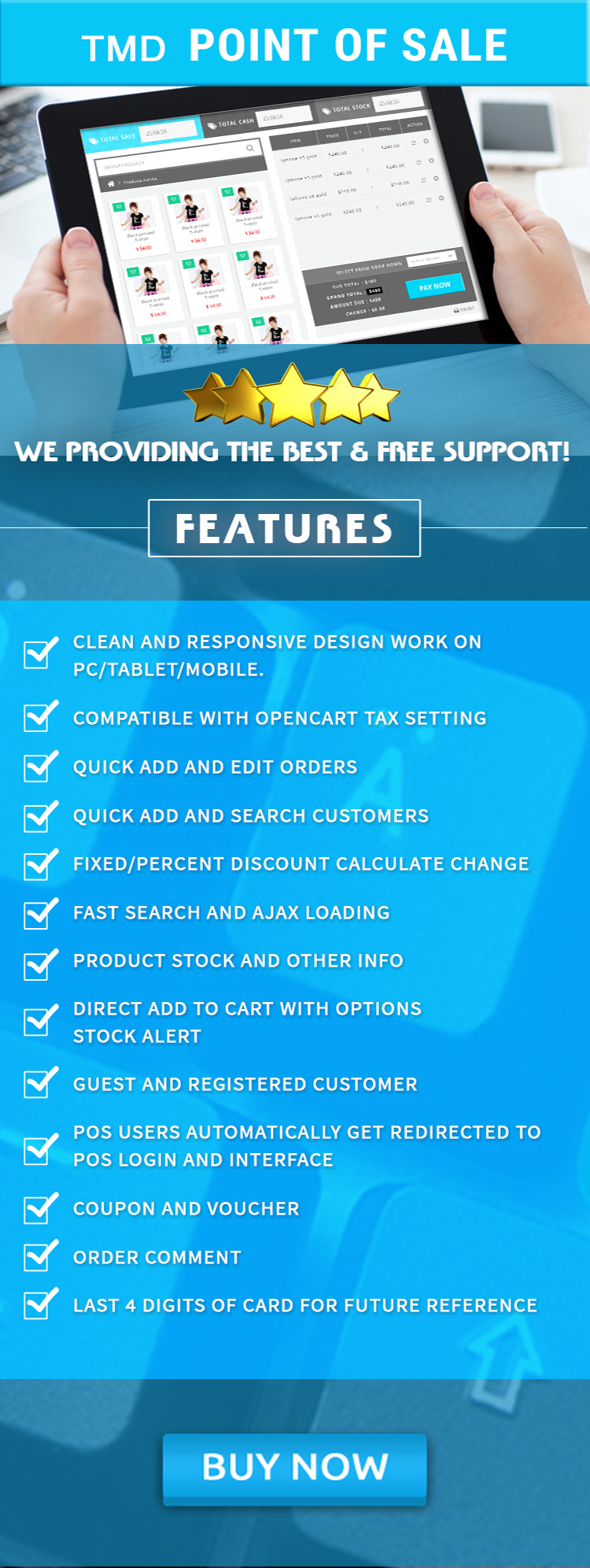
Support
If you have any suggestions or pre-sale questions, looking for support. Please create a ticket. Our team will reach you as soon as possible.

-647x305.png)
-70x70.png)