-
Watermark Extension allows you to add the image that you choose (Any logo of your store) on photos of your products. This module generate new image so it cannot be Destroy your old image of Store. It also protects you against misuse or distribution of your product image by someone. This Module is Fully Custom you can set all Setting From Admin Panel like (Logo , Position, text Color, Text Size , Font Family)
Watermark
Installation of Watermark 4.x.x
-
Step 1: Zip Folder

Step 2
Go To Admin Panel > Extensions > Installer > Click Blue Button

Step 3: Upload Tmd watermark Module Zip

Step 4: After zip Upload Click Green Install Button (please wait 10mint)

Step 5: After Click Show Message (Success: The extension has been installed!)

Step 6
Go To admin Panel > Extensions > Extensions > Select Module > Click on TMD Add Watermark To Product Image Green Install Button

Step 7: After That Click Blue Edit Button > First Click Here For Generate License key then enable status and save it

Select Image After save Click Clear Cache Button
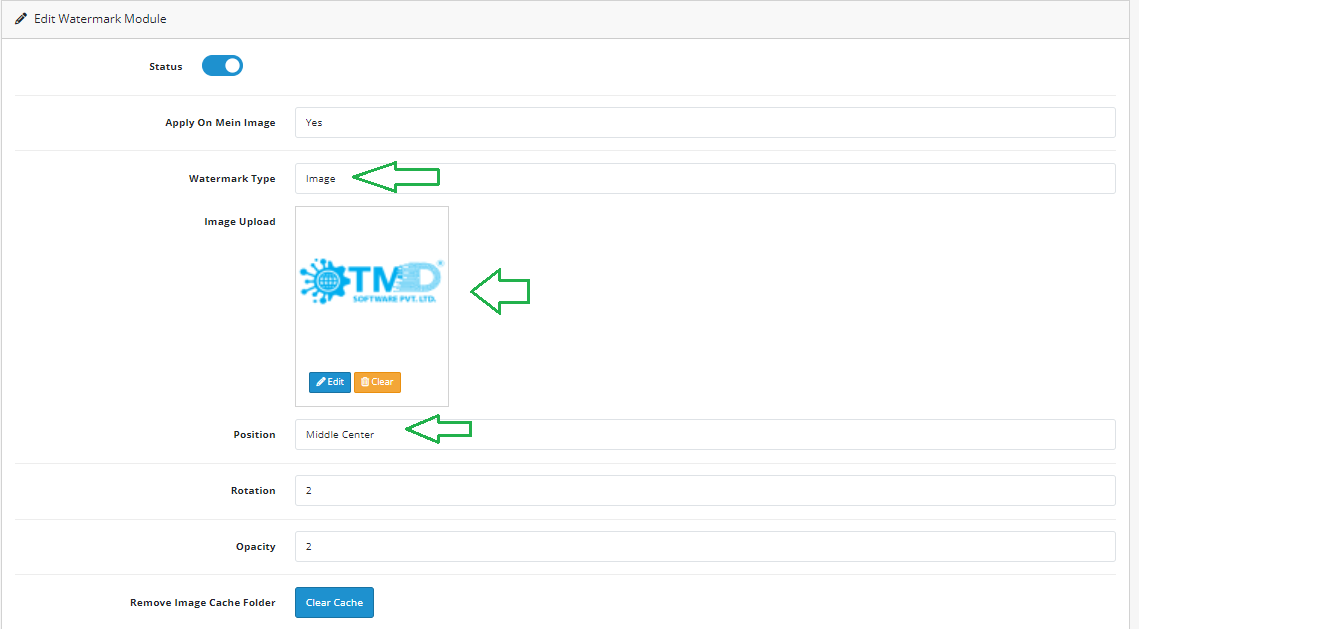
Front Show Image Watermark

Product Page Show Image Watermark

Select Text After save Click Clear Cache Button

Front Show Text Watermark

Product Page Show Text Watermark

Installation of Watermark 3.x.x
-
Step 1: Zip Folder

Step 2
Go To Admin Panel > Extensions > Installer > Click On Upload Button

Step 3: Upload Tmd Watermark Module Zip

Step 4: After Zip Upload Success Message

Step 5
Go To Admin Panel > Extensions > Modifications > Click On Refresh Button

Step 6
Go To Admin Panel > Extensions > Extensions > Select Module > Click On TMD Add Watermark To Product Image Green Install Button After That Click On Edit Button

Step 7: Select Image, Image Upload, Select Position and Then save It

Step 8: After save Click On Clear Cache Button

Home Page

Product Page

Popup

Step 9: Select Text, Font Family, Font Size, Text Color,Select Position and Then save It

Step 10: After save Click On Clear Cache Button

Home Page

Product Page

Popup

Installation of Watermark 2.3.x
-
-
Step 1: Zip Extract

Step 2: Two Folders

Step 3
Upload these folder by ftp correct location for example (admin to admin, system to system) (no core file effect)

Step 4
Go To Admin Panel > Extensions > Installer > Click On Upload Button

Step 5: Upload Tmd Watermark Module XML File

Step 6
Go To Admin Panel > Extensions > Modifications > Click On Refresh Button

Step 7
Go To Admin Panel > Extensions > Extensions > Select Module > Click On TMD Add Watermark To Product Image Green Install Button After That Click On Edit Button

Step 8: Select Image, Image Upload, Select Position and Then save It

Step 9: After save Click On Clear Cache Button

Home Page

Product Page

Popup

Step 10: Select Text, Font Family, Font Size, Text Color,Select Position and Then save It

Step 11: After save Click On Clear Cache Button

Home Page

Product Page

Popup

-
Installation of Watermark 2.x_2.2.x
-
-
Step 1: Zip Extract

Step 2: Two Folders

Step 3
Upload these folder by ftp correct location for example (admin to admin, system to system) (no core file effect)

Step 4
Go To Admin Panel > Extensions > Installer > Click On Upload Button

Step 5: Upload Tmd Watermark Module XML File

Step 6
Go To Admin Panel > Extensions > Modifications > Click On Refresh Button

Step 7
Go To Admin Panel > Extensions > Module > Click On TMD Add Watermark To Product Image Green Install Button After That Click On Edit Button

Step 8: Select Image, Image Upload, Select Position and Then save It

Step 9: After save Click On Clear Cache Button

Home Page

Product Page

Popup

Step 10: Select Text, Font Family, Font Size, Text Color,Select Position and Then save It

Step 11: After save Click On Clear Cache Button

Home Page

Product Page

Popup

-
Contact Us
If you have question which is beyond this knowledgebase Kindly contact us
Write to Us Now