-
Geo Zone Based Shipping Module allows you to create custom shipping Cost for each Geo Zone, admin can set here each cost based on Country, Product, Category and Manufacturer also. This module provide feature to add Additional Cost also.
Unlimited Shipping Method
Installation of Unlimited Shipping Method 4.x.x
-
Step 1: Zip Folder

Step 2
Go To Admin Panel > Extensions > Installer > Click Blue Button

Step 3: Upload Tmd unlimited shipping method Module Zip

Step 4: After zip Upload Click Green Install Button

Step 5: After Click Show Message (Success: The extension has been installed!)

Step 6
Go To Admin Panel > Extensions > Extensions > Select Shipping > Click On Tmd Shipping Green Install Button

First Get License key Form

Step 7: Refresh Page Show Menu

Step 8: Click Menu > Setting Tab > Click Add New Button



Step 9: Click Shipping > Click Get Button
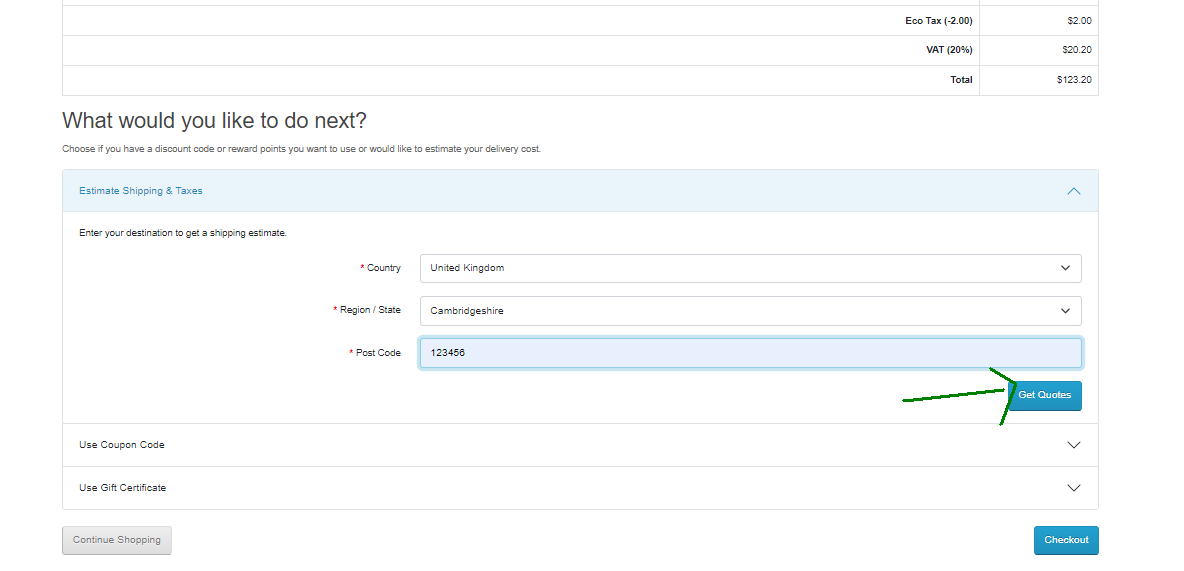
Select TMD X-Shipping and after click apply shipping button

After Apply showing shipping

Delivery Method Showing shipping

Click Confirm Button

Step 10: Go To Admin Panel > Sale > Order > Click View Button


Print Invoice page Add Shipping

Order History Page

Installation of Unlimited Shipping Method 3.x
-
-
Step 1: Zip Folder

Step 2
Go To Admin Panel > Installer > Extension Installer > Click On Upload Button

Step 3: Upload Tmd Shipping Method Module Zip

Step 4: After Zip Upload Success Massages
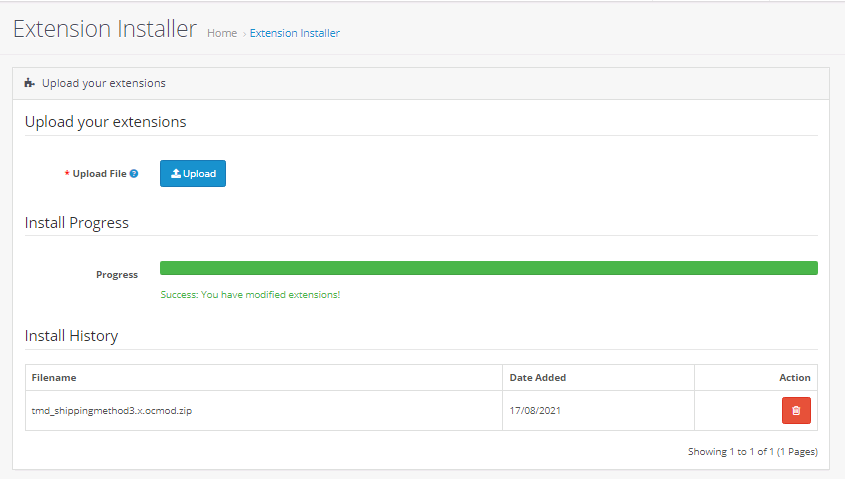
Step 5
Go To Admin Panel > Extensions > Modifications > Click On Refresh Button

Step 6
Go To Admin Panel > Extensions > Select Shipping > Click On Tmd Shipping Green Install Button Then Sql Update

Step 7
Go To Admin Panel > System > Users > User Groups > Click Select All and Save It Then Permission Done

Step 8: Manage Shipping Menus > Setting For General Tab

Setting Tab > Click Add New Button

Fill All Fields then click save it

After That Click top save Button

Step 9: Click Shipping

Click Get Button

Select TMD X-Shipping and after click apply shipping button

After Apply showing shipping

Delivery Method Showing shipping

Click Confirm Button

Step 10
Go To Admin Panel > Sale > Order > Click View Button


Print Invoice page Add Shiiping

Click View Button

Order History Page

-
Installation of Unlimited Shipping Method 2.3.x_2.x.x
-
-
Step 1: Zip Extract
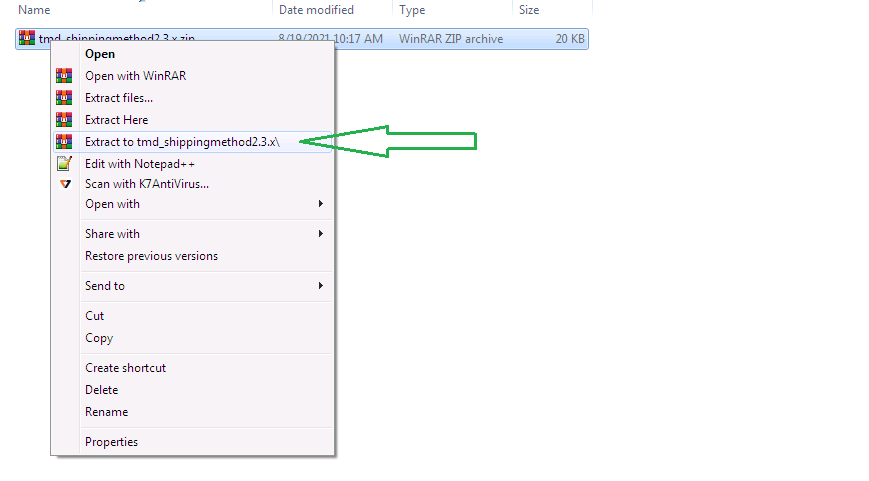
Step 2: Two Folders

Step 3
Upload these folder by ftp correct location for example (admin to admin, catalog to catalog) (no core file effect)

Step 4
Go To Admin Panel > Installer > Extension Installer > Click On Upload Button

Step 5: Upload Tmd Shipping Method XML File

Step 6
Go To Admin Panel > Extensions > Modifications > Click On Refresh Button

Step 7
Go To Admin Panel > Extensions > Select Shipping > Click On Tmd Shipping Green Install Button Then Sql Update

Step 8
Go To Admin Panel > System > Users > User Groups > Click Select All and Save It Then Permission Done

Step 9: Manage Shipping Menus > Setting For General Tab

Setting Tab > Click Add New Button

Fill All Fields then click save it

After That Click top save Button

Step 10: Click Shipping

Click Get Button

Select TMD X-Shipping and after click apply shipping button

After Apply showing shipping

Delivery Method Showing shipping

Click Confirm Button

Step 11
Go To Admin Panel > Sale > Order > Click View Button


Print Invoice page Add Shiiping

Click View Button

Order History Page

-
Contact Us
If you have question which is beyond this knowledgebase Kindly contact us
Write to Us Now