-
If you want better success getting your tools and equipment for this we create template this is perfect as an online tool store. This online store will present your products even better than the real one. Effective colors hover effects on each prdoucts , theme suitable fonts are use in all theme and interactive elements make visitor's shopping experience interesting. Much attention is paid to navigation. It is possible to search by brand, bestsellers and product categories. Main menu is supplied by icons.
This theme layouts are created fully responsive, which allows you to browse the sites, based on any tools and equipment and spare part etc.. on different screen resolutions and all devices.
ToolShop - Responsive Opencart Theme
Installation of ToolShop Theme 4.x (responsive theme)
-
Step 1: Zip Folder

Step 2
Go To Admin Panel > Extensions > Installer > Click Blue Button

Step 3: Upload TMD Tool Shop Theme Zip

Step 4: After Click Show Message (Success: The extension has been installed!)

Step 5
Go To Admin Panel > Extensions > Extensions > Select Theme > Click Green Install Button

Enable Status and Then Save It

Step 6
Go To Admin Panel > Extensions > Extensions > Select Module > Click Green Install Button

After Install Click edit Button Enable status and Then save It

show menus

Step 7
Go To Admin Panel > System > Setting > Edit Store > General Tab > Upload store Logo and Select Theme and then save it

Activate Theme

Step 8
Go To Admin Panel > Design > Banner > Click Add New Button > Add Name, Upload Slider Then Save It

Step 9
Go To Admin Panel > Extensions > Select Module > Add Size Then Save It

Step 10
Go To Admin Panel > Design > Layout > edit Home > Select Slider Then Save It

Home Slider
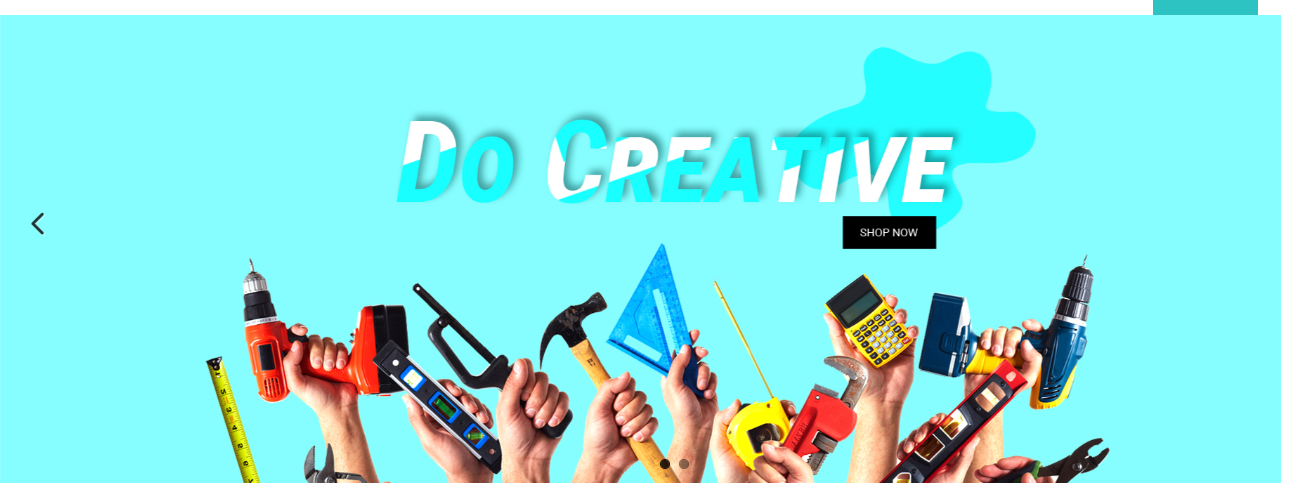
Step 11: Click Mega Menu > Click Setting Button

Select Color, Add Font Size, Limit, Image Size Then save it

Click Add New Button

Mega Menu List

Mega Menu Module

Step 12: Filter Module Setting Then Save It

Front Show Filter product module

Step 13: Testimonial Menu > Click Setting Button

Testimonial > Language Setting Tab

Testimonial > Color Setting Tab

Testimonial > SEO Setting Tab Then Save It

Step 14: Click Add New Button

Add all fileds and save it

Testimonial List

Step 15: Select Module > Testimonial > General Tab Setting

Color Tab Setting

Step 14: Desgin > edit Home > select Module > Testimonial

Home Testimonial

Step 15: Select Module > Edit HTML > Add Who Are Entry and save it

Select Module > Edit HTML > Add our instragram Entry and save it

Step 16: Desgin > Layout > Edit Home > Select Module

Step 17: Mega Footer > click Setting Button


Click Add New Button


Mega Footer List

Step 18: Theme Controller Menu

Show Description in products, Show Tax in products, Show Map

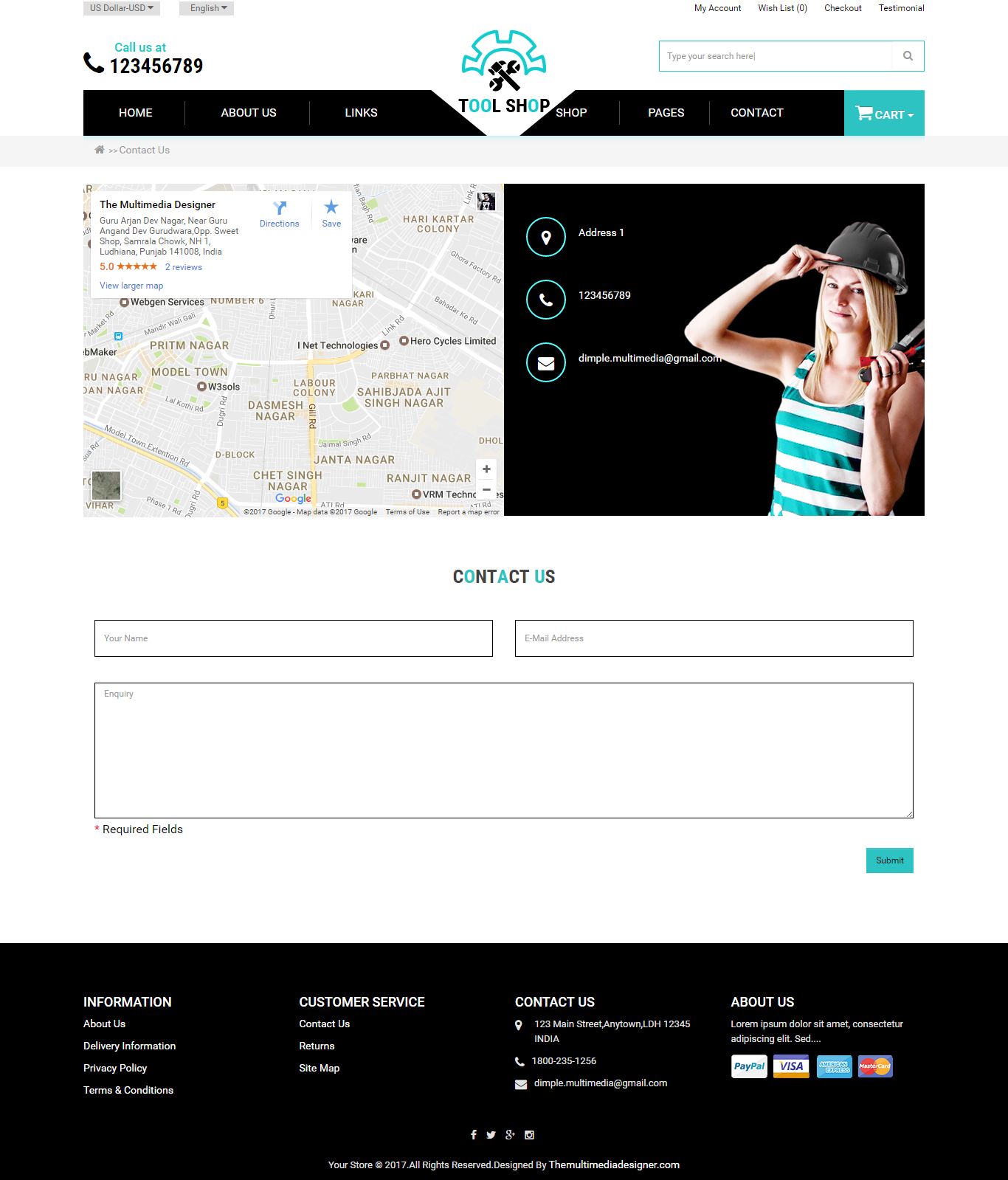
Home Page

Category Page

Prduct Page

About Us Page

Testimonial Page

Contact Page
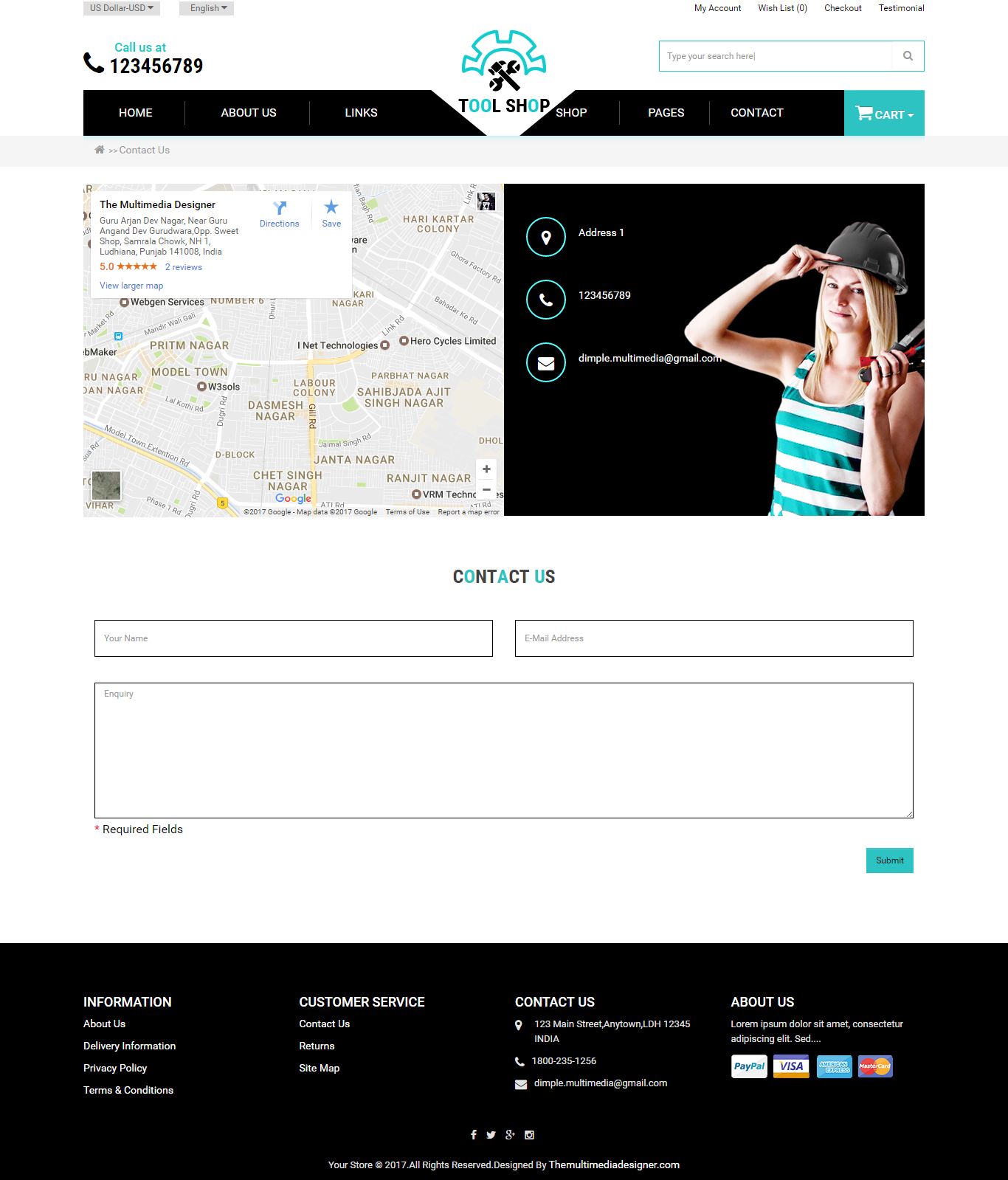
Installation of ToolShop Theme 3.x (responsive theme)
-
-
Step 1:

Step 2:

Step 3:

Step 4:

Step 5:

Step 6:

Step 7:

Step 8:

Step 9:

Step 10:

Step 11:

Step 12:

Step 13:

Step 14:

Step 15:

Step 16:

Step 17:

Step 18:

Step 19:

Step 20:

Step 21:

Step 22:

Step 23:

Step 24:
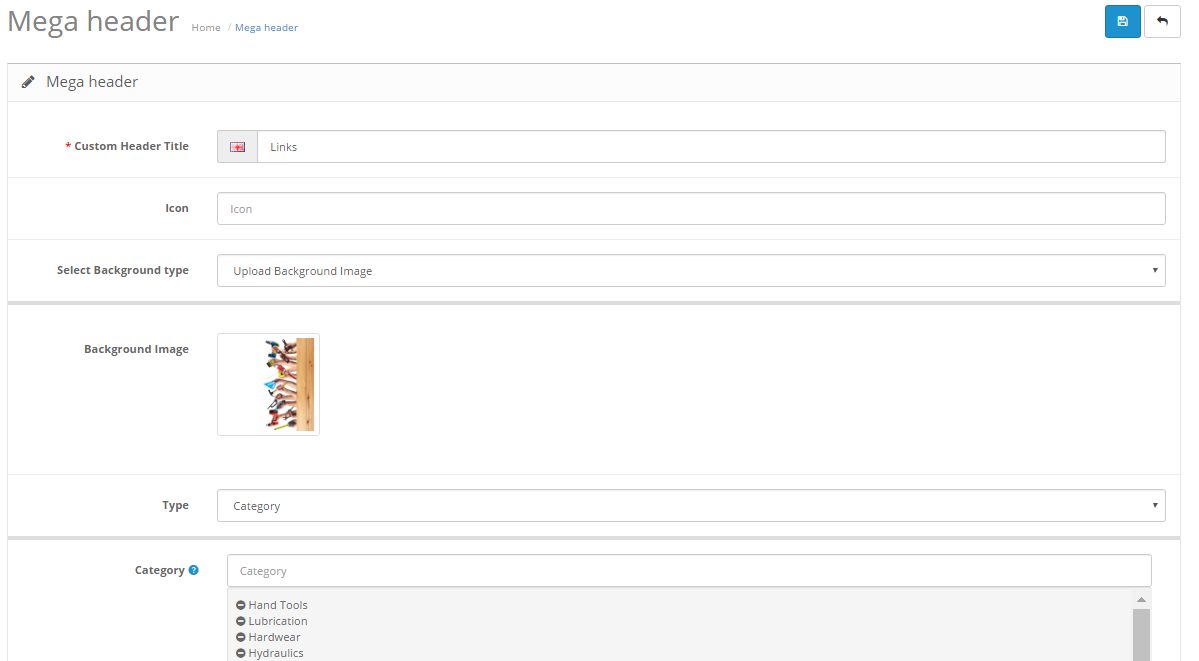
Step 25:

Step 26:

Step 27:

Step 28:

Step 29:

Step 30:

Step 31:

Step 32:

Step 33:

Step 34:

Step 35:

Step 36:

Step 37:

Step 38:

Step 39:

Step 40:

Step 41:

Step 42:


Step 43:


Step 44:

Step 45:


Step 46:


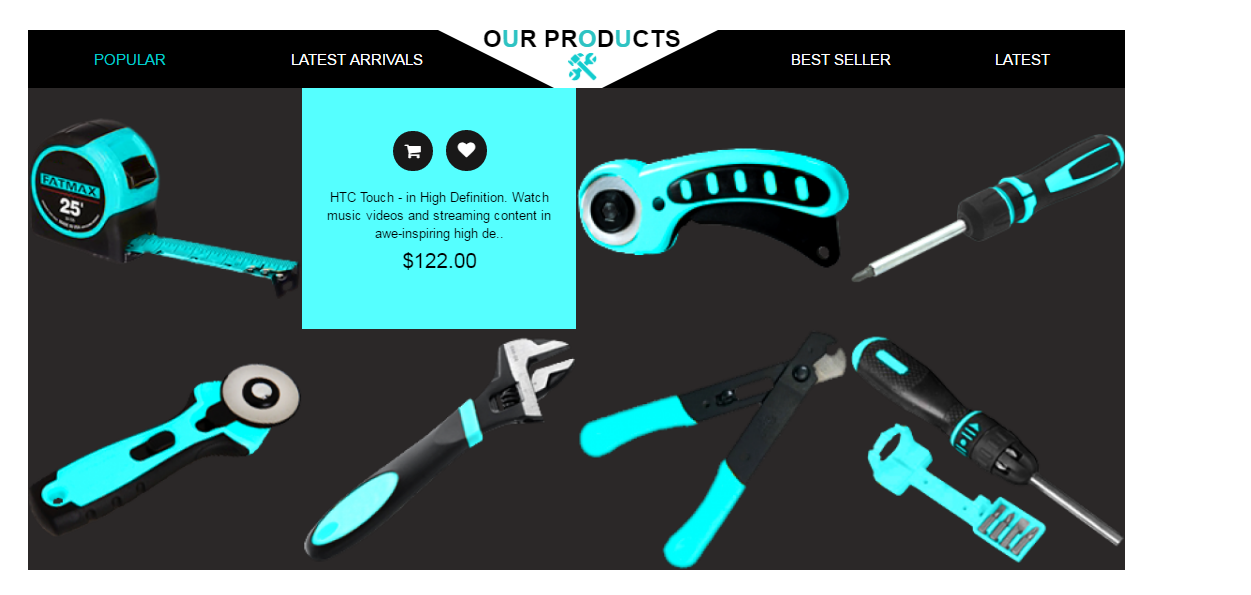
Step 47:


Step 48:


Step 49:


Step 50:


Step 51:


Step 52:

Step 53:

Home Page

Step 54:

Category Page

Product Page

About Us Page

Testimonial Page

Contact Page
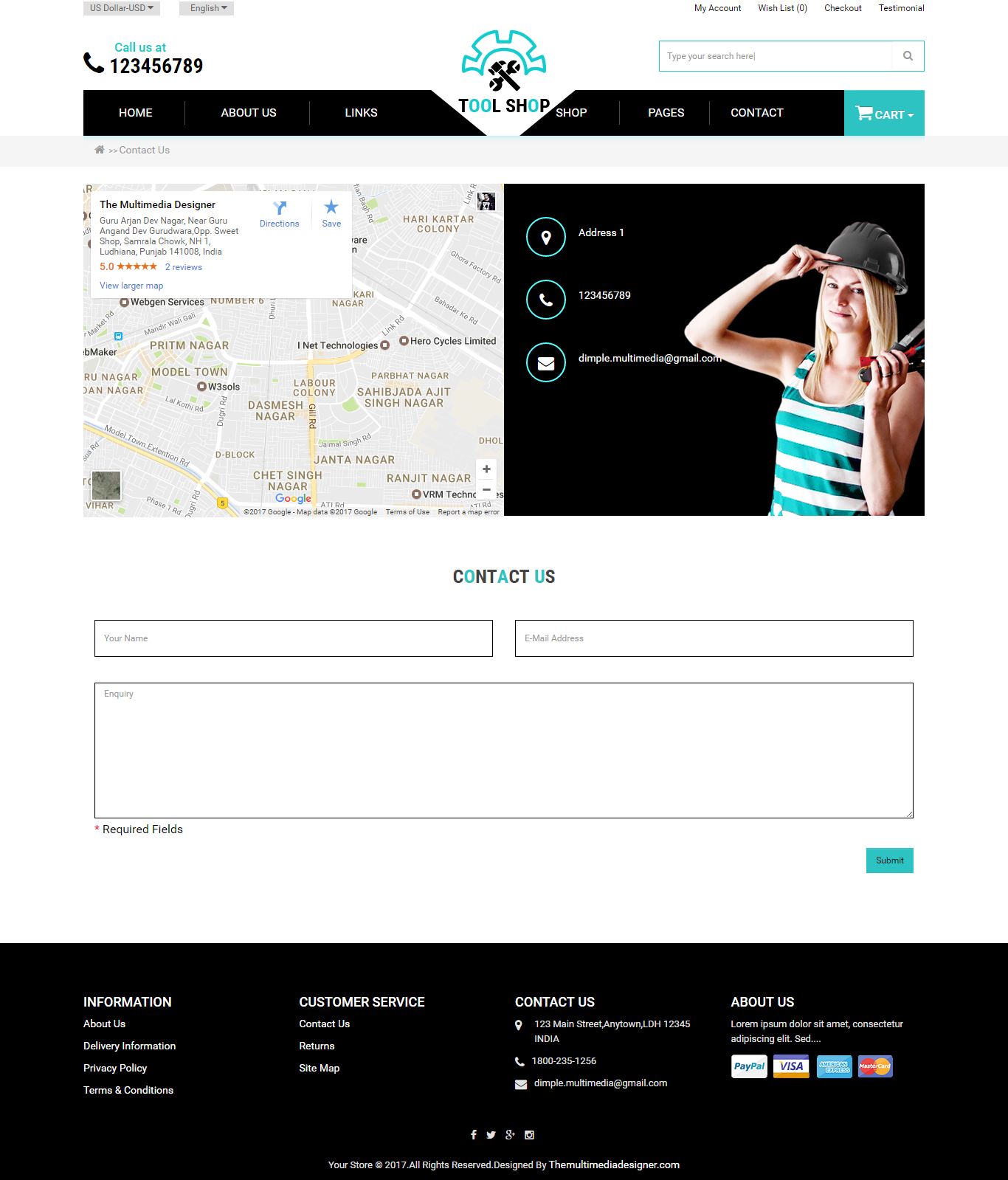
-
Installation of ToolShop Theme 2.2.x_2.3.x (responsive theme)
-
-
Step 1:

Step 2:

Step 3:

Step 4:

Step 5:

Step 6:
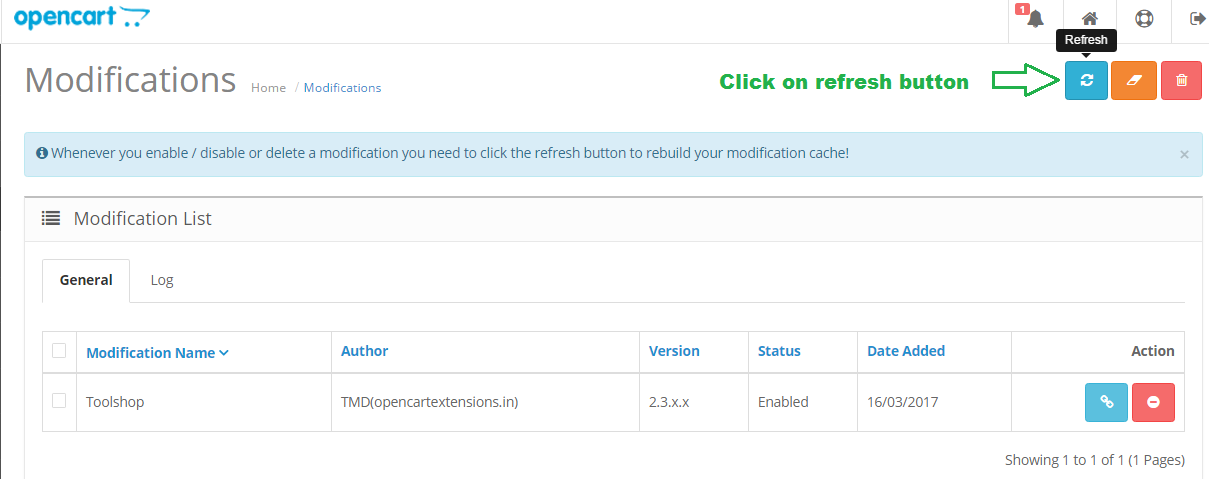
Step 7:

Step 8:

Step 9:

Step 10:

Step 11:

Step 12:

Step 13:

Step 14:

Step 15:

Step 16:

Step 17:

Step 18:

Step 19:

Step 20:

Step 21:
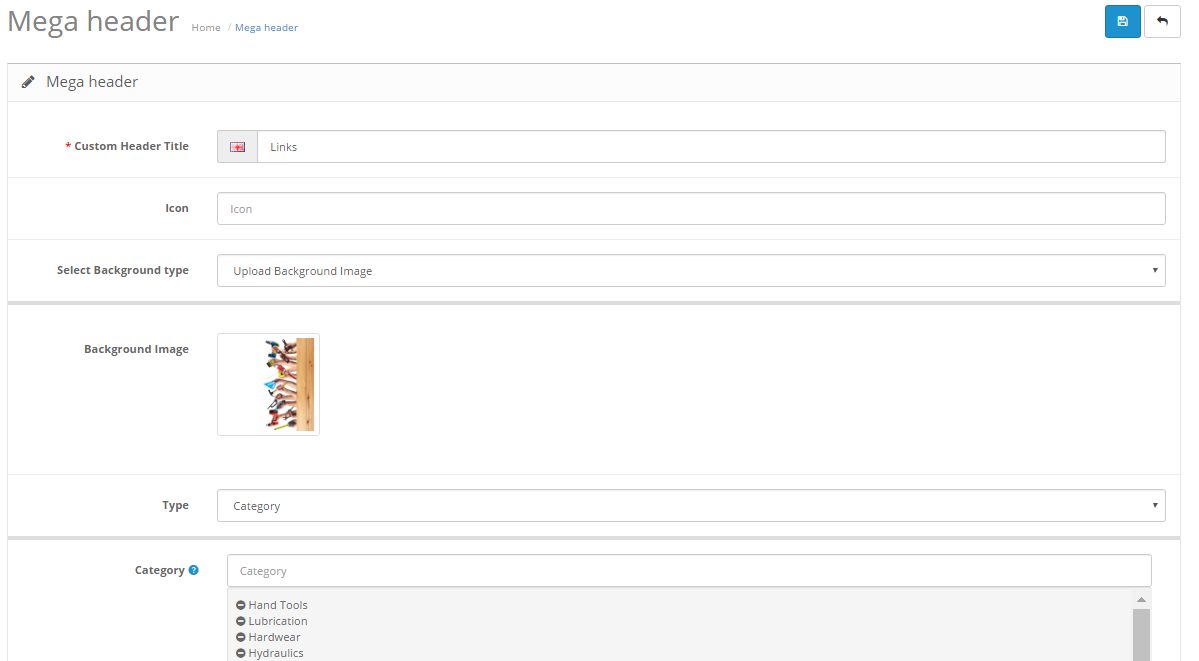
Step 22:

Step 23:

Step 24:

Step 25:

Step 26:
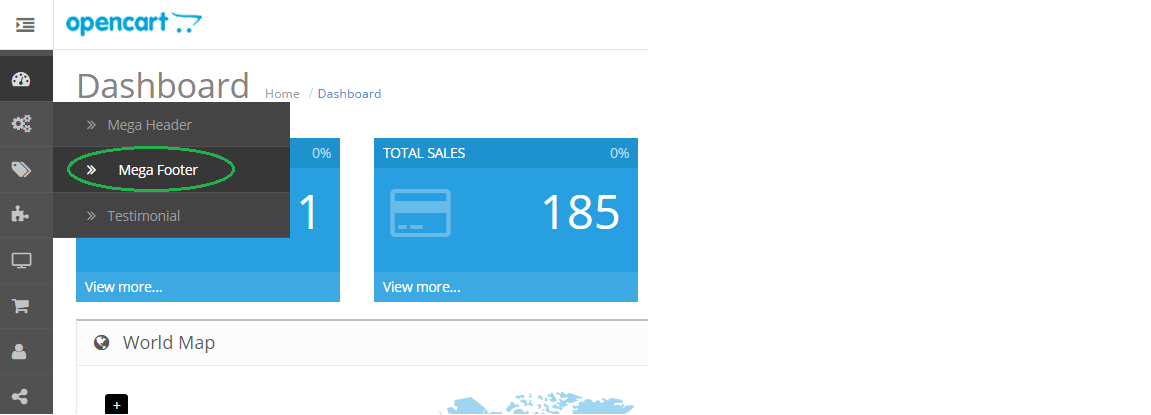
Step 27:

Step 28:

Step 29:

Step 30:

Step 31:

Step 32:

Step 33:

Step 34:

Step 35:

Step 36:

Step 37:

Step 38:

Step 39:


Step 40:


Step 41:

Step 42:

Step 43:

Step 44:


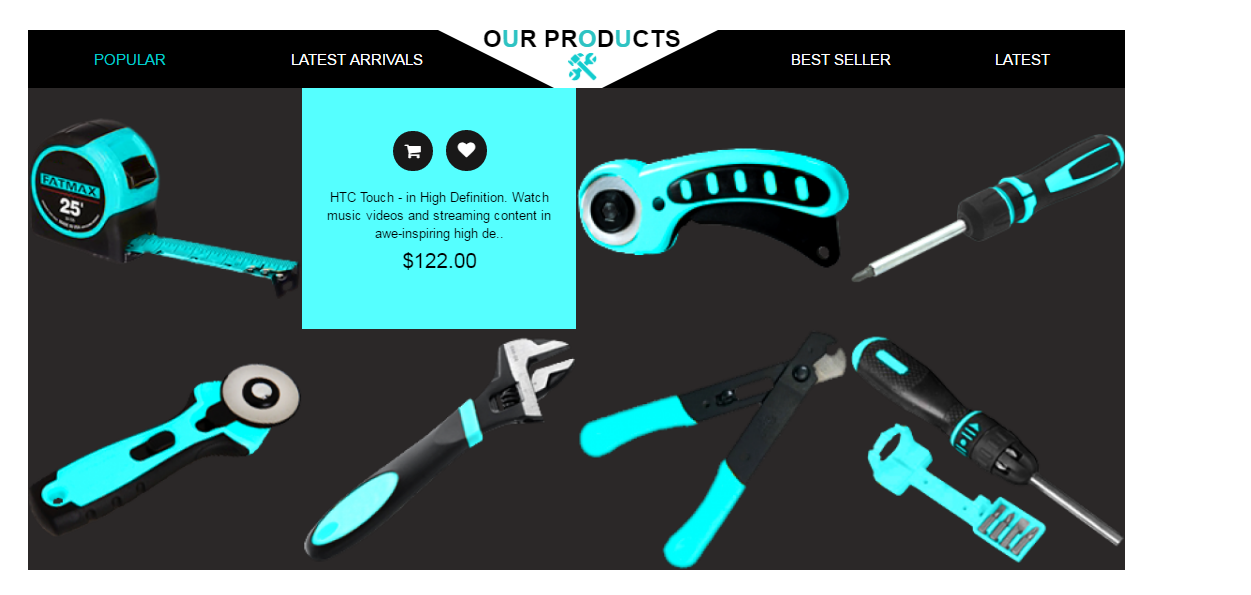
Step 45:


Step 46:


Step 47:


Step 48:


Step 49:


Step 50:

Step 51:

Home page

Step 52:

Category page

Product page

About Us Page

Testimonial Page

Contact Page
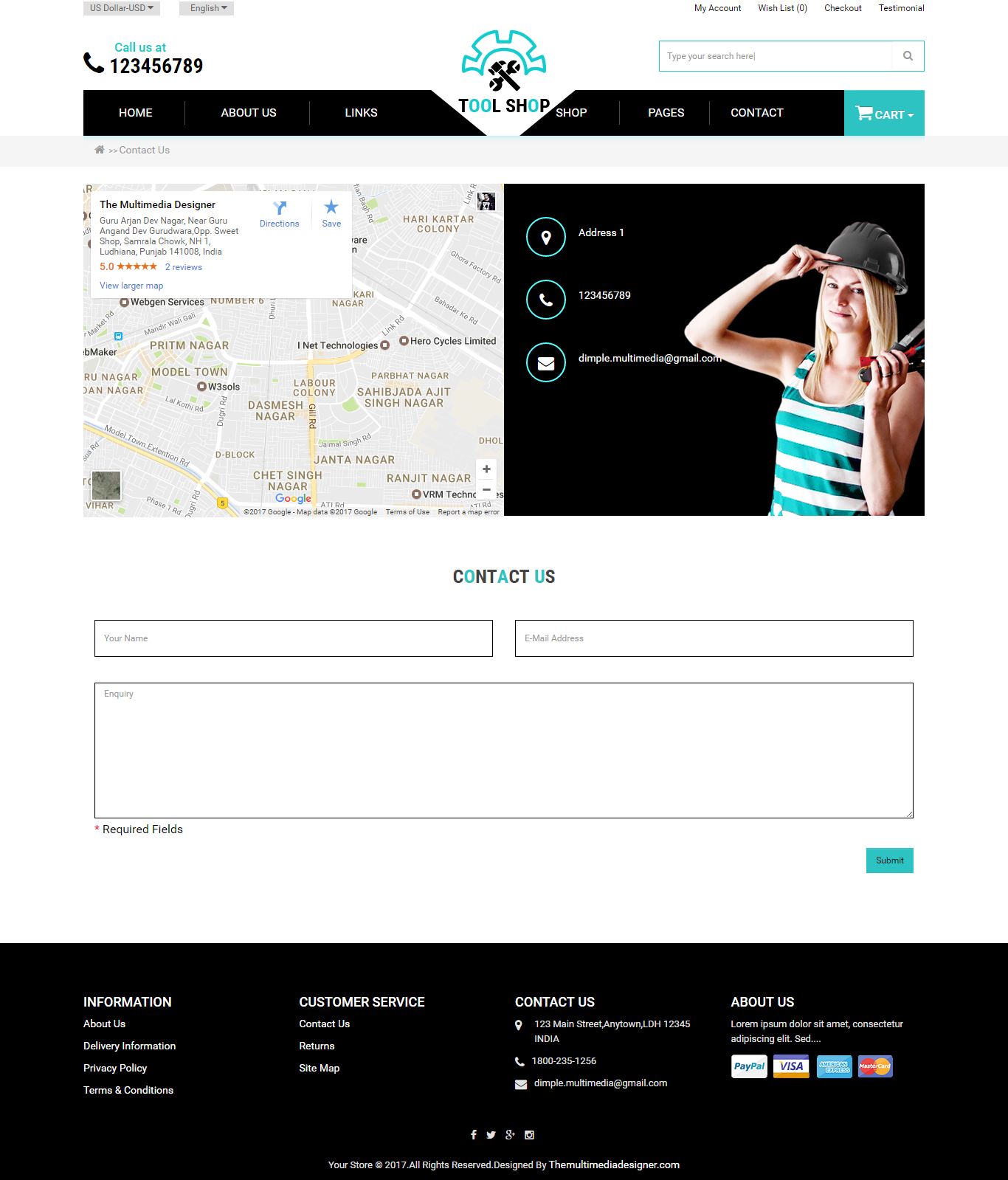
-
Installation of ToolShop Theme 2.x (responsive theme)
-
-
Step 1:

Step 2:

Step 3:

Step 4:

Step 5:

Step 6:
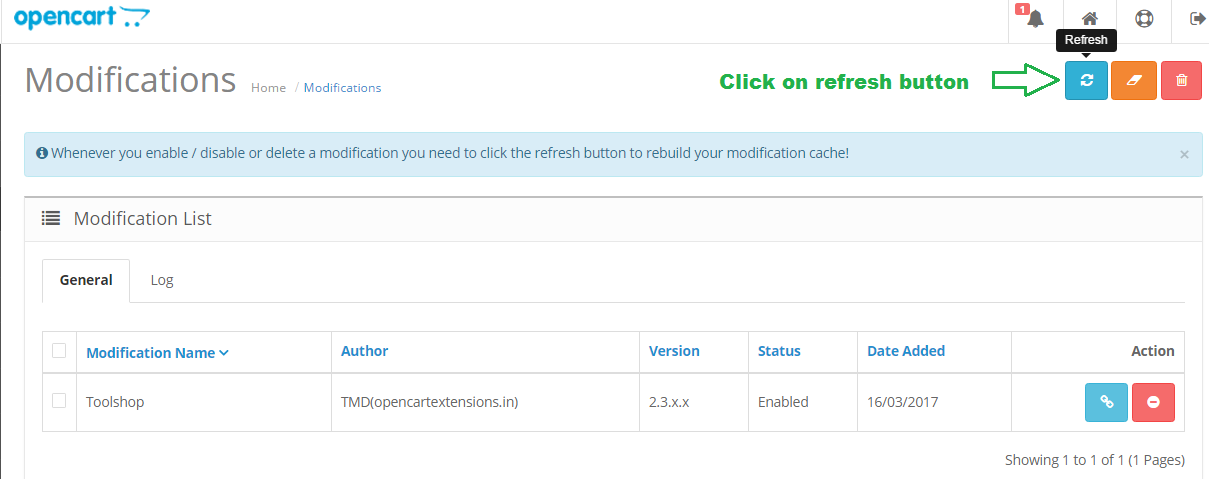
Step 7:
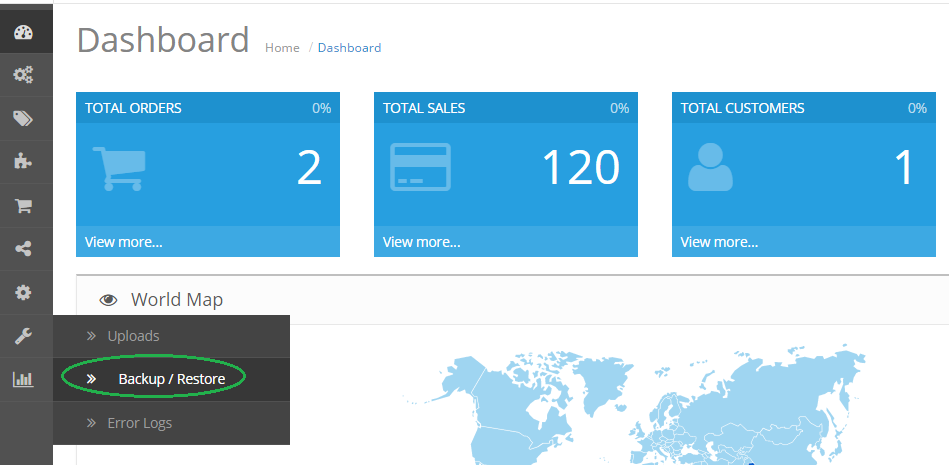
Step 8:

Step 9:

Step 10:

Step 11:

Step 12:

Step 13:


Step 14:

Step 15:

Step 16:

Step 17:
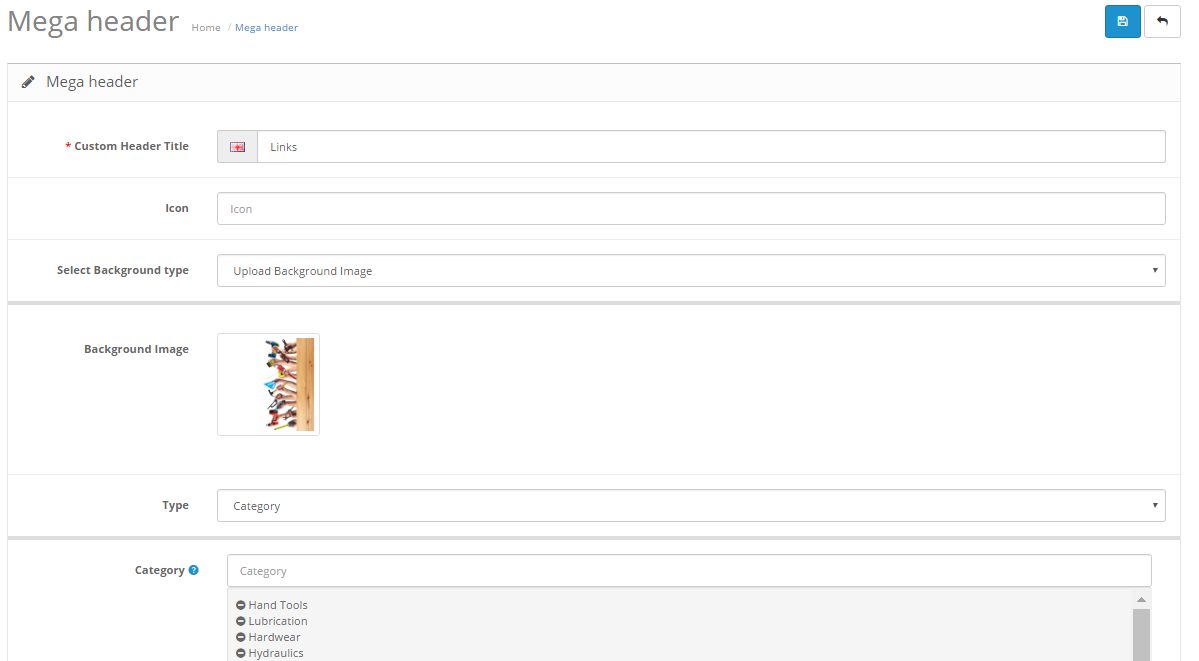
Step 18:

Step 19:

Step 20:

Step 21:

Step 22:
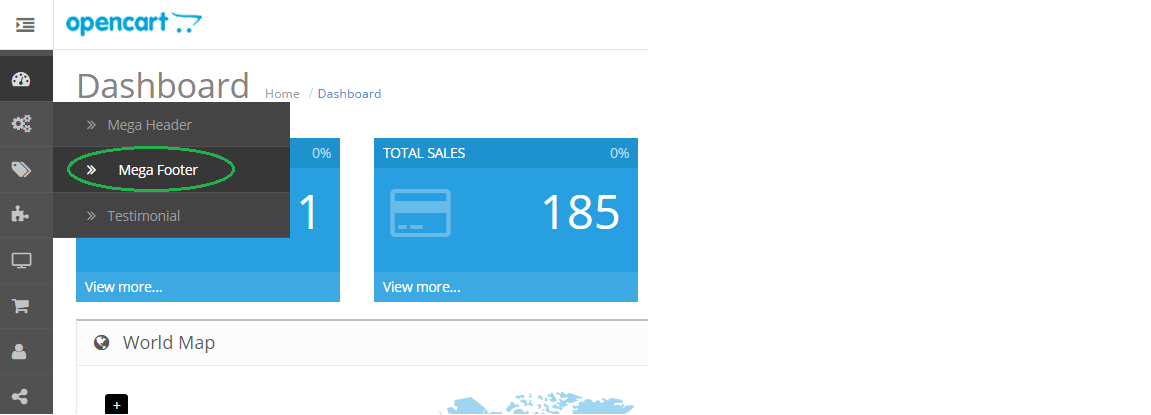
Step 23:

Step 24:

Step 25:

Step 26:

Step 27:

Step 28:

Step 29:

Step 30:

Step 31:

Step 32:

Step 33:

Step 34:


Step 35:


Step 36:

Step 37:

Step 38:


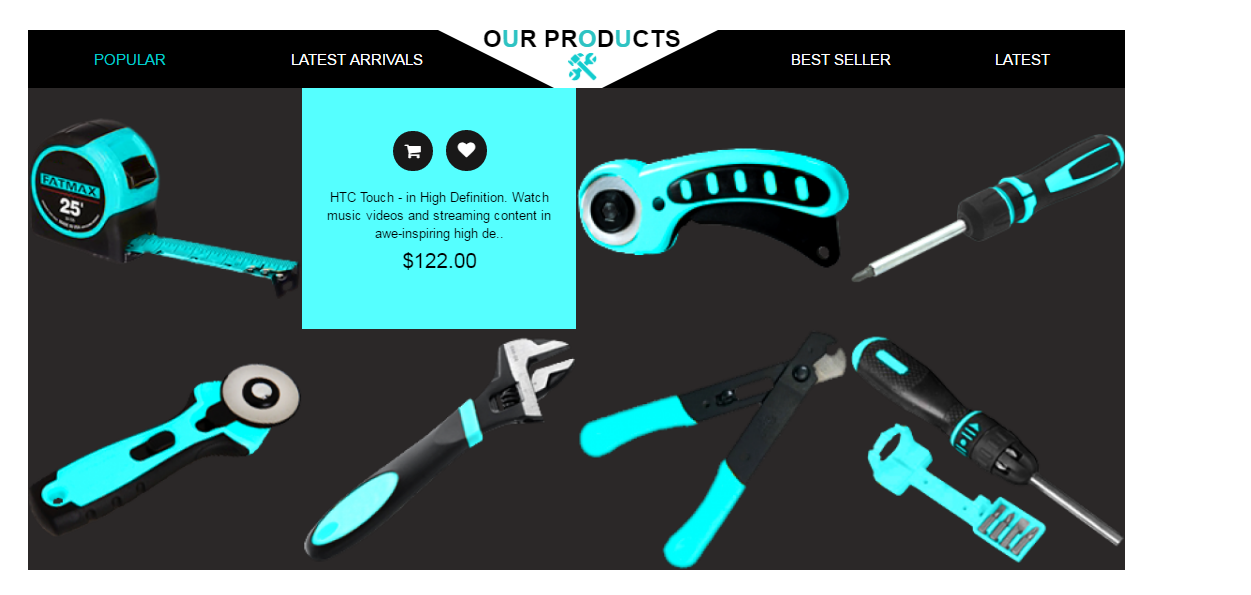
Step 39:


Step 40:


Step 41:


Step 42:


Step 43:


Step 44:

Step 45:

Home page

Step 46:

Category page

Product page

About Us Page

Testimonial Page

Contact Page
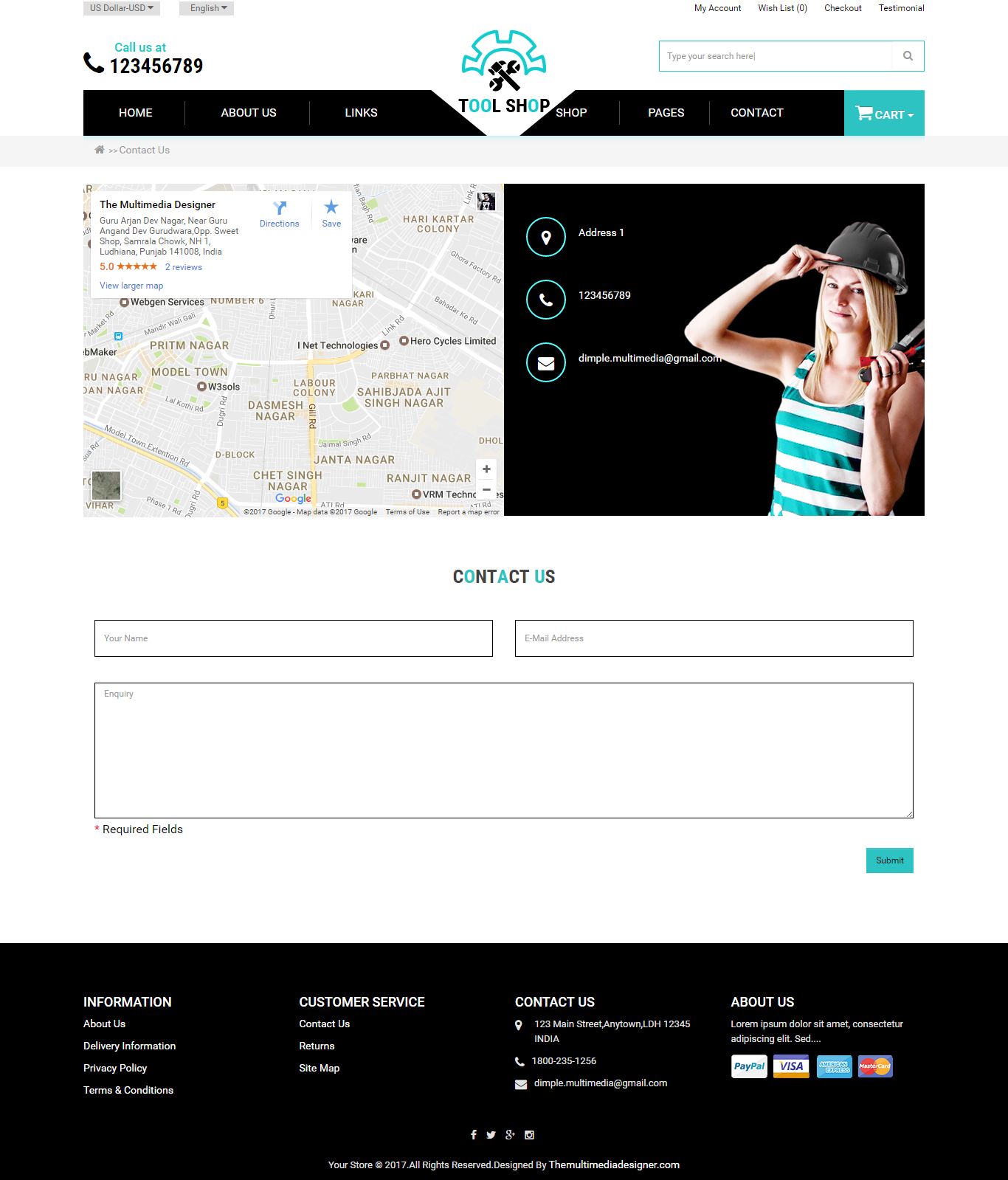
-
Contact Us
If you have question which is beyond this knowledgebase Kindly contact us
Write to Us Now