-
This extension allows you to make unlimited connections to your social media pages on your website. You can links your Social icon as you want dynamically and display left right (With Fixed Position)and Top, Bottom. you Can Enable/Disable these Icons from admin panel if not want to show in front.
Social Media Icons
Installation of Social Media Icons 4.x.x
-
Step 1: Zip Folder

Step 2
Go To Admin Panel > Extensions > Installer > Click Blue Button
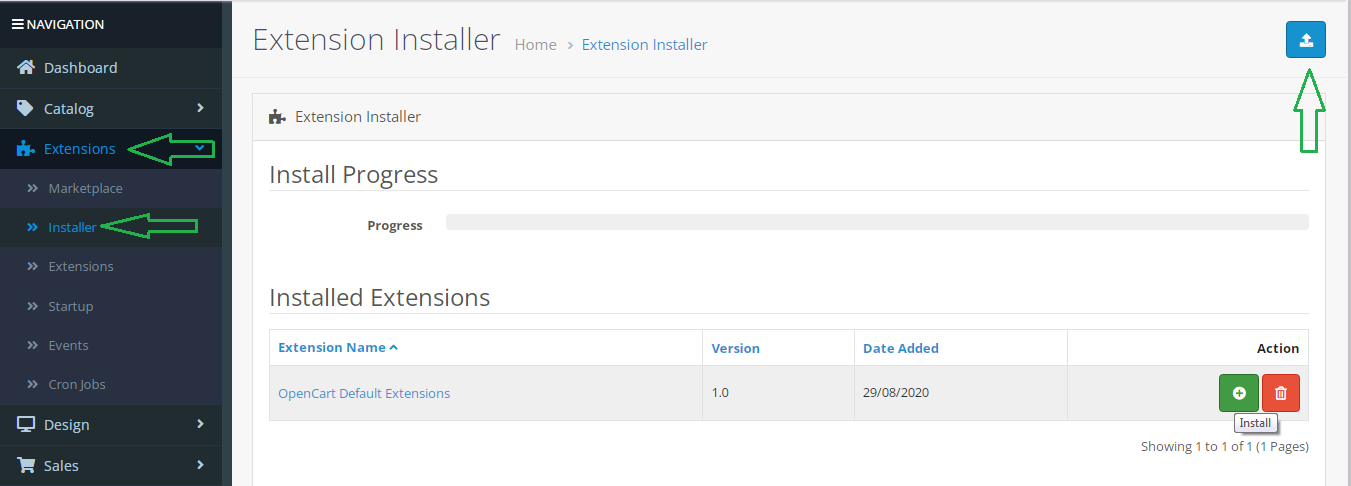
Step 3: Upload TMD Social Media Icon Module Zip

Step 4: After zip Upload Click Green Install Button

Step 5: After Click Show Message (Success: The extension has been installed!)

Step 6
Go To Admin Panel > Extensions > Extensions > Select Module > Click Green Install Button
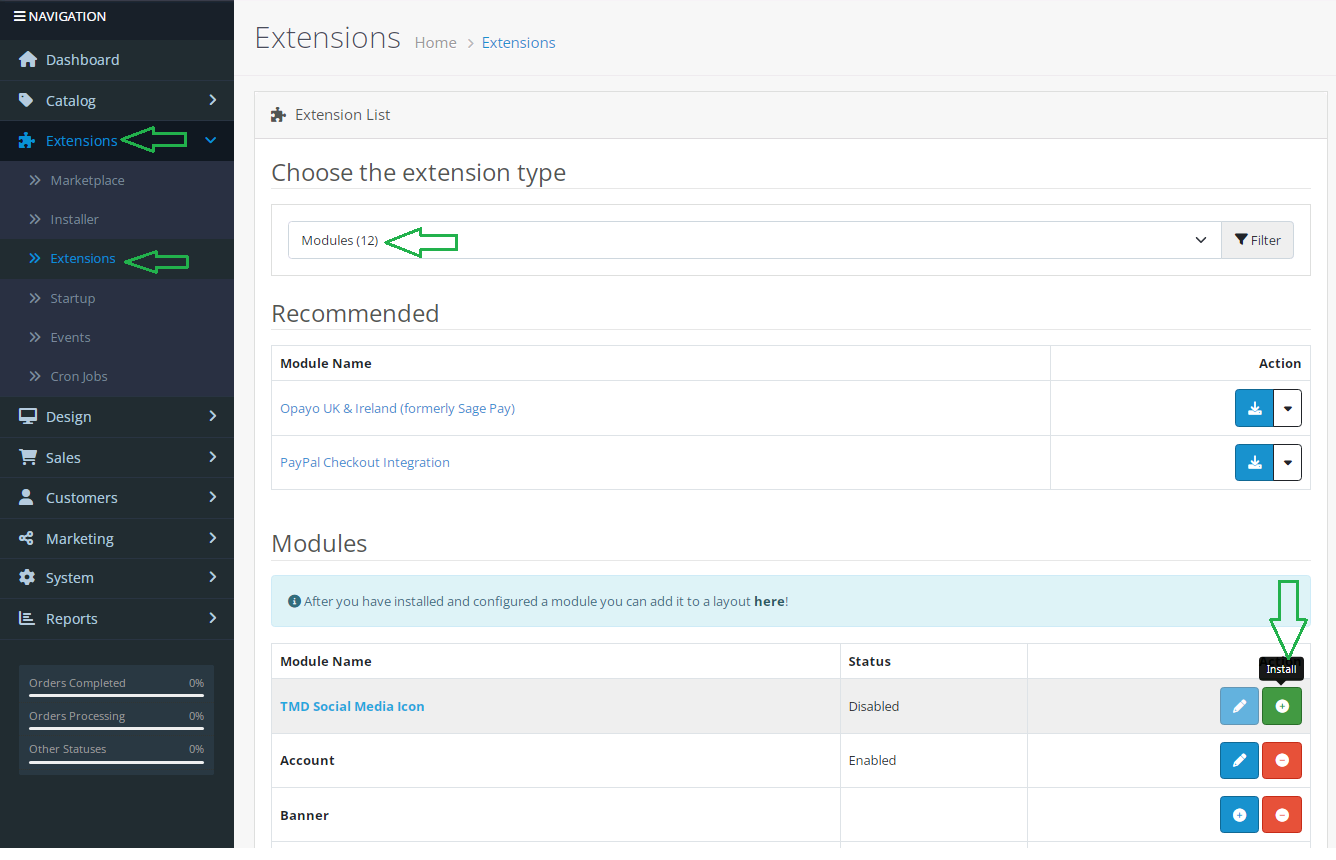
Step 7: After That Click Blue Edit Button > First Click Here For Generate License key Then Enable Status

General Tab Seting

Desgin Tab Setting > Select Position and Layout Then Click Save It

Home Page Social Left

Step 9: Select Position Social Right

Home Page Social Right

Installation of Social Media Icons 3.x.x
-
Step 1: Zip Folder

Step 2
Go To Admin Panel > Extensions > Installer > Click Upload Button

Step 3: Upload TMD Social Media Icon

Step 4: After Zip Upload Success Message

Step 5
Go To Admin Panel > Extensions > Modifications > Click Refresh Button

Step 6
Go To Admin Panel > Extensions > Extensions > Select Module > Click Install Button

Step 7: After Install > Click Menu and First Generate License key Then Start Module Working

General Tab Seting

Desgin Tab Setting > Select Position and Layout Then Click Save It

Home Page Social Left

Step 8: Select Position Social Right

Home Page Social Right

Installation of Social Media Icons 2.3.x
-
Step 1: Zip Extract

Step 2: Two Folders

Step 3: Upload These Folder By FTP Correct Location For Example (admin to admin, catalog to catalog, system to system)

Step 4
Go TO Admin Panel > Extensions > Extension Installer > Click Upload Button

Step 5: Upload TMD Social Media Icon Module XML

Step 6
Go TO Admin Panel > Extensions > Modifications > Click Refresh Button

Step 7
Go TO Admin Panel > Extensions > Extensions > Select Module > Click Install Button

Step 8: After Install > Click Menu and First Generate License key Then Start Module Working

General Tab Seting

Desgin Tab Setting > Select Position and Layout Then Click Save It

Home Page Social Left

Step 9: Select Position Social Right

Home Page Social Right

Installation of Social Media Icons 2.x_2.2.x
-
Step 1: Zip Extract

Step 2: Two Folders

Step 3: Upload These Folder By FTP Correct Location For Example (admin to admin, catalog to catalog, system to system)

Step 4
Go TO Admin Panel > Extensions > Extension Installer > Click Upload Button

Step 5: Upload TMD Social Media Icon Module XML

Step 6
Go TO Admin Panel > Extensions > Modifications > Click Refresh Button

Step 7
Go TO Admin Panel > Extensions > Extensions > Select Module > Click Install Button

Step 8: After Install > Click Menu and First Generate License key Then Start Module Working

General Tab Seting

Desgin Tab Setting > Select Position and Layout Then Click Save It

Home Page Social Left

Step 9: Select Position Social Right

Home Page Social Right

Contact Us
If you have question which is beyond this knowledgebase Kindly contact us
Write to Us Now