-
all options are dynamic user can Enable and Disable these option from Admin Like:-
1. Sales Department Phone Numbers
2. Customer Service Phone numbers
3. Display Phone option in you can select option according to need that you want to display if not then select Hide number.
4. Phone Field in Contact Form in this option in you can show and hide Phone Number field in contact form.
Quick Contact Opencart
Installation of Quick Contact Module 4.x
-
Step 1: Zip Folder

Step 2
Go To Admin Panel > Extensions > Installer > Click Blue Button

Step 3: Upload Tmd quickcontact Module Zip

Step 4: After zip Upload Click Green Install Button

Step 5: After Click Show Message (Success: The extension has been installed!)

Step 6
Go To admin Panel > Extensions > Extensions > Select Module > Click on Contact Us Green Install Button

Step 7: After That Click Blue Edit Button > First Click Here For Generate License key then enable status and save it

General Tab setting

Data Tab setting

Step 8: Go To admin Panel > Desgin > Layout > Edit Home > Select Module and save it

Home Page

after Submit Show Mail

Installation of Quick Contact Module 3.x
-
-
Step 1: Zip Folder

Step 2:
Go To Admin Panel > Extensions > Installer > Click On Upload Button

Step 3:
Upload Quick Contac tUs Module Zip

Step 4:
After Zip Upload Success Message

Step 5:
Go To Admin Panel > Extensions > Modifications > Click On Refresh Button

Step 6:
Go To Admin Panel > Extensions > Extensions > Select Module > Click Contact Us :: TMD Module Green Install Button And Then Click On Blue edit Button

Step 7:
Captcha Status Setting,Display phone field On Off , Auto reply email Description

Step 8:
Go To Admin Panel > Extensions > Extensions > Select Captcha > Click Google reCAPTCHA Green Install Button and Then Click On Blue Edit Button

Step 9:
Please Set Site key and Secret key

Step 10:
Go To Admin Panel > System > Setting > Store Edit > Click Option Tab Select Google reCAPTCHA and Then Save It

Step 11:
Go To Admin Panel > Desgin > layout > Home Edit > Column Left position Select contact Us Module and Then save it

Column Left

Mail

Step 12:
Column Right position Select contact Us Module and Then save it

Column Right

Step 13:
Content Top position Select contact Us Module and Then save it

Content Top

Step 14:
Content Bottom position Select contact Us Module and Then save it

Content Bottom

-
Installation of Quick Contact Module 2.3.x
-
-
Step 1: Zip Extract

Step 2: Two Folders

Step 3:
Upload these folder by ftp correct location for example (admin to admin , catalog to catalog) (no core file effect)

Step 4:
Go To Admin Panel > Extensions > Extensions > Click On Upload Button

Step 5:
Upload Tmd QuickContact XML File

Step 6:
Go To Admin Panel > Extensions > Modifications > Click On Refresh Button

Step 7:
Go To Admin Panel > Extensions > Extensions > Select Module > Click Contact Us :: TMD Module Green Install Button and Then Click On Blue Edit Button

Step 8:
Captcha Status Setting,Display phone field On Off , Auto reply email Description

Step 9:
Go To Admin Panel > Extensions > Extensions > Select Captcha > Click Google reCAPTCHA Green Install Button and Then Click On Blue Edit Button

Step 10:
Please Set Site key and Secret key

Step 11:
Go To Admin Panel > System > Setting > Store Edit > Click Option Tab Select Google reCAPTCHA and Then Save It

Step 12:
Go To Admin Panel > Desgin > layout > Home Edit > Column Left position Select contact Us Module and Then save it
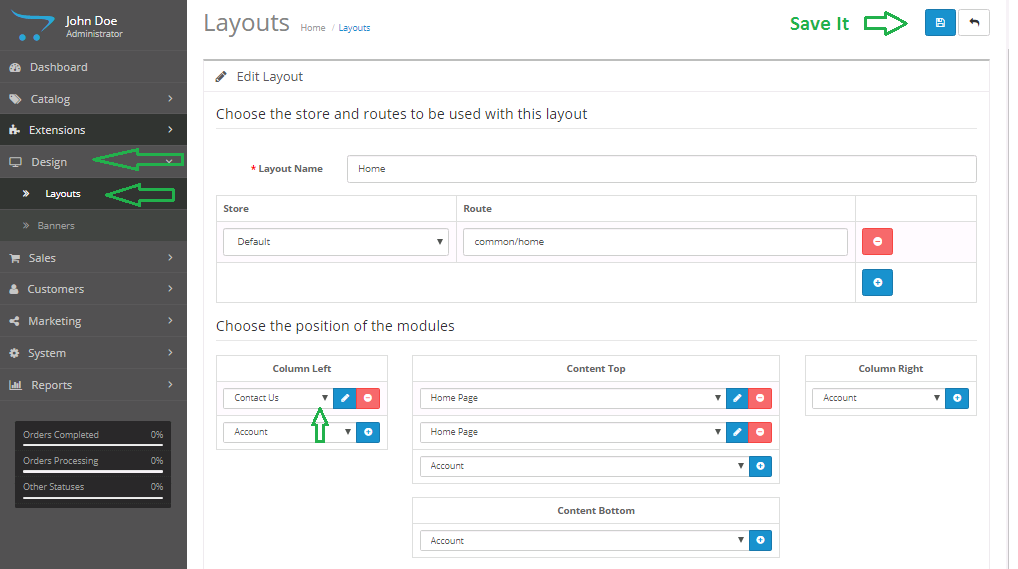
Column Left

Mail

Step 13:
Column Right position Select contact Us Module and Then save it

Column Right

Step 14:
Content Top position Select contact Us Module and Then save it

Content Top

Step 15:
Content Bottom position Select contact Us Module and Then save it

Content Bottom

-
Installation of Quick Contact Module 2.2.X
-
-
Step 1: Zip Extract

Step 2:
Two Folders

Step 3:
Upload these folder by ftp correct location for example (admin to admin , catalog to catalog) (no core file effect)

Step 4:
Go TO Admin panel > Extensions > Extension Installer > Click On Upload Button

Step 5:
Upload Tmd Quick Contact Us Module XML File

Step 6:
Go TO Admin panel > Extensions > Modifications > Click On Refresh Button

Step 7:
Go TO Admin panel > Extensions > Modules > Click On Contact Us :: TMD Module Green Install Button and Then Click On Blue edit Button

Step 8:
Captcha Status Setting,Display phone field On Off , Auto reply email Description

Step 9:
Go To Admin Panel > Extensions > Extensions > Select Captcha > Click Google reCAPTCHA Green Install Button and Then Click On Blue Edit Button

Step 10:
Please Set Site key and Secret key

Step 11:
Go To Admin Panel > System > Setting > Store Edit > Click Option Tab Select Google reCAPTCHA and Then Save It

Mail

Step 12:
Column Right position Select contact Us Module and Then save it

Step 13:
Go To Admin Panel > Desgin > layout > Home Edit > Column Left position Select contact Us Module and Then save it

Column Left

Mail

Step 14:
Column Right position Select contact Us Module and Then save it

Step 15:
Content Top position Select contact Us Module and Then save it

Content Top

Step 16:
Content Bottom position Select contact Us Module and Then save it

Content Bottom

-
Installation of Quick Contact Module 2.x
-
-
Step 1:Zip Extract

Step 2:Two Folders

Step 3:
Upload these folder by ftp correct location for example (admin to admin , catalog to catalog) (no core file effect)

Step 4:
Go TO Admin panel > Extensions > Extension Installer > Click On Upload Button

Step 5:
Upload Tmd Quick Contact Us Module XML File

Step 6:
Go TO Admin panel > Extensions > Modifications > Click On Refresh Button

Step 7:
Go TO Admin panel > Extensions > Modules > Click On Contact Us :: TMD Module Green Install Button and Then Click On Blue edit Button

Step 8:
Captcha Status Setting,Display phone field On Off , Auto reply email Description

Step 9:
Go To Admin Panel > System > Setting > Google Tab > Add This Site key and Secret key and Then Click On save Button

Step 10:
Go To Admin Panel > Desgin > layout > Home Edit > Column Left position Select contact Us Module and Then save it

Step 11: Column Left

Mail

Step 12:
Column Right position Select contact Us Module and Then save it

Column Right

Step 13:
Content Top position Select contact Us Module and Then save it

Content Top

Step 14:
Content Bottom position Select contact Us Module and Then save it

Content Bottom

-
Installation of Quick Contact Module 1.5.x
-
-
Step 1:

Step 2:
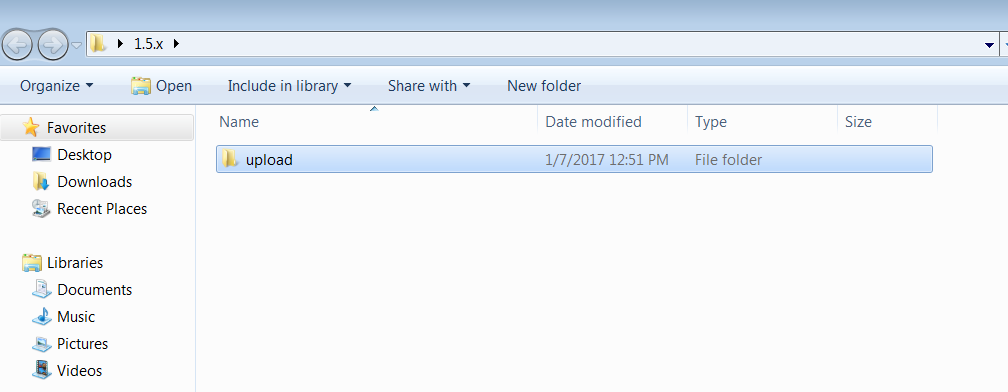
Step 3:
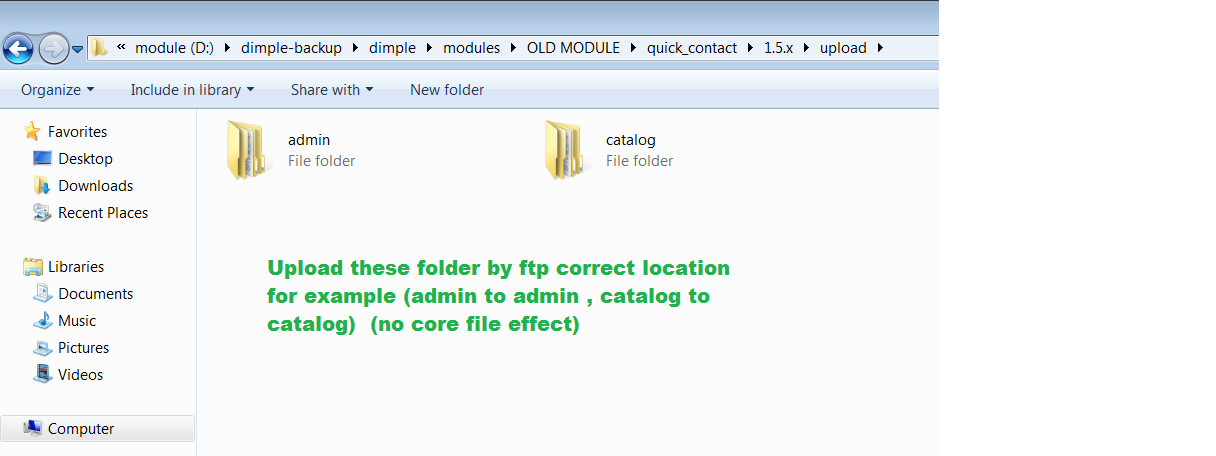
Step 4:
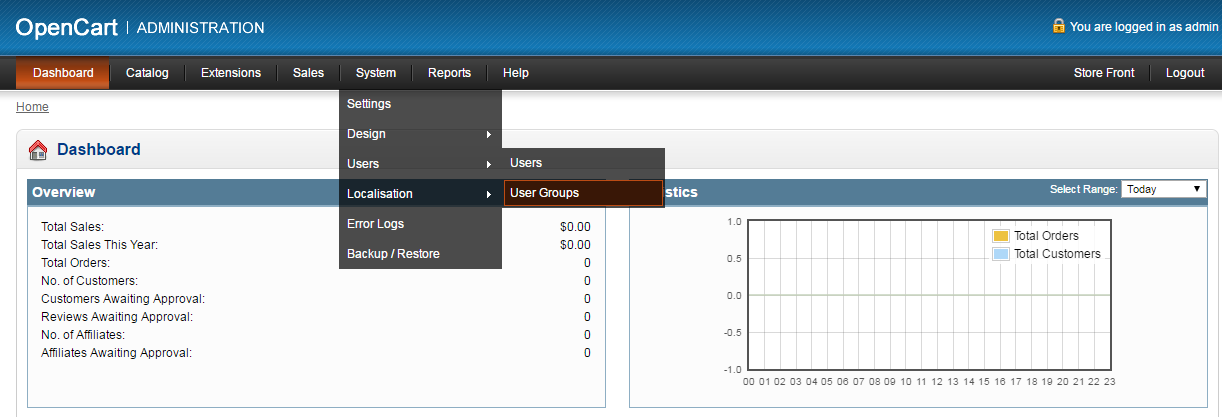
Step 5:
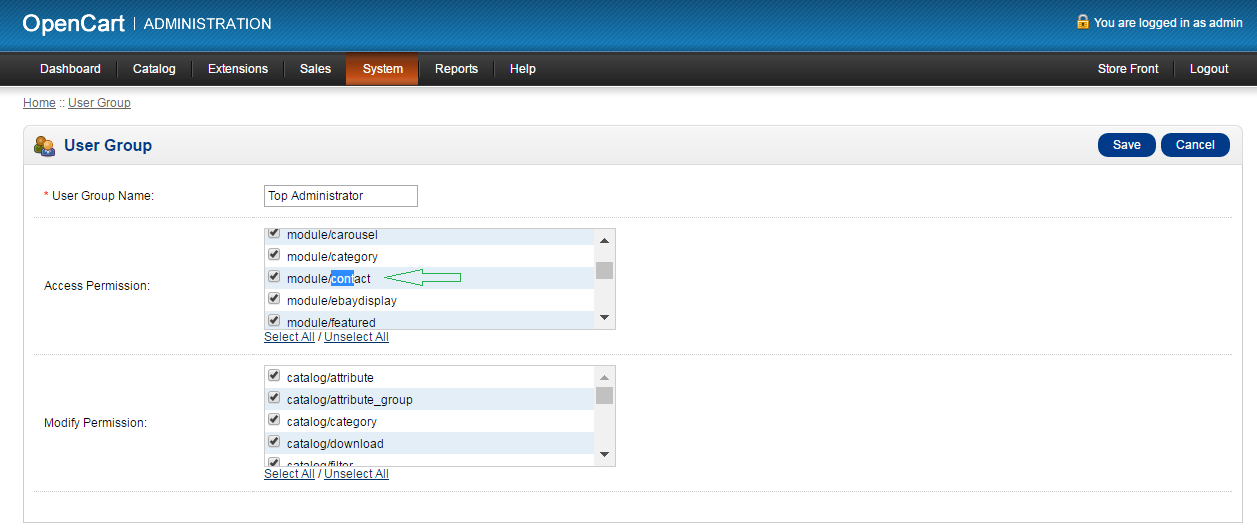
Step 6:

Step 7:

Step 8:

Step 9:

-
Contact Us
If you have question which is beyond this knowledgebase Kindly contact us
Write to Us Now