-
* Admin can Create unlimited amount of free gifts.
* Admin has bulk of options for manage the gift cart Module.
* Admin can create multiple offers on based of cart total range .
* Admin can set colors on his module according to his theme and make more attractive look.
* customers can choose gift product based on there cart total value.
* customers Feel Happy to get gift on his purchase this thing encourage customer for more shopping.
* Fast Loading and Sleek.
* Free And Fast Support.
* No Core File Changes.
* Support All Versions.
* It Support Multi-language.
* Installation Guidance Included in Documentation link
* We Provide free support & Best Support.
Product Gift Cart Based On Total
Installation Of Product Gift Cart Based On Total Module 4.x.x
-
Step 1: Zip Folder

Step 2
Go To Admin Panel > Extensions > Installer > Click Blue Button

Step 3: Upload Tmd productgiftcart Module Zip

Step 4: After zip Upload Click Green Install Button

Step 5: After Click Show Message (Success: The extension has been installed!)

Step 6
Go To admin Panel > Extensions > Extensions > Select Module > Click on Tmd Gift Cart Setting Green Install Button

Step 7: After That Click Blue Edit Button > First Click Here For Generate License key Then Enable Status

Step 8: Refresh Page Show Menu

Step 9: Gift Setting Menu > General Tab Setting

Color Tab Setting

Language Tab Setting
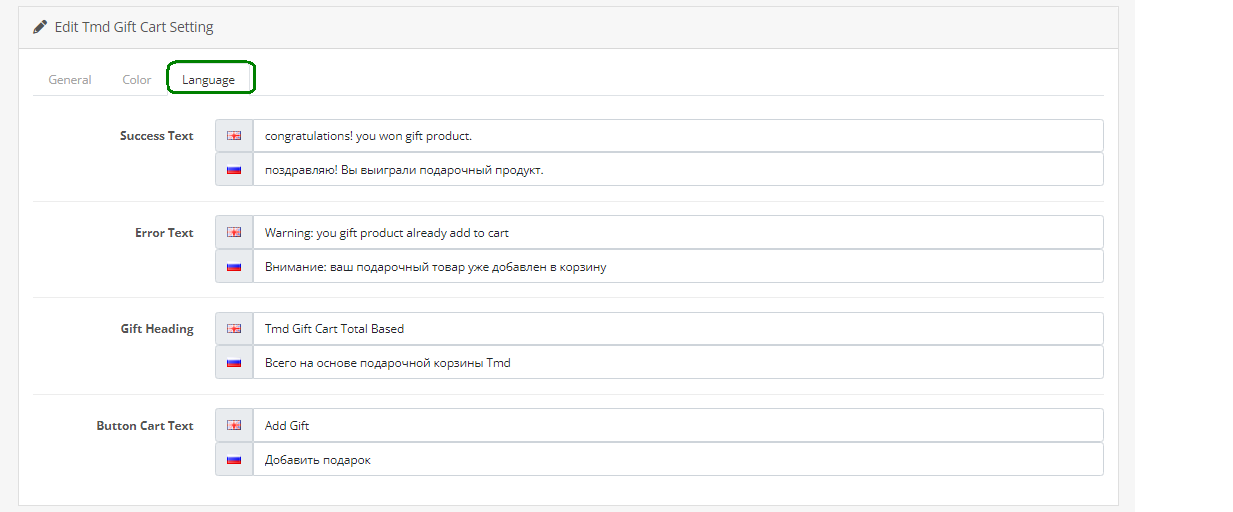
Step 10: Go To Admin Panel > Catalog > Product > Click Edit Any Product > Click Data Tab > Enable Gift Cart Status and Then Save It

Step 11: Gift Product Menu > Showing Product

Tick Product and Click Copy Button add new product

Step 12: Gift Cart Menu > Click Add New Button

Step 13: First Login The Account

Step 14: Click Any Add To Cart Product
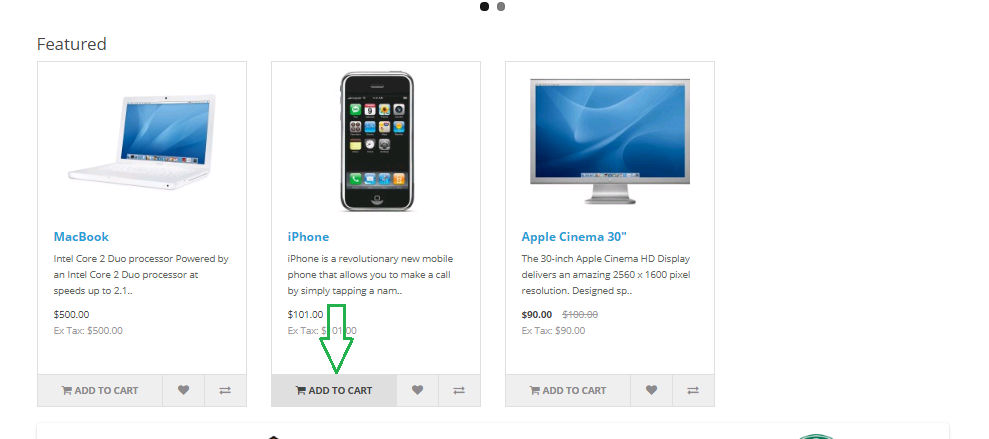
Step 15: Shopping Cart Page > Showing Gift Cart Product

Step 16: Checkout Page > Showing Gift Cart Product

Step 17: Click Add Gift Button


Installation Of Product Gift Cart Based On Total Module 3.x.x
-
-
Step 1: Zip Folder

Step 2
Go To Admin Panel > Extensions > Installer > Click On Upload Button

Step 3: Upload Tmd Gift Cart Module Zip

Step 4: After Zip Upload Success Message

Step 5
Go To admin Panel > Extensions > Modifications > Click On Refresh Button

Step 6
Go To Admin Panel > Extensions > Extensions > Select Modules > Click On Tmd Gift Cart Setting Green Install Button Then Sql Update

Step 7
Go To Admin Panel > System > Users > User Groups > Click On Select All Then Save It

Step 8: Gift Cart Menus

Step 9: Gift Setting Menu
Enable Gift Status, Display Cart Page, Display Chackout Page, Add Image Size, Select Background Color, Text Color, Bg Hover Color, Text Hover Color, Add Text (Success Text, Error Text, Gift Heading, Button Cart Text) and Then Save It

Step 10
Go To Admin Panel > Catalog > Product > Click Edit Any Product

Click Data Tab > Enable Gift Cart Status and Then Save It

Step 11
Gift Setting Menu > Gift Product Menu > Showing Product

Step 12
Gift Setting Menu > Gift Cart Menu > Click On Add New Button

Add Gift Name, Quantity, Total Amount (Min to Max), Enable Status, Select Gift Product, Customer Group Then Save It

Tmd Gift Cart List Page

Step 13: First Login The Account

Step 14: Click Any Add To Cart Product
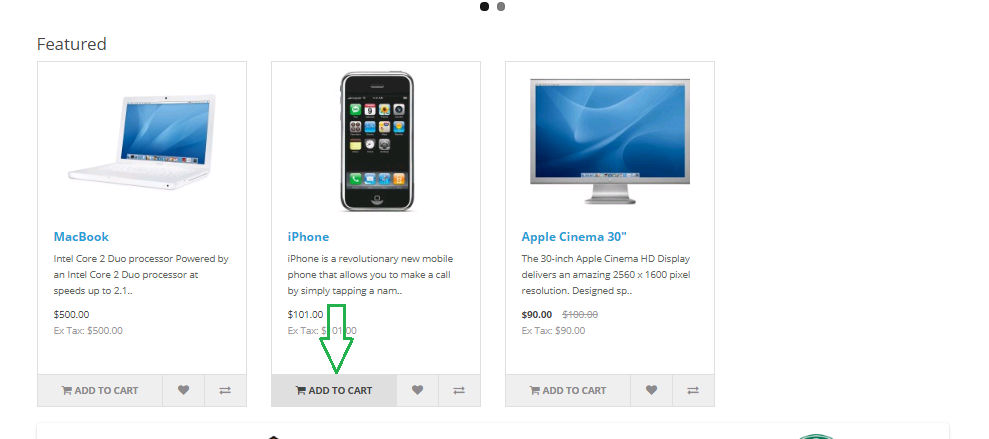
Step 15: Shopping Cart Page > Showing Gift Cart Product

Step 16: Checkout Page > Showing Gift Cart Product

-
Installation Of Product Gift Cart Based On Total Module 2.3.x
-
-
Step 1: Zip Extract

Step 2:Two Folder

Step 3: Open Upload Folder

Step 4
Go To Admin panel > Extensions > Extension Installer

Step 5: Upload TMD Product GiftCart XMl File

Step 6
Go To admin Panel > Extensions > Modifications > Click On Refresh Button

Step 7
Go To Admin Panel > Extensions > Extensions > Select Modules > Click On Tmd Gift Cart Setting Green Install Button Then Sql Update

Step 8
Go To Admin Panel > System > Users > User Groups > Click On Select All Then Save It

Step 9: Gift Cart Menus

Step 10: Gift Setting Menu
Enable Gift Status, Display Cart Page, Display Chackout Page, Add Image Size, Select Background Color, Text Color, Bg Hover Color, Text Hover Color, Add Text (Success Text, Error Text, Gift Heading, Button Cart Text) and Then Save It

Step 11
Go To Admin Panel > Catalog > Product > Click Edit Any Product

Click Data Tab > Enable Gift Cart Status and Then Save It

Step 12
Gift Setting Menu > Gift Product Menu > Showing Product

Step 13
Gift Setting Menu > Gift Cart Menu > Click On Add New Button
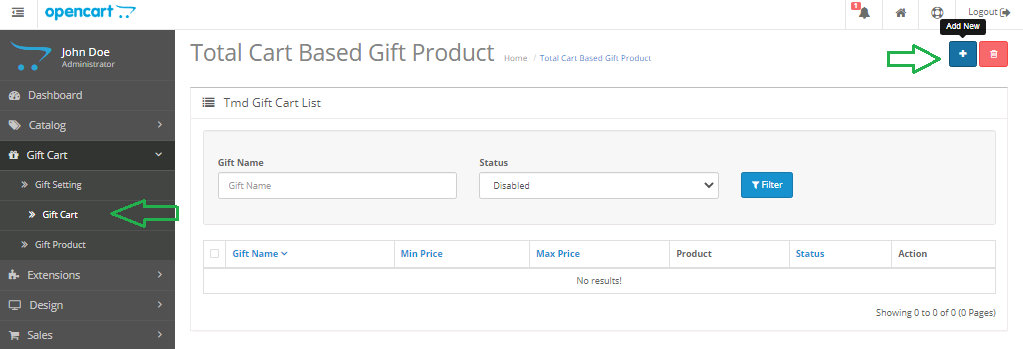
Add Gift Name, Quantity, Total Amount (Min to Max), Enable Status, Select Gift Product, Customer Group Then Save It

Tmd Gift Cart List Page

Step 14: First Login The Account

Step 15: Click Any Add To Cart Product
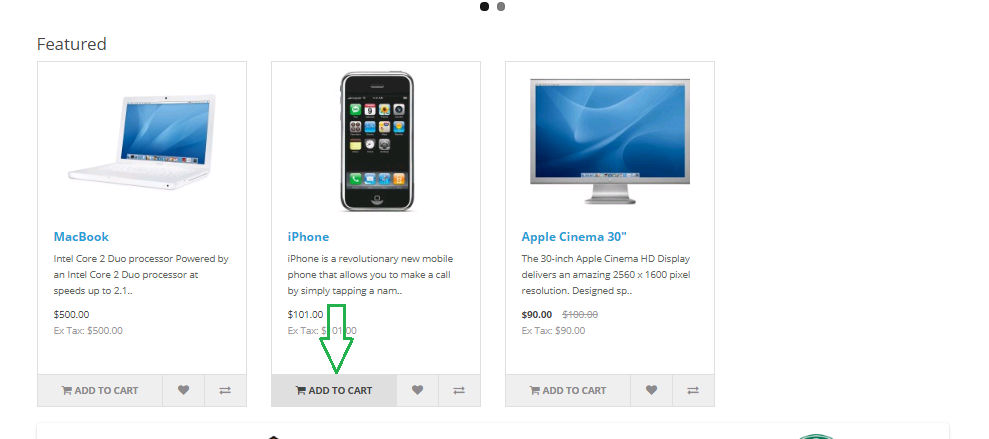
Step 16: Shopping Cart Page > Showing Gift Cart Product

Step 17: Checkout Page > Showing Gift Cart Product

-
Contact Us
If you have question which is beyond this knowledgebase Kindly contact us
Write to Us Now