-
multi-vendor Membership/Subscription allow vendors to offer purchase memberships plan, with this sellers can keep their customers intact to the store.
we know sellers are an necessary part of any online business and also a key of businesses growth.
with multi-vendor Membership Module sellers can purchase a membership and become a member of a store.
admin can Build multiple Subscription Plan for his vendors, So vendor have multiple options for purchase memberships according to his requirements. This module create more income so it increase and assure the growth of your Store.
Note: This module is an add-on of Multi Vendor Module, so you must have to install Multi-Vendor module first in your store.
Multivendor Membership/Subscription ADDON
Installation of multivendor membership subscription addon 4.x.x
-
Step 1: Zip Folder

Step 2
Go To Admin Panel > Extensions > Installer > Click Blue Button

Step 3: Upload Tmd multivendorplan Module Zip

Step 4: After zip Upload Click Green Install Button

Step 5: After Click Show Message (Success: The extension has been installed!)

Step 6
Go To admin Panel > Extensions > Extensions > Select Module > Click on TMD Multivendor Plan Setting Green Install Button

Step 7: After That Click Blue Edit Button > First Click Here For Generate License key then enable status and save it

General Tab

Payment Method Tab

Success Page Tab add message

Mail To Vendor Tab > Setting for mail and then save it

shortcut Popup

Step 8: Vendor Menu > Plan Menu > Plan > Click On Add New Button

General Tab

Data Tab
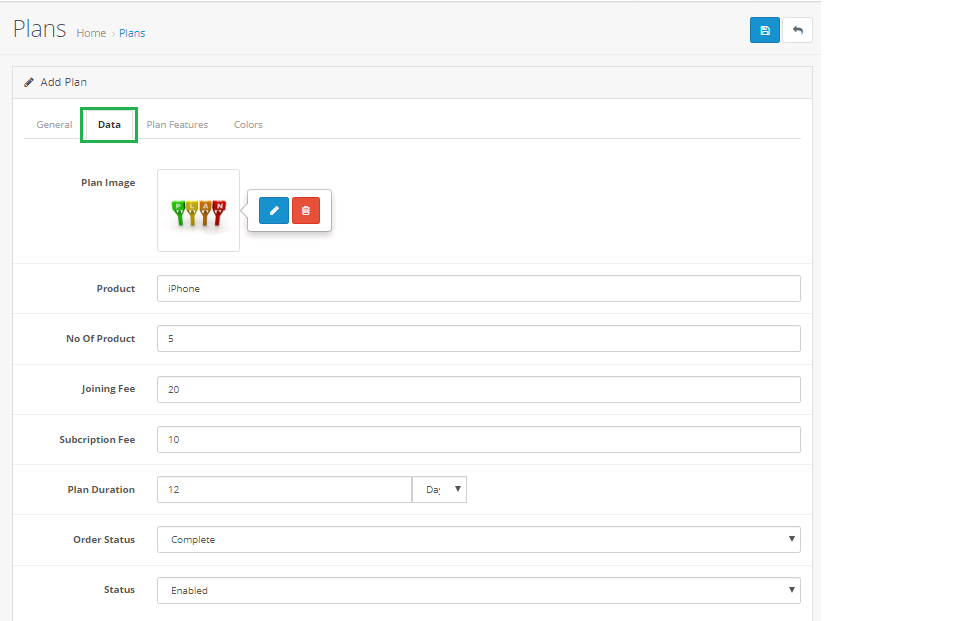
Plan Features Tab

Colors Tab

Plan List

Step 9: Go To Vendor Register page > showing Buy A Plan (Detail)

Click (Detail) Then Open Popup

After vendor register account sumbit payment page open

Click any payment and then click paynow button

Click confrom Button

After Confrom Payment Successfull Message

Step 10: Plan Report Menu

Installation of multivendor membership subscription addon 3.x.x
-
-
Step 1: Extract Zip

Step 2: One Folders

Step 3:
Upload these folder by ftp correct location for example (admin to admin, catalog to catalog, system to system) (no core file effect)

Step 4:
Go To Admin Panel > Extensions > Modification Click Refresh Button

Step 5:
Go To Admin Panel > Extensions > Extensions > Select Module > Click on TMD Multivendor Plan Green Install button Then Sql Update

Step 6:
Go To Admin Panel > System > Users > User Groups > Click Select All and Save It

Step 7: Vendor Menu > Plan Menu

Step 8:
Vendor Menu > Plan Menu > Plan Setting Menu > Click General Setting Tab > Active Vendor Plan

Payment Method Tab

Success Page Tab add message

Mail To Vendor Tab > Setting for mail and then save it

shortcut Popup

Step 9 : Vendor Menu > Plan Menu > Plan > Click On Add New Button

General Tab

Data Tab
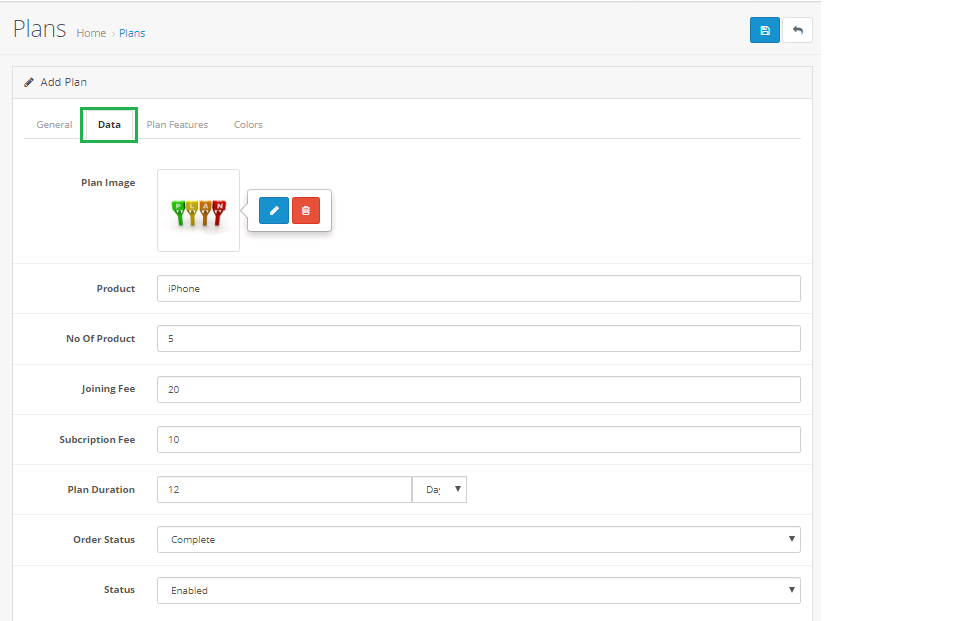
Plan Features Tab

Colors Tab

Plan List

Step 10 :
Go To Vendor Register page > showing Buy A Plan (Detail)

Click (Detail) Then Open Popup

After vendor register account sumbit payment page open

Click any payment and then click paynow button

Click confrom Button

After Confrom Payment Successfull Message

Click Upgrade Button

Select Plan and Click Pay Button

Plan History Page

-
Installation of multivendor membership subscription addon 2.3.x_2.x.x
-
-
Step 1: Extract Zip

Step 2: One Folders

Step 3:
Upload these folder by ftp correct location for example (admin to admin, catalog to catalog, system to system) (no core file effect)

Step 4:
Go To Admin Panel > Extensions > Modification Click Refresh Button

Step 5:
Go To Admin Panel > Extensions > Extensions > Select Module > Click on TMD Multivendor Plan Green Install button Then Sql Update

Step 6:
Go To Admin Panel > System > Users > User Groups > Click Select All and Save It

Step 7: Vendor Menu > Plan Menu

Step 8:
Vendor Menu > Plan Menu > Plan Setting Menu > Click General Setting Tab > Active Vendor Plan

Payment Method Tab

Success Page Tab add message

Mail To Vendor Tab > Setting for mail and then save it

shortcut Popup

Step 9 : Vendor Menu > Plan Menu > Plan > Click On Add New Button

General Tab

Data Tab
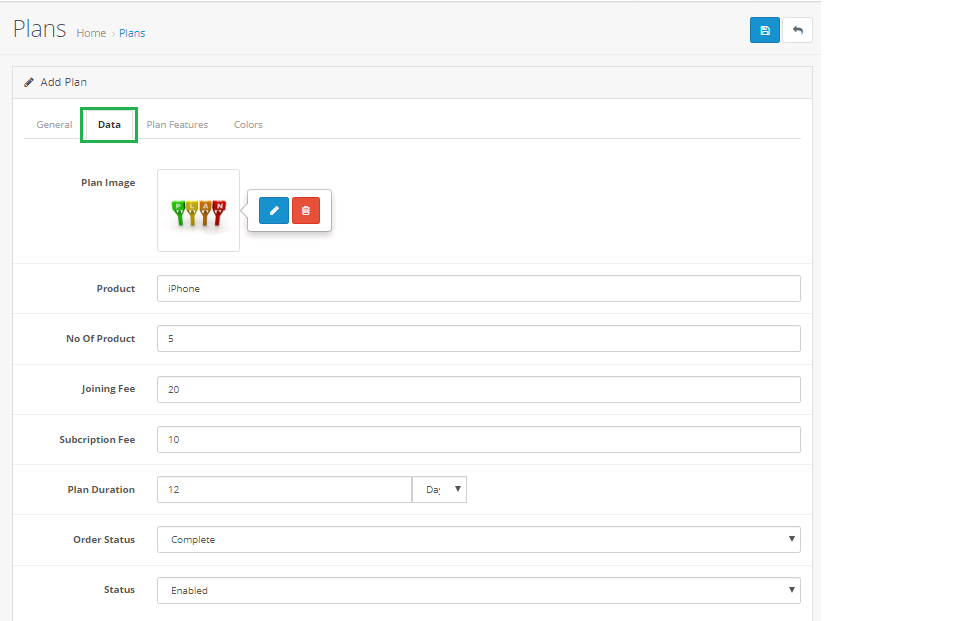
Plan Features Tab

Colors Tab

Plan List

Step 10 :
Go To Vendor Register page > showing Buy A Plan (Detail)

Click (Detail) Then Open Popup

After vendor register account sumbit payment page open

Click any payment and then click paynow button

Click confrom Button

After Confrom Payment Successfull Message

Click Upgrade Button

Select Plan and Click Pay Button

Plan History Page

-
Contact Us
If you have question which is beyond this knowledgebase Kindly contact us
Write to Us Now