-
The template will be perfect as an online fashion store. This online store will present your products even better than the real one. Effective colors, bold fonts, hover effects and interactive elements make visitor's shopping experience interesting. Much attention is paid to navigation. It is possible to search by brand, bestsellers and product categories. Main menu is supplied by icons. Featured products have zooming effect. Banners advertises tires from the best for sale. Our all module will not affect any core file of opencart so it will not issue during updating opencart.
Fashion Design Theme
Installation of Fashion Design Theme 4.x (responsive theme)
-
Step 1: Zip Folder

Step 2
Go To Admin Panel > Extensions > Installer > Click Blue Button

Step 3: Upload TMD Fashion Theme Zip

Step 4: After zip Upload Click Green Install Button
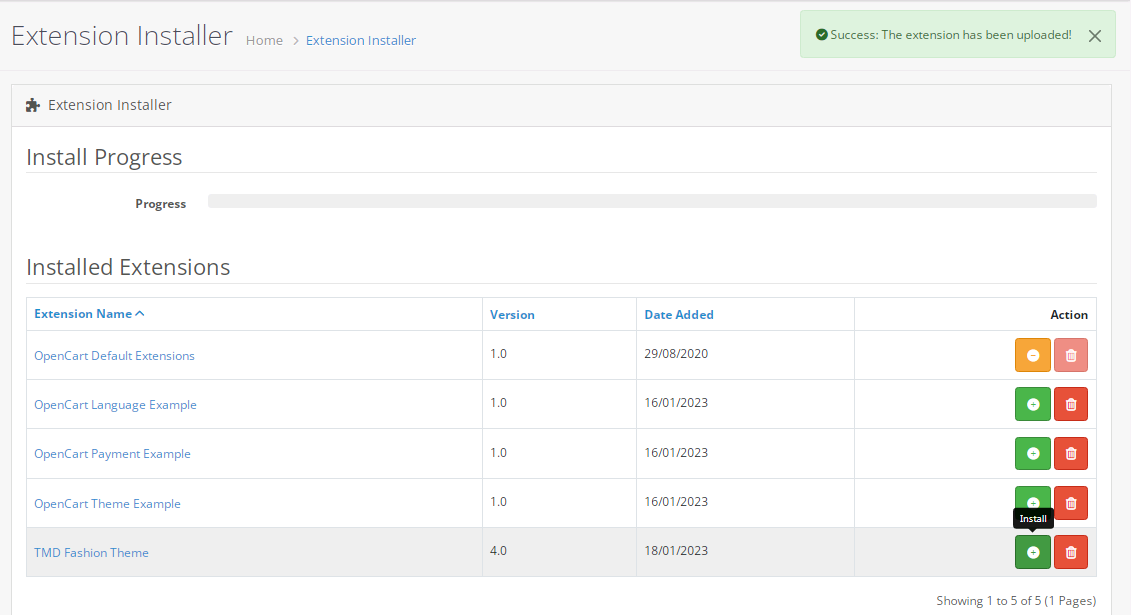
Step 5: After Click Show Message (Success: The extension has been installed!)

Step 6
Go To Admin Panel > Extensions > Extensions > Select Module > Click Green Install Button

After Install Click Edit Button > First Generate License key Then Enable Status and Save It

Step 7: Refresh Page and showing Menus

Step 8
Go To Admin Panel > Extensions > Extensions > Select Theme > Click Green Install Button

Select Status and Save It

Step 9
Go To Admin Panel > System > Setting > Click Edit Button > General Tab > Upload Store Logo, Select Theme and Save It

Home Page Active Theme

Setp 10
Theme Control Setting Menu

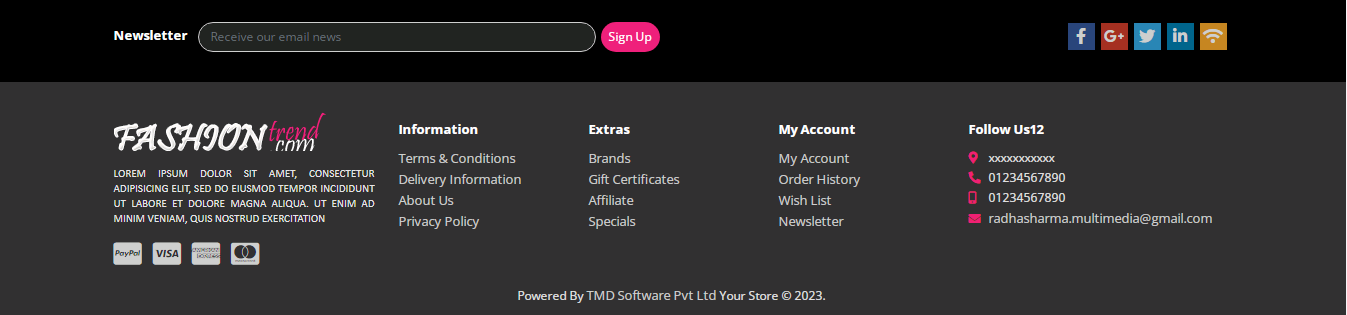
Step 11
Go To Admin Panel > Desgin > Banner > Click Add New Buuton > Add Name, Upload Slider and Save It

Homepage Middel banner Setting

Step 12
Go To Admin Panel > Extensions > Extensions > Select Module > Click Blue Button

Slider Setting

Middle baner setting

Featured Module Setting

Latest Module Setting

Special Module Setting

Newsletter Module Setting

Step 13
Go To Admin Panel > Desgin > Layout > Edit Home > Select Module Position Column Footer, Content Top, Content Bottom and Then Save It

Home Page

Product Page

Step 14: Module > Click add Button Festured Module > seeting Top On Sale Module and Save It

Category Page

Installation of Fashion Design Theme 3.x (responsive theme)
-
-
Step 1:

Step 2:
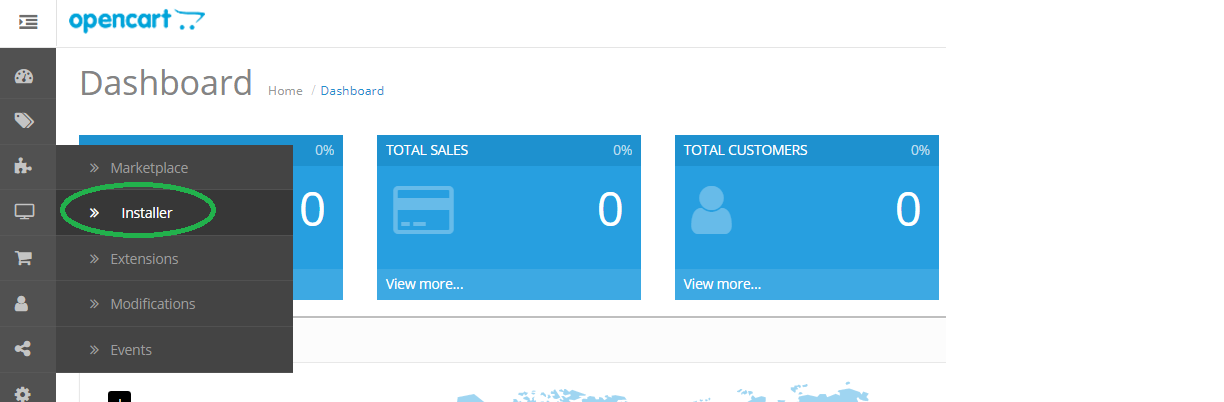
Step 3:

Step 4:

Step 5:

Step 6:

Step 7:

Step 8:

Step 9:

Step 10:

Step 11:

Step 12:

Step 13:

Step 14:

Step 15:

Step 16:

Step 17:

Step 18:

Step 19:



Step 20:


Step 21:

Step 22:



Step 23:



Step 24:



Step 25:


Step 26:


Step 27:




Step 28:


Home page

Step 29

Category page

Product page

-
Installation of Fashion Design Theme 2.2.x_2.3.x (responsive theme)
-
-
Step 1:

Step 2:

Step 3:

Step 4:

Step 5:

Step 6:

Step 7:

Step 8:

Step 9:

Step 10:

Step 11:

Step 12:

Step 13:



Step 14:


Step 15:

Step 16:



Step 17:



Step 18:



Step 19:


Step 20:


Step 21:




Step 22:


Home page

Step 23:

Category page

Product page

-
Installation of Fashion Design Theme 2.x (responsive theme)
-
-
Step 1:

Step 2:

Step 3:

Step 4:

Step 5:

Step 6:

Step 7:

Step 8:

Step 9:

Step 10:





Step 11:

Step 12:

Step 13:

Step 14:

Step 15:

Step 16:



Step 17:



Step 18:


Step 19:


Step 20:


Step 21:


Step 22:


Step 23:


Step 24:


Home page

Step 25:

Category page

Product page

-
Contact Us
If you have question which is beyond this knowledgebase Kindly contact us
Write to Us Now