-
Open Cart allows administrator to set price of per product according to customer group prices.If the customer is login with same customer group for which the product's price is set.Then customer can see price of that product after login otherwise price of product will be hide and it show Login to see price.
For Login it show attractive popup in which user can login his id
Each product discount can be edited manually.
Customer Group Price
Installation of Customer Group Price 4.x.x
-
Step 1: Zip Folder

Step 2
Go To Admin Panel > Extensions > Installer > Click Blue Button

Step 3: Upload TMD Customer Group Module Zip

Step 4: After zip Upload Click Green Install Button

Step 5: After Click Show Message (Success: The extension has been installed!)

Step 6
Go To Admin Panel > Extensions > Extensions > Select Module > Click Green Install Button
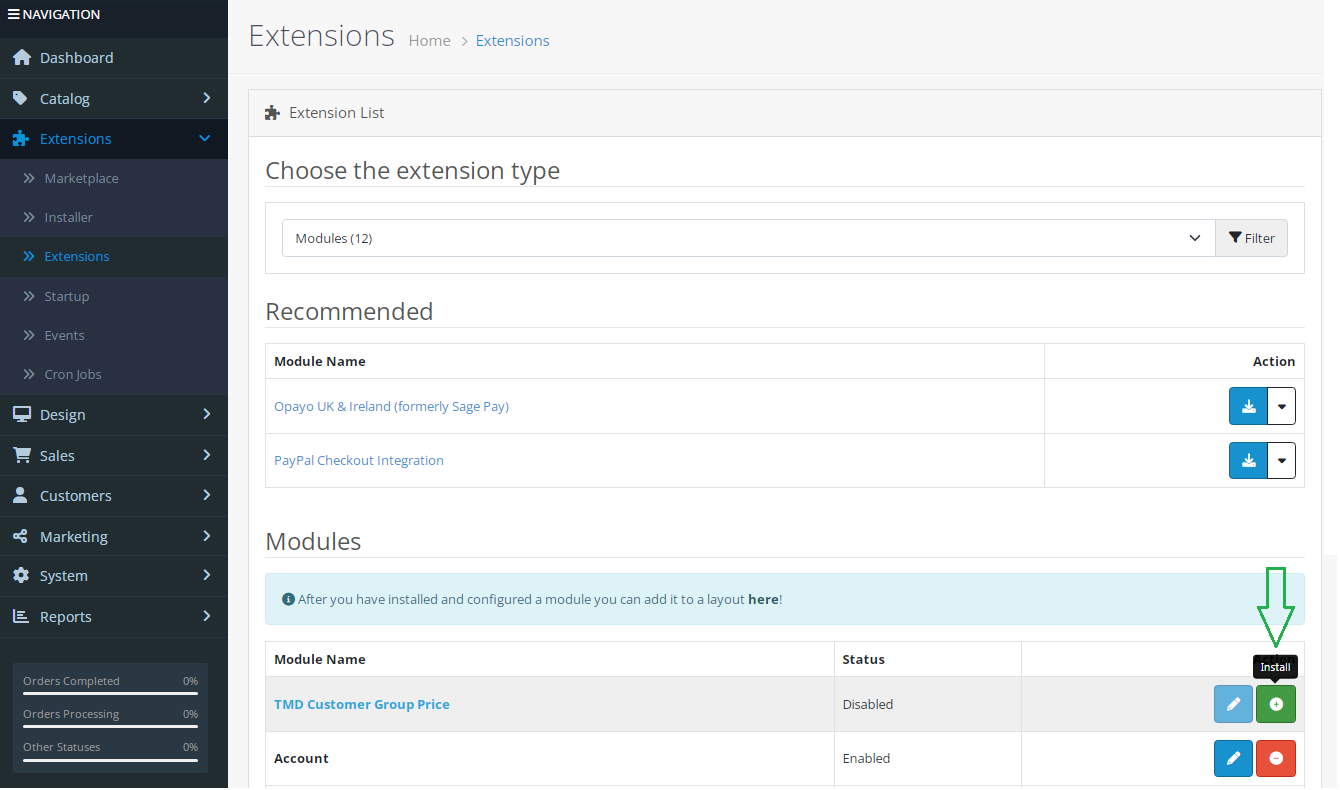
Step 7: After That Click Blue Edit Button > First Click Here For Generate License key Then Module Working Start

Step 7: After Add key Enable Status, Customer Group Settings Value and Save It

Step 8: Refresh Page and Show Menu

Step 9: Click Menu > Edit Any One Product

Data Tab Setting

Option Tab Setting and save It

Customer Group List

Step 10: First Login Customer Group Account

After Login Customer Group Account Show Price Accroding Group

Click Add To Cart Show Total Price

Checkout Page Show Total Price

Step 11: Go To Admin Panel > Module > Edit Module > Export Excel File

Excel File

Import Excel File

Installation of Customer Group Price 3.x.x
-
-
Step 1: Zip Folder

Step 2
Go To Admin Panel > Extensions > Installer > Click On Upload Button

Step 3: Upload Customergroup Price Module Zip

Step 4: After Zip Upload Success Message

Step 5
Go To Admin Panel > Extensions > Modifications > Click On Refresh Button

Step 6
Go To Admin Panel > Extensions > Extensions > Select Module > Click On CustomerGroup Price Green Install Button

Step 7
Go To Admin Panel > Customer > Customergroup > Click On Add new Button and add this new cutomers

Step 8
Go To Admin Panel > System > Setting > Click On Option Tab Select Customergroup and save It

Step 9
Go To Admin Panel > Catalog > Product > Click On Data Tab and Add Customergroup Price

Click On Option Tab > Add Customergroup Price and Save It

Product List Customer Group Price

Step 10: Creat Account

Step 11
Showing Customergroup Price Select Option with price And Click On add to cart button

Popup Cart price

Shopping Cart Price

Checkout page Price

Step 12
Go To Admin Panel > Customers > Customers


Step 13
Go To Admin Panel > Extensions > Extensions > Select Module > Edit TMD Customer Group Price

-
Installation of Customer Group Price 2.x_2.2.x_2.3.x
-
-
Step 1: Zip Extract

Step 2: Two Folders

Step 3
Go To Admin Panel > Extensions > Extension Installer > Click Upload Button

Step 4: Upload Tmd Customergroup Price XMl File

Step 5
Go To Admin Panel > Extensions > Modifications > Click On Refresh Button

Step 6
Go To Admin Panel > Extensions > Extensions > select Module > click On TMD Customer Group Price Green Install Button

Step 7
Go To Admin Panel > Customer > Customergroup > Click On Add new Button and add this new cutomers

Step 8
Go To Admin Panel > System > Setting > Click On Option Tab Select Customergroup and save It

Step 9
Go To Admin Panel > Catalog > Product > Click On Data Tab and Add Customergroup Price

Click On Option Tab > Add Customergroup Price and Save It

Product List Customer Group Price

Step 10: Creat Account

Step 11
Showing Customergroup Price Select Option with price And Click On add to cart button

Popup Cart price

Shopping Cart Price

Checkout page Price

Step 12
Go To Admin Panel > Customers > Customers


Step 13
Go To Admin Panel > Extensions > Extensions > Select Module > Edit TMD Customer Group Price

-
Installation of Customer Group Price 1.5.x
-
-
Step 1: Zip Extract

Step 2: Two Folders

Step 3
Go To Admin Panel > System > Backup/Restore

Step 4: Upload Sql File And Click On Restore button

Step 5
Go To Admin Panel > Sale > Customer > Customergroup

Step 6
Click On Insert Button > add this new customer group

Step 7
Go To Admin Panel > System > Setting

Step 8
Click On Option Tab and select Customergroup and then save it

Step 9
Go To Admin Panel > Catalog > Product

Data Tab

Option Tab and save It

Step 10
Go To Product page > selct option with price and clcik on add to cart
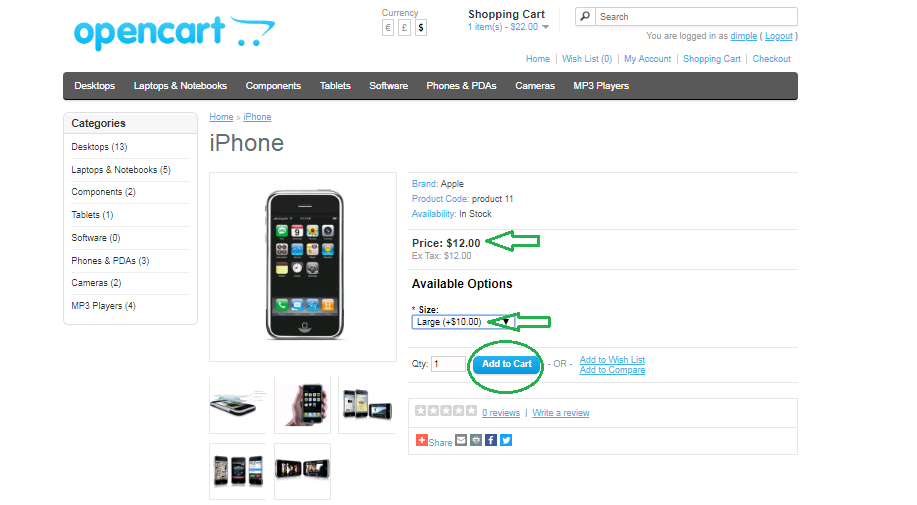
Step 11: Popup price

Step 12: Checkout Price

-
Contact Us
If you have question which is beyond this knowledgebase Kindly contact us
Write to Us Now