-
This Extension help you to show your product's Detail in Size-chart. From Admin You can Set Size Chart Heading & Multiple Values. You Can Set Different Style To Show Size Chart in product Page Like In Popup, In Tab, Inside Description & Outside of description
Custom Size Chart
Installation of Custom Size Chart 4.x.x
-
Step 1: Zip Folder

Step 2
Go To Admin Panel > Extensions > Installer > Click Blue Button

Step 3: Upload TMD Custom Size Chart Module Zip

Step 4: After zip Upload Click Green Install Button

Step 5: After Click Show Message (Success: The extension has been installed!)

Step 6
Go To Admin Panel > Extensions > Extensions > Select Module > Click Green Install Button

After Install Click Edit Button > First Generate License key Then Enabel Status and save It

Step 7: After Refresh Page Show Menu

Click Add Button

General Tab Setting

Data Tab Setting

Link Tab Setting

Display Tab Setting

Product Page Display > Above Description

Admin Select > In Description

Product Page Display > In Description

Admin Select > Size Chart Tab

Product Page Display > Size Chart Tab

Admin Select > Popup

Product Page Display > Popup Button


Installation of Custom Size Chart 3.x.x
-
-
Step 1: Zip Folder

Step 2
Go To Admin Panel > Extensions > Installer > Click On Upload Button

Step 3: Upload TMD Custom Size Chart Module Zip

Step 4: After Zip Upload Success Messages

Step 5
Go To Admin Panel > Extensions > Installer > Click On Refresh Button

Step 6
Go To Admin Panel > Extensions > Extensions > Select Module > Click On TMD Custom Size Chart Green Install Button

Step 7
Go To Admin Panel > System > Users > User Groups > Click On Select All and Then Save It

Step 8
Go To Admin Panel > Catalog > Size Chart Menu > Click On Add New Button

Step 9: General Tab

Data Tab > Add Input Number and Click Add Button


Link Tab > Select Product , Category

Display Tab > Select Display Layout and Then Save It

Step 10: Select Entry and Right Side Click On Copy Button


Step 11: Go To Data Tab > Select Status

Go To Link Tab > Select New product , Category

Go To Display Tab > Select Popup Display Layout

Step 12: Click Popup Button


Step 13: Go To Display Tab > Select Size Chart Display Layout


Step 14: Go To Display Tab > Select In Description Display Layout


Step 15: Go To Display Tab > Select Above Description Display Layout


-
Installation of Custom Size Chart 2.x_2.3.x
-
-
Step 1: Zip Extract

Step 2: Two Folders

Step 3
Upload these folder by ftp correct location for example (admin to admin, catalog to catalog,) (no core file effect)
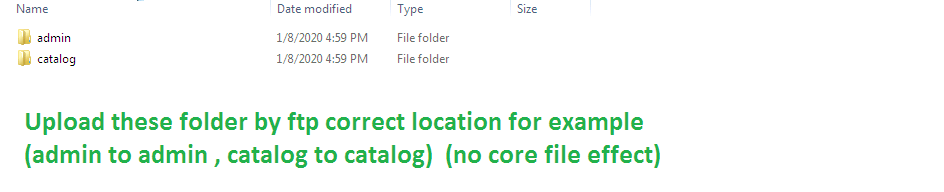
Step 4
Go To Admin Panel > Extensions > Installer > Click On Upload Button

Step 5: Upload TMD Custom Size Chart XML File

Step 6
Go To Admin Panel > Extensions > Installer > Click On Refresh Button

Step 7
Go To Admin Panel > Extensions > Extensions > Select Module > Click On TMD Custom Size Chart Green Install Button

Step 8
Go To Admin Panel > System > Users > User Groups > Click On Select All and Then Save It

Step 9
Go To Admin Panel > Catalog > Size Chart Menu > Click On Add New Button
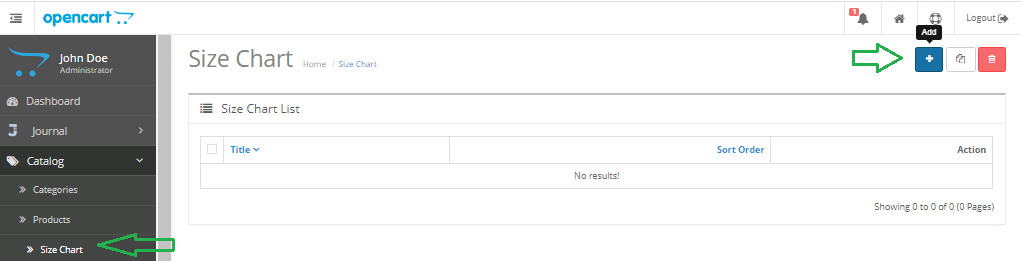
Step 10: General Tab

Data Tab > Add Input Number and Click Add Button


Link Tab > Select Product , Category

Display Tab > Select Display Layout and Then Save It

Step 11: Select Entry and Right Side Click On Copy Button


Step 12: Go To Data Tab > Select Status

Go To Link Tab > Select New product , Category

Go To Display Tab > Select Popup Display Layout

Step 13: Click Popup Button


Step 14: Go To Display Tab > Select Size Chart Display Layout


Step 15: Go To Display Tab > Select In Description Display Layout


Step 16: Go To Display Tab > Select Above Description Display Layout


-
Setting For Journal3 Theme
-
-
Popup Layout


Size Chart Tab Layout

In Description Layout

Above Description Layout

-
Setting For Journal2 Theme
-
-
Popup Layout


Size Chart Tab Layout

In Description Layout

Above Description Layout

-
Contact Us
If you have question which is beyond this knowledgebase Kindly contact us
Write to Us Now