-
Cod Partial Payment
Cod Partial Payment is opencart extension, its allow partial payment feature to admin for cash on delivery payment method, Customer will be able to make the partial payment on cash on delivery.
its very useful to store owner for stop fraud order.
COD Partial Payment
Installation of COD Partial Payment 4.x.x
-
Step 1: Zip Folder

Step 2
Go To Admin Panel > Extensions > Installer > Click Blue Button

Step 3: Upload TMD COD Partial Payment Module Zip

Step 4: After zip Upload Click Green Install Button

Step 5: After Click Show Message (Success: The extension has been installed!)

Step 6
Go To Admin Panel > Extensions > Extensions > Select Module > Click Green Install Button

Step 7: After That Click Blue Edit Button > First Click Here For Generate License key Then Module Working Start

Language Tab Setting and Save It

Step 8: Refresh Page and Show Menu

TMD Partial Payment Menu > Click Add New Button

General Tab Setting

Link Tab Setting and Save It

List

After Payment select show partial payment message and Then Click Confrim Button

Step 9: Admin Sale > Order > Click View Button > show Partial Payment & Balance Payment

Invoice Page

Order History Page

Installation of COD Partial Payment 3.x.x
-
-
Step 1: Zip Folder

Step 2
Go To Admin Panel > Extensions > installer > Click On Upload Button

Step 3: Upload TMD COD Partial Payment Module Zip

Step 4: After Zip upload Success Message
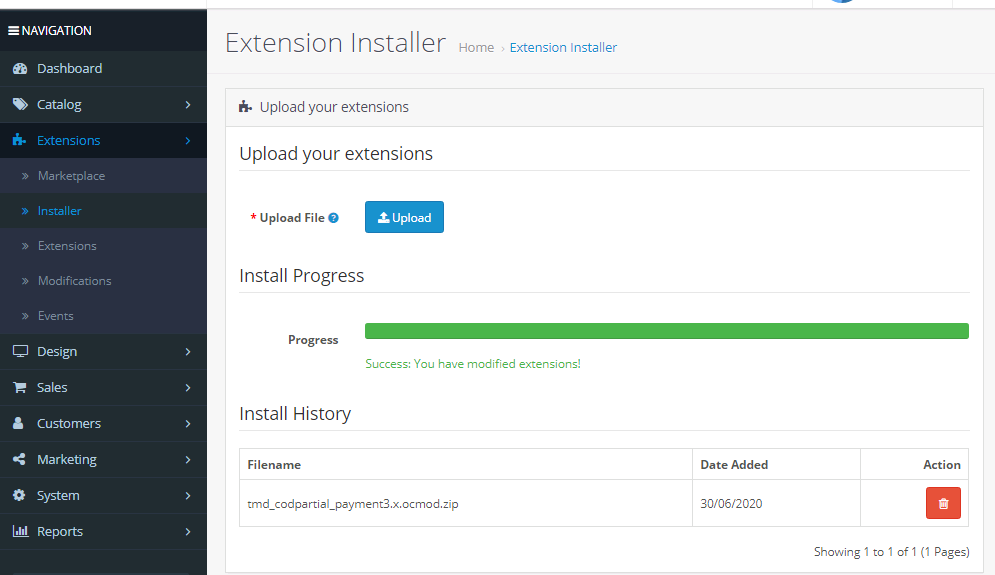
Step 5
Go To admin Panel > Extensions > Modifications > Click On Refresh Button
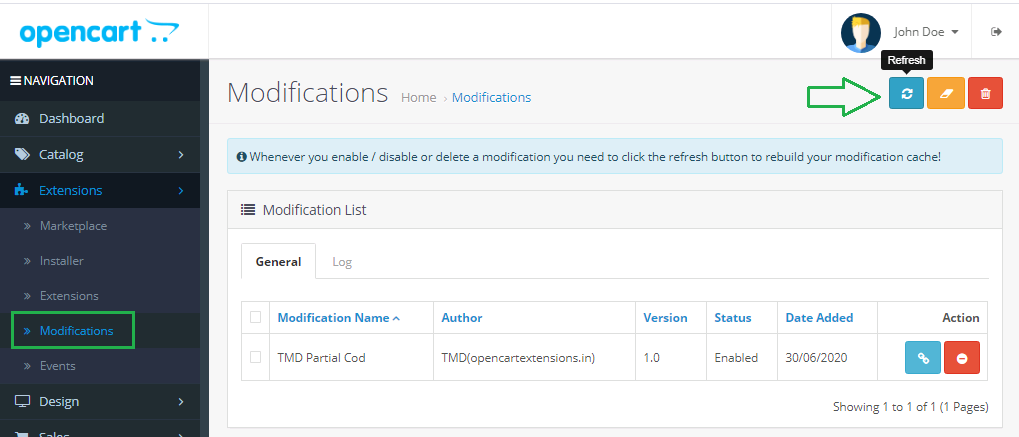
Step 6
Go To Admin Panel > Extensions > Extensions > Select Module > Click On Partial Cod Green Install Button then sql update

After That Click On Partial Cod Blue edit Button

Select Status and Payment Method and then save it

Step 7
Go To Admin Panel > System > users > User Groups > Click On Select All and save It

Step 8
Go To Admin Panel > Partial Payment > Partial Payment > Click On Add New Button

General Tab > Select Fee type > Add Price > Select Status

Link Tab > Select Product , Categories , Manufacturers and then save it

Step 9: Click on select product add to cart button > Select payment > click continuous

Click On Confirm Button

Step 10
Go To Admin Panel > sale > order > Click On view button


-
Installation of COD Partial Payment 2.3.x
-
-
Step 1: Zip Extract

Step 2: Two Folders

Step 3
Upload these folder by ftp correct location for example (admin to admin, catalog to catalog) (no core file effect)

Step 4
Go To Admin Panel > Extensions > Installer > Click On Upload Button

Step 5: Upload TMD COD Partial Payment XML
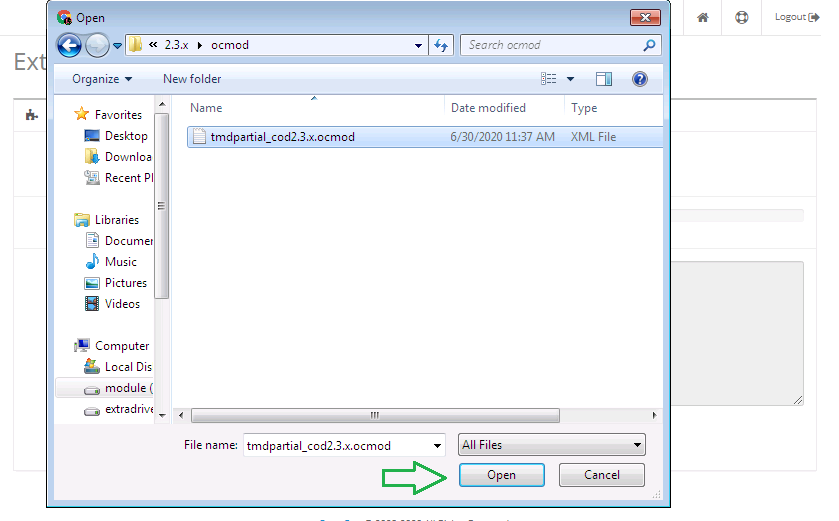
Step 6
Go To admin Panel > Extensions > Modifications > Click On Refresh Button

Step 7
Go To Admin Panel > Extensions > Extensions > Select Module > Click On Partial Cod Green Install Button then sql update

After That Click On Partial Cod Blue edit Button

Select Status and Payment Method and then save it

Step 8
Go To Admin Panel > System > Users > User Groups > Click On Select All and save It

Step 9
Go To Admin Panel > Partial Payment > Partial Payment > Click On Add New Button

General Tab > Select Fee type > Add Price > Select Status

Link Tab > Select Products, Categories , Manufacturers and then save it

Step 10: Click on select product add to cart button > Select payment > click continuous

Click On Confirm Button

Step 11
Go To Admin Panel > sale > order > Click On view button


-
Journal theme css code add
-
file location Go To Admin Panel > Journal Menu > System > Setting > click On Your Store > custom code > custom css And then save It clear cache
.checkout-section.checkout-payment-details.payment-cod { display: block !important;}
Contact Us
If you have question which is beyond this knowledgebase Kindly contact us
Write to Us Now