-
TMD CMA (Category, Manufacturer, Attributes) FILTER
=======================================================
This Module allow your customers to find products that match their search criteria with Category/Subcategories, Manufacturer and Attributes base selection.
This Advanced Search module has been developed in order to provide short loading times and show thousands of products that link with Category, Manufacturer, Attributes. Store owner can show/hide Option of Search Like customer can search By Category, Manufacturer and Attributes or not.
CMA Filter
Installation of CMA Filter 3.x.x
-
-
Step 1: Zip Folder

Step 2:
Go To admin Panel > Extensions > Installer > Click Upload Button

Step 3: Upload CMA Filter Module Zip

Step 4: After Zip Upload Success Massage

Step 5
Go To admin Panel > Extensions > Modifications > Click On Refresh Button

Step 6:
Go To Admin Panel > System > users > User Groups > Click on Select All and Save It

Step 7: TMD CMA FILTER Menu

Step 8: General Tab Setting

Language Tab Setting

Step 9:
Go To Admin Panel > Desgin > Layouts > Edit Home > Select Module Position Add Per Use and Then Save It

Step 10: Frontend

Step 11: Select All fields and click search button

Step 12: After Search open page

-
Installation of CMA Filter 2.3.x
-
-
Step 1: Extract Zip

Step 2: Two Folders

Step 3:
Upload these folder by ftp correct location for example (admin to admin, catalog to catalog) (no core file effect)

Step 4:
Go To Admin Panel > Extensions > Extension Installer Click upload Button

Step 5: Upload CMA Filter XML File

Step 6:
Go To Admin Panel > Extensions > Modifications > Click On Refresh Button

Step 7:
Go To Admin Panel > System > users > User Groups > Click on Select All and Save It
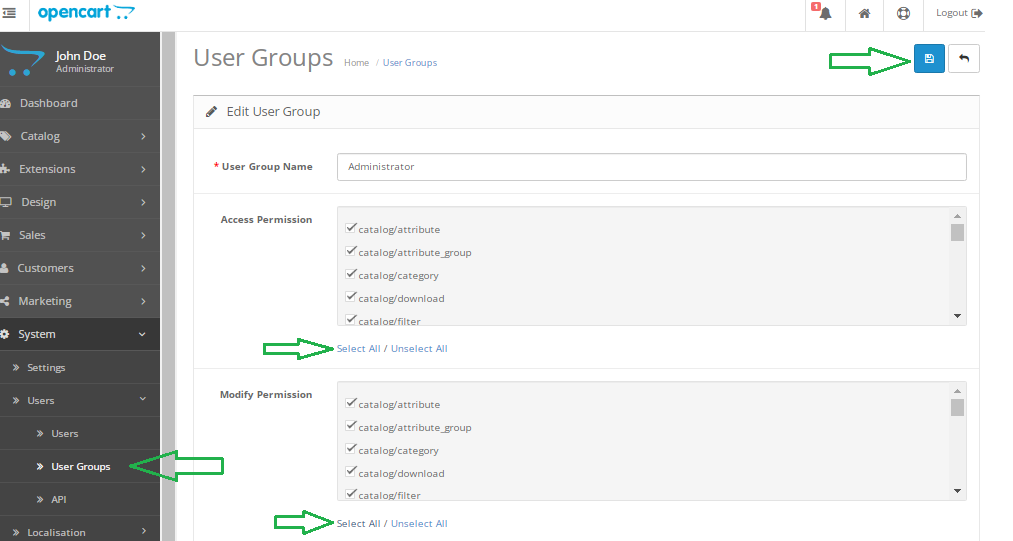
Step 8: TMD CMA FILTER Menu

Step 9: General Tab Setting

Language Tab Setting

Step 10:
Go To Admin Panel > Desgin > Layouts > Edit Home > Select Module Position Add Per Use and Then Save It

Step 11: Frontend

Step 12: Select All fields and click search button

Step 13: After Search open page

-
Contact Us
If you have question which is beyond this knowledgebase Kindly contact us
Write to Us Now