-
This module allows you to add questions and answers related to your website, where users can also easily search for keywords. It is also displayed by categories which makes it more visually effective.
Features
- Safe and easy installation
- No changes to core files
- Free Support
- Fast loading and a very sleek looking
- Search capability built in
- Q&A listed by categories
- Support Multilingual sites
- Compatible with Journal 2 Theme
- Fully customization within the admin panel
Advance FAQ Module
Installation of FAQ Module 4.x
-
Step 1: Zip Folder

Step 2
Go To Admin Panel > Extensions > Installer > Click Blue Button

Step 3: Upload TMD Advance Faq Module Zip

Step 4: After zip Upload Click Green Install Button

Step 5: After Click Show Message (Success: The extension has been installed!)

Step 6
Go To Admin Panel > Extensions > Extensions > Select Module > Click Green Install Button

After Install Click Edit Button > First Generate License key Then Enable Status and Save It

Step 7: Refresh Page and showing Menus

Step 8: FAQ Category Menu > Click Add New Button

General Tab Setting

Data Tab Setting

SEO tab Setting

Link Tab Setting and Save It

FAQ Category List

Step 9: FAQ Menu > Click Add New Button

Add Question, Answer, Select Category and Then Save It

FAQ List

Step 11
Go To Admin Panel > Extensions > Extensions > Select Module > Click Green Install Button


Step 12
Go To Admin Panel > Desgin > Layout > Edit Home > Select Module Position Column Left and Then Save It

Home Page

Step 13
Go To Admin Panel > Desgin > Layout > Add New Button > Add Layout Name, Route, Select Module Position Column Left and Then Save It

FAQ Page

Product Page

Installation of FAQ Module 3.x
-
-
Step 1: Zip Folder

Step 2:
Go To Admin Panel > Extensions > Installer > Click On Upload Button

Step 3: Upload FAQ Module Zip

Step 4: After Zip Upload Success Message

Step 5:
Go To Admin Panel > Extensions > Modifications > Click On Refresh Button

Step 6:
Go To Admin Panel > Extensions > Extensions > Select Module > Click On TMD FAQ Green Install Button

Step 7:
Go To Admin Panel > System > Users > User Groups > Click On Select All and Save It

Step 8: FAQ Menu

Step 9: FAQ Category > Click On Add New Button

Step 11: General Tab

Data Tab

SEO Tab

Link Tab > Select Product and Save It

Step 10: FAQ Menu > Click On Add New Button

Select Category and Save It

FAQ List

FAQ Category Filter

FAQ Question Filter

Step 11:
Go To Admin Panel > Extensions > Module > Click On TMD FAQ SETTING Green Install Button

Click On Edit Button > Select Faq Position , Display Category Name and Save It

In Tab

Click On Edit Button > Select Faq Position , Display Category Name and Save It

Out Tab

Click On Edit Button > Select Faq Position , Select Display Category Name No and Save It

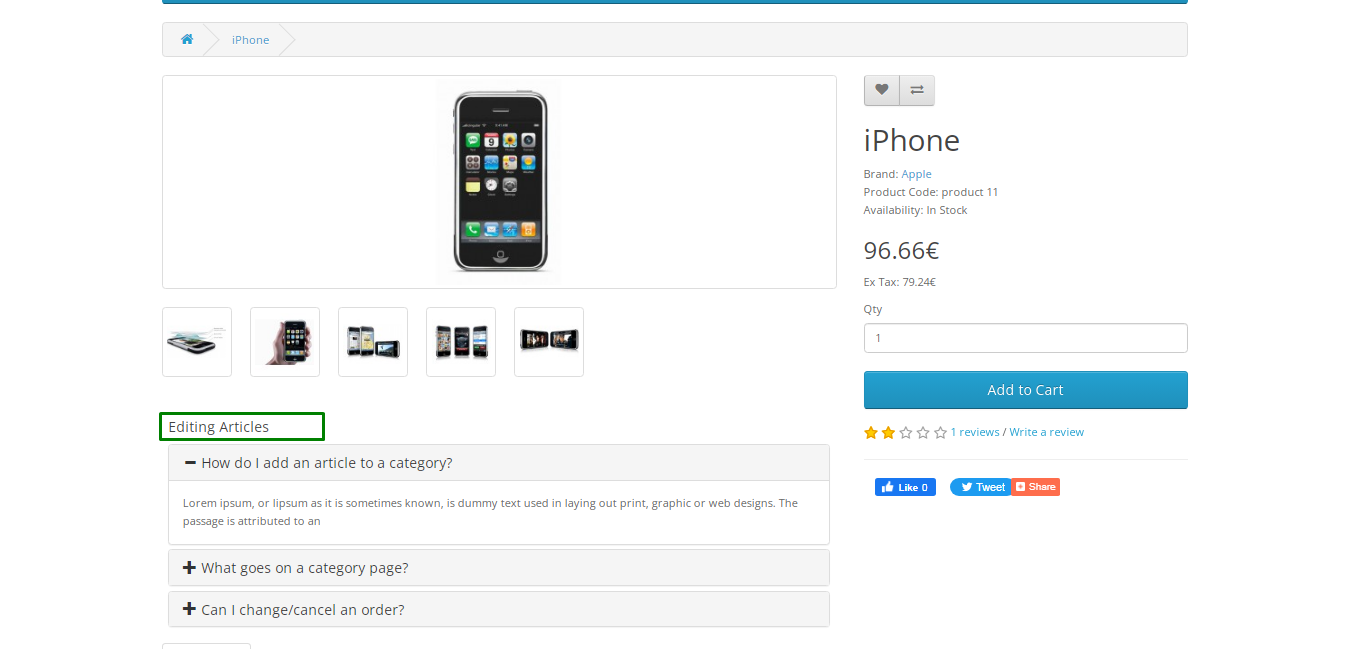
Step 12:
Go To Admin Panel > Desgin > Layout > Edit Home > Select FAQ Module Column Left Position and Save It


Step 13:
Edit Category > Select FAQ Module Column Left Position and Save It


Step 14:
Click On Layout Add New Button

Add This New layout

Click Faq Text

FAQ Category Click

FAQ Search

-
Installation of FAQ Module 2.3.x
-
-
Step 1: Zip Extract

Step 2: Two Folders

Step 3:
Upload these folder by ftp correct location for example (admin to admin , catalog to catalog) (no core file effect)

Step 4:
Go To Admin Panel > Extensions > Extension Installer > Click On Upload Button

Step 5: Upload FAQ Module XMl File

Step 6:
Go To Admin Panel > Extensions > Modifications > Click On Refresh Button

Step 7:
Go To Admin Panel > Extensions > Module > Click On TMD FAQ Green Install Button

Step 8:
Go To Admin Panel > System > Users > User Groups > Click On Select All and Save It

Step 9: FAQ Menu

Step 10: FAQ Category Menu > Click On Add New Button

Step 11: General Tab

Data Tab

Link Tab > Select Product and Save It

FAQ Menu > Click On Add New Button

Select Category and Save It

FAQ List

FAQ Category Filter

FAQ Question Filter

Step 12:
Go To Admin Panel > Extensions > Module > Click On TMD FAQ SETTING Green Install Button
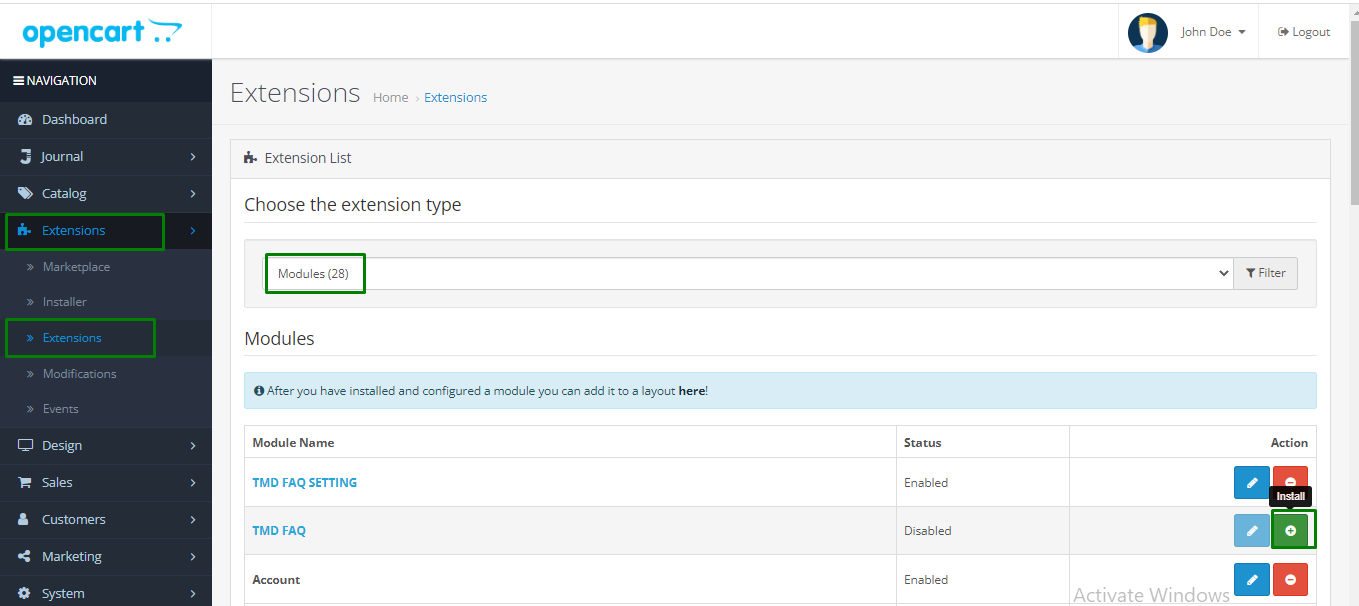
Click On Edit Button > Select Faq Position , Display Category Name and Save It

In Tab

Click On Edit Button > Select Faq Position , Display Category Name and Save It

Out Tab

Click On Edit Button > Select Faq Position , Select Display Category Name No and Save It

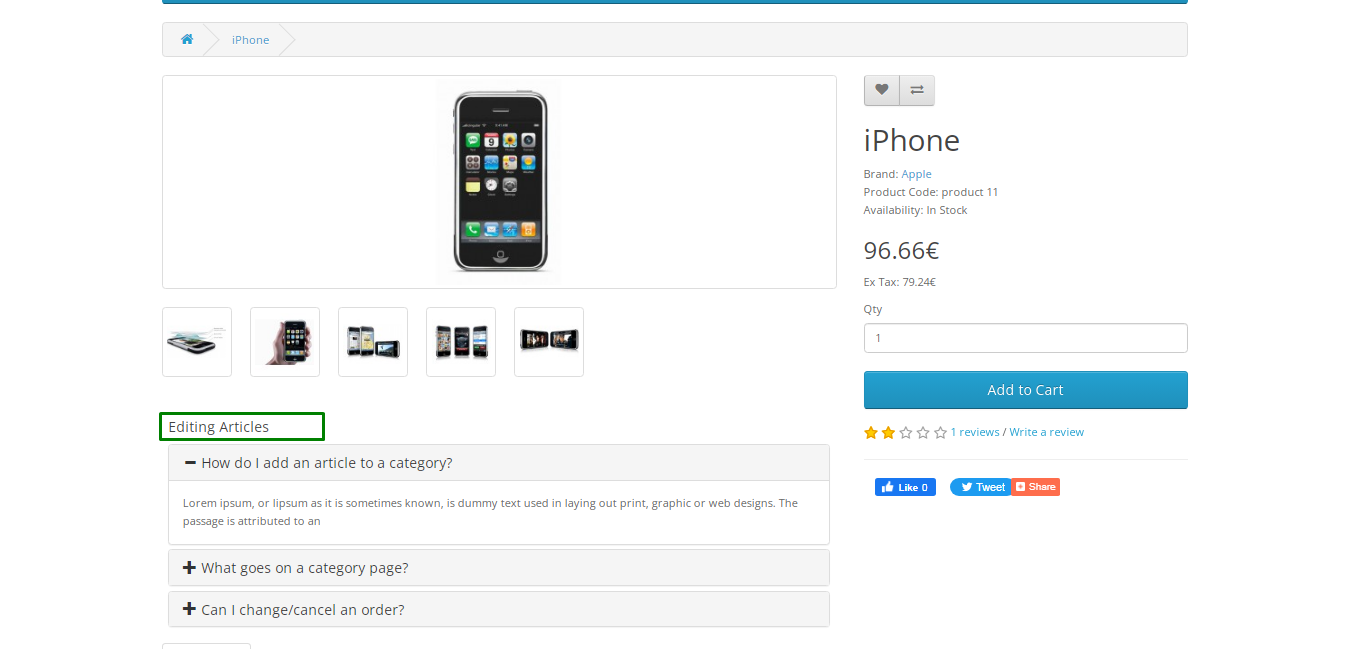
Step 13:
Go To Admin Panel > Desgin > Layout > Edit Home > Select FAQ Module Column Left Position and Save It


Step 14:
Edit Category > Select FAQ Module Column Left Position and Save It


Step 15:
Click On Layout Add New Button

Add This New layout

Click Faq Text

FAQ Category Click

FAQ Search

-
Installation of FAQ Module 2.x_2.2.x
-
-
Step 1: Zip Extract

Step 2: Two Folders

Step 3:
Upload these folder by ftp correct location for example (admin to admin , catalog to catalog) (no core file effect)

Step 4:
Go To Admin Panel > Extensions > Extension Installer > Click On Upload Button

Step 5: Upload FAQ Module XMl File

Step 6:
Go To Admin Panel > Extensions > Modifications > Click On Refresh Button

Step 7:
Go To Admin Panel > Extensions > Module > Click On TMD FAQ Green Install Button

Step 8:
Go To Admin Panel > System > Users > User Groups > Click On Select All and Save It

Step 9: FAQ Menu

Step 10: FAQ Category Menu > Click On Add New Button

Step 11: General Tab

Data Tab

Link Tab > Select Product and Save It

FAQ Menu > Click On Add New Button

Select Category and Save It

FAQ List

FAQ Category Filter

FAQ Question Filter

Step 12:
Go To Admin Panel > Extensions > Module > Click On TMD FAQ SETTING Green Install Button

Click On Edit Button > Select Faq Position , Display Category Name and Save It

In Tab

Click On Edit Button > Select Faq Position , Display Category Name and Save It

Out Tab

Click On Edit Button > Select Faq Position , Select Display Category Name No and Save It

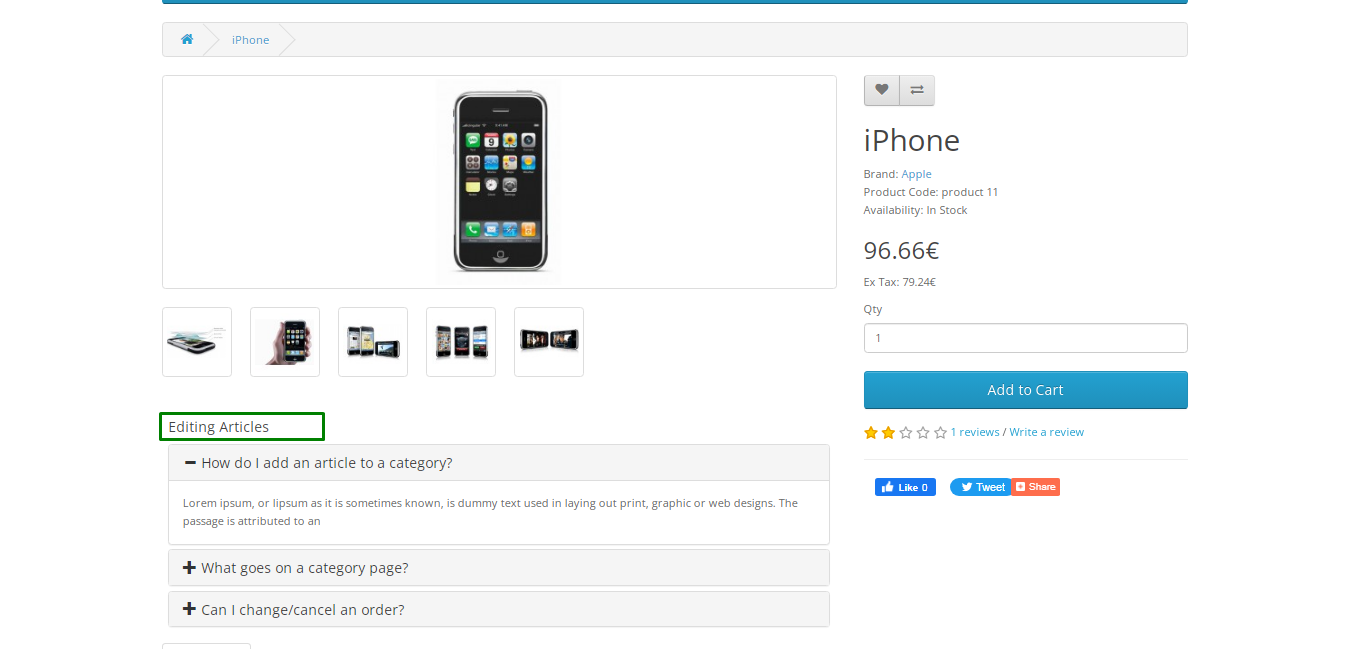
Step 13:
Go To Admin Panel > Desgin > Layout > Edit Home > Select FAQ Module Column Left Position and Save It


Step 14:
Edit Category > Select FAQ Module Column Left Position and Save It


Step 15:
Click On Layout Add New Button

Add This New layout

Click Faq Text

FAQ Category Click

FAQ Search

-
Installation of FAQ Module 1.5.x
-
-
Step 1: Zip extract

Step 2: Two Folders

Step 3
Upload these folder by ftp correct location for example (admin to admin, catalog to catalog, vqmod to vqmod) (no core file effect)

Step 4
Go To Admin Panel > Extensions > Module > Click On TMD FAQ Install Button

Step 5
Go To Admin Panel > System > Click On Backup/restore Menu

Step 6
Go To Admin Panel > System > Click On Choose File And Import The Sql

Step 7
Go To Admin Panel > System > Users > User Groups > Click On Select All and Save It

Step 8: FAQ Menu > Faq Category Menu > Click Insert Button

General Tab

Data Tab
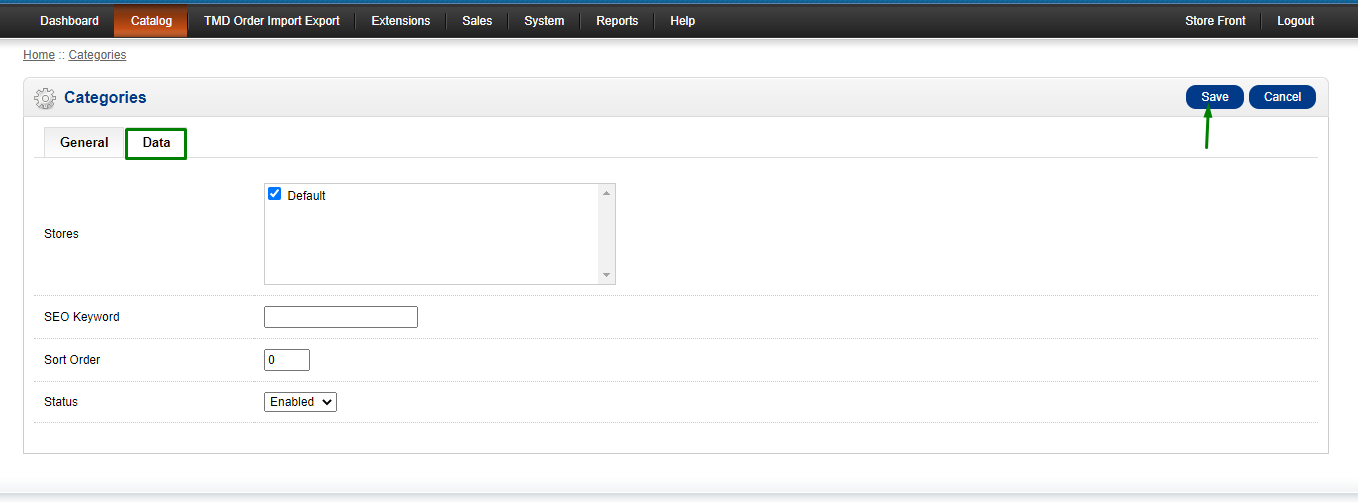
FAQ Menu > Click On Insert Button
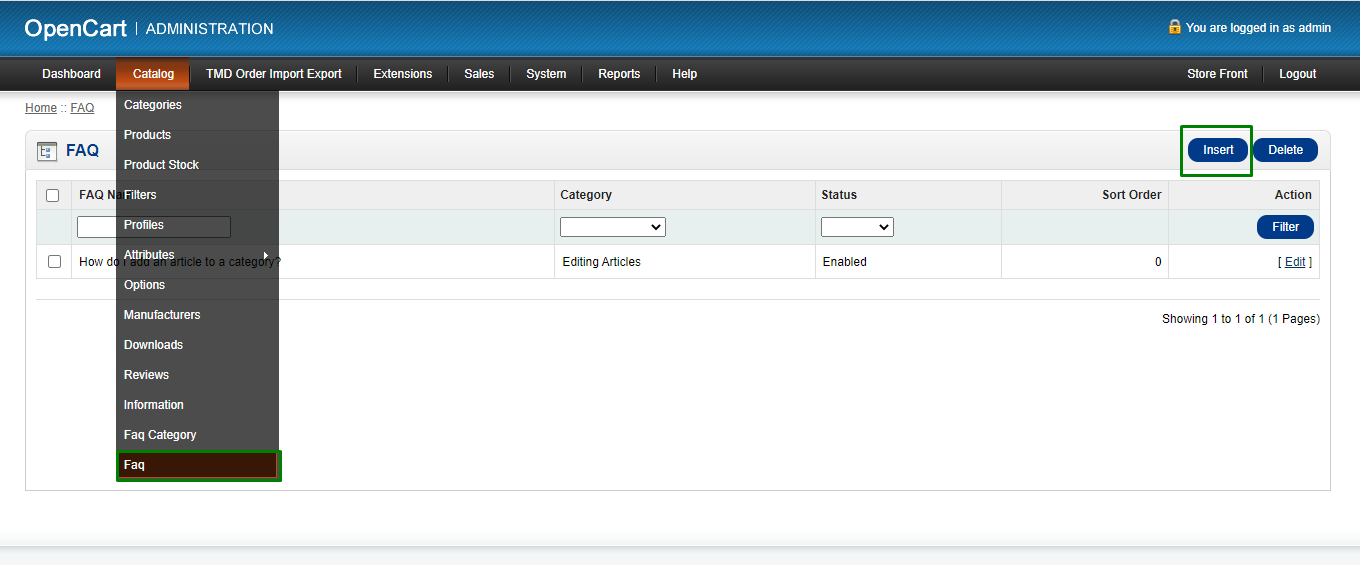
Select Category and Save It
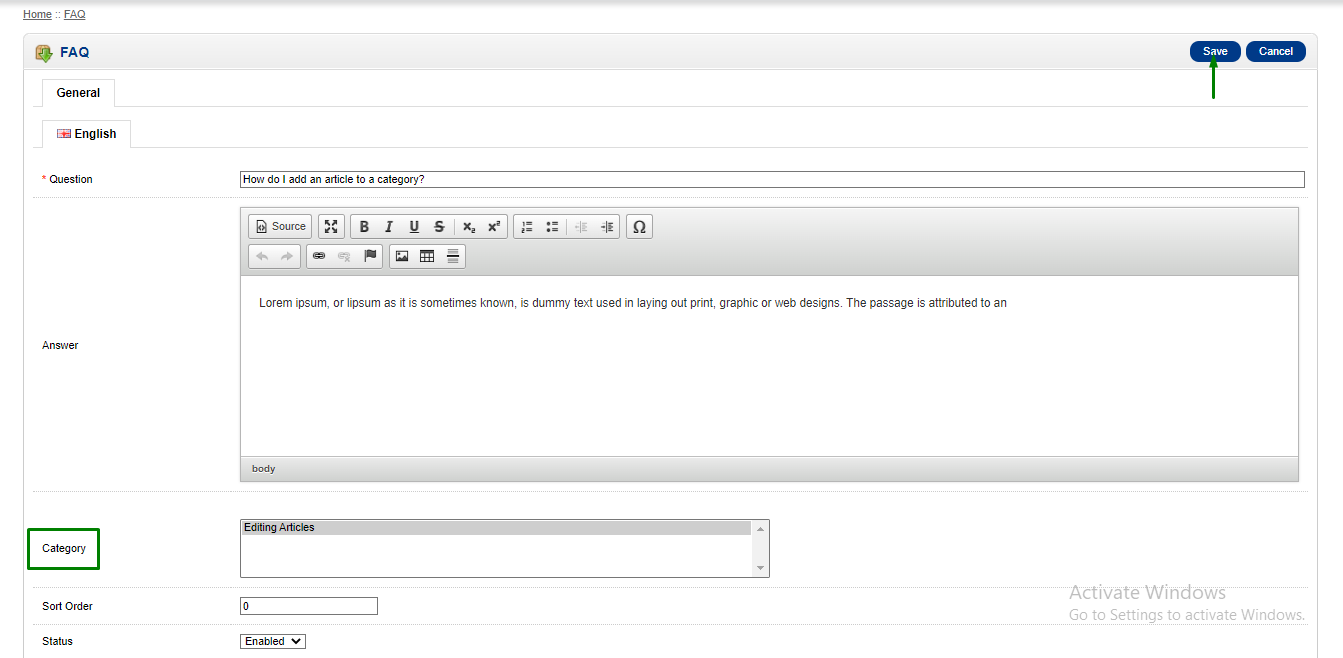
Faq page

-
Contact Us
If you have question which is beyond this knowledgebase Kindly contact us
Write to Us Now