-
This Extensions Allow You to create separate pages for authors presents in your store You can link These Authors and Many Book related extra Fields Information can add in product pages, this Advance option making easier for your customers to browse and shop by specific authors. This module is very useful for you if you want to building bookstore.
Advance Author Module
Installation Of Author Module 4.x.x
-
Step 1: Zip Folder

Step 2
Go To Admin Panel > Extensions > Installer > Click Blue Button

Step 3: Upload TMD Advance Author Module Zip
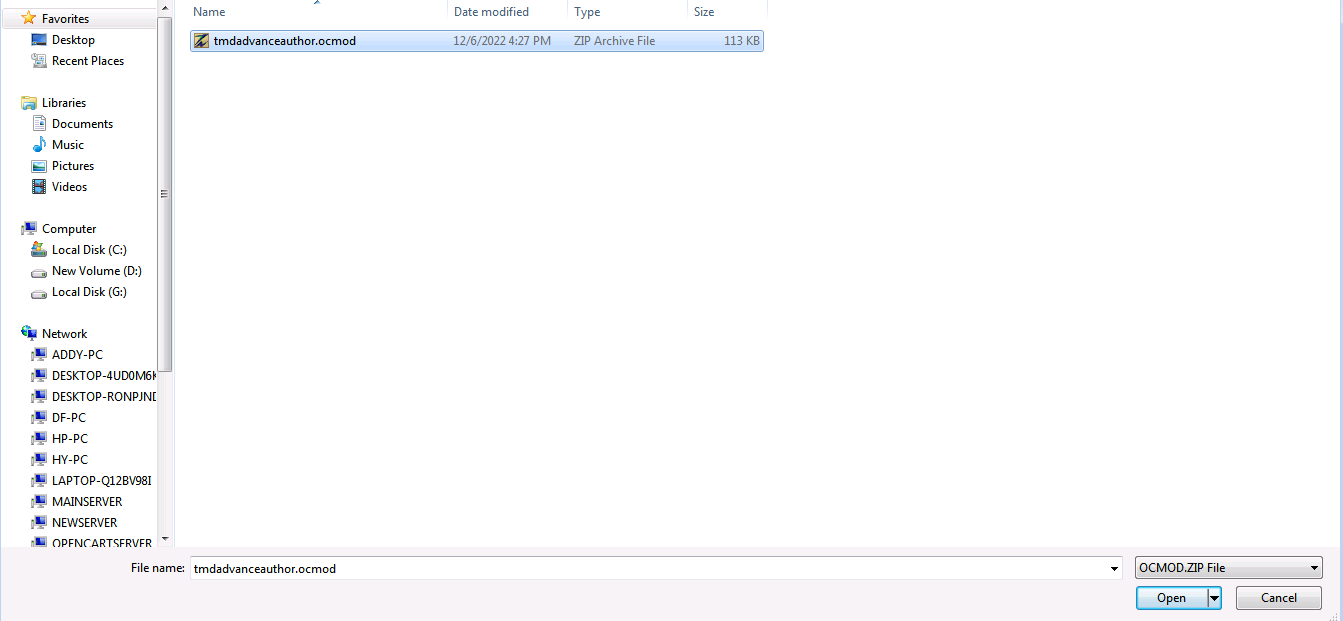
Step 4: After zip Upload Click Green Install Button

Step 5: After Click Show Message (Success: The extension has been installed!)

Step 6
Go To Admin Panel > Extensions > Extensions > Select Module > Click Green Install Button
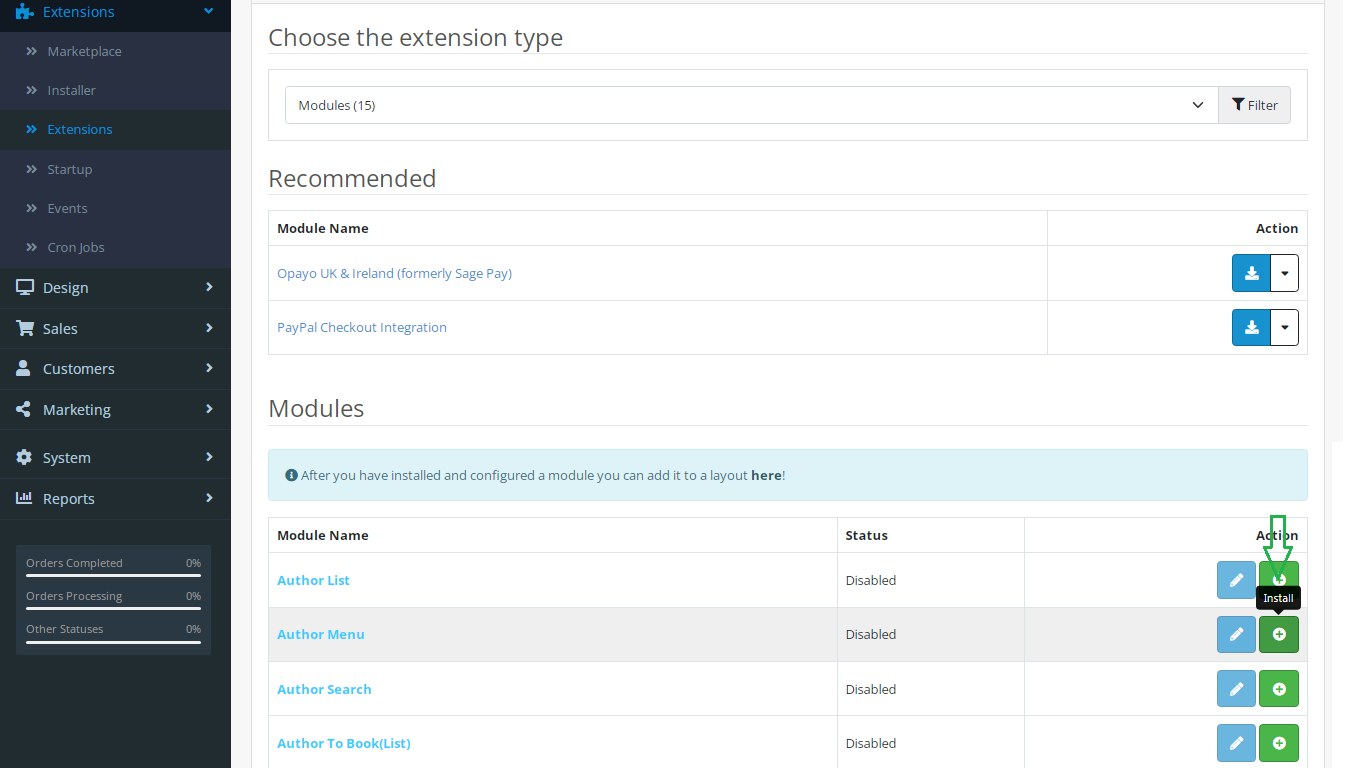
Step 7: After That Click Blue Edit Button > First Click Here For Generate License key

After Add Key > Add All Headings and save It

Step 8: Refresh Page and show Author Menu

Click Add New Button

General Tab Setting

Data Tab Setting

Seo Tab Setting Then Save It

Author List

Author Filter

Step 9
Go To Admin Panel > Extensions > Extensions > Select Module > Click Green Install Button

Author List Module Setting

Author Search Module Setting

Author To Book(List) Module Setting

Step 10
Go To Admin Panel > Catalog > Product > Book Info Tab Seting Then save It
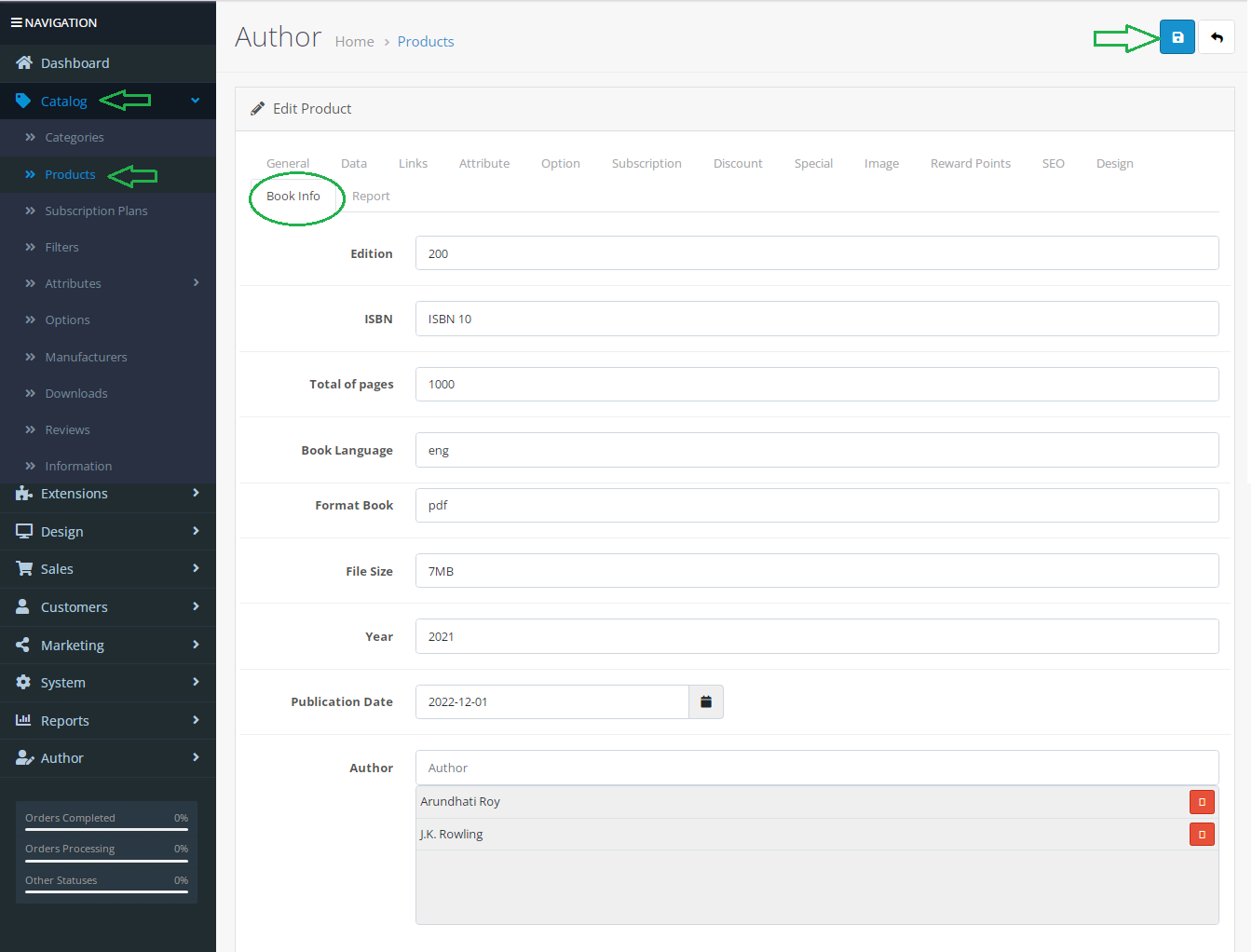
Step 11
Go To Admin Panel > Desgin > Layout > Edit Home > Select author or Author To Book List Module and Then save It

Home Page

Step 12
Go To Admin Panel > Desgin > Layout > Add New Layout > Select author Search Module and Then save It

Click Any one author

Author Search Page
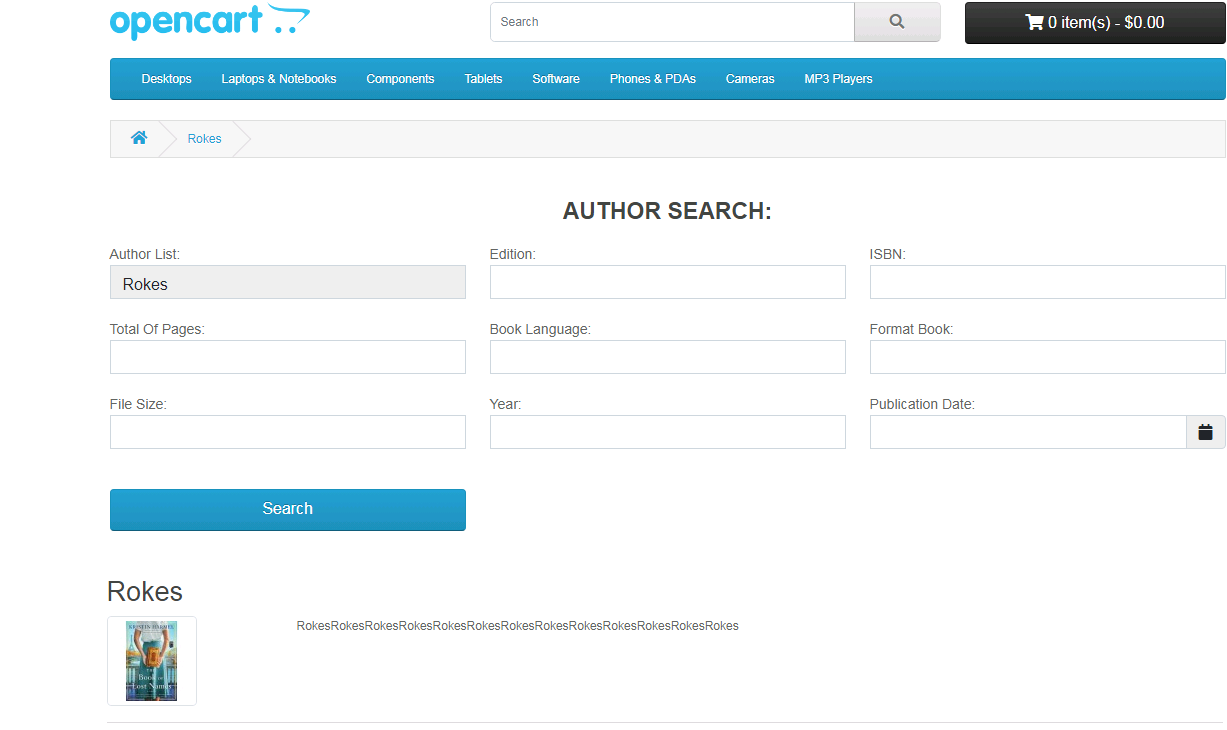
Product Page

Category Page

Search Page

Special Page

Manufacture Page

Left Side Show Module

Right Side Show Module

Installation Of Author Module 3.x.x
-
-
Step 1: Zip Folder

Step 2:
Go To Admin Panel > Extensions > Installer > Click On Upload Button

Step 3: Upload TMD Author Module Zip

Step 4: After Zip Upload Success Message

Step 5:
Go To Admin Panel > Extensions > Installer > Click On Refresh Button

Step 6:
Go To Admin Panel > Extensions > Extensions > Select Module > Click On Author List Green Install Button

Step 7:
Go To Admin Panel > System > Users > User Groups > Click On Select All and Then Save It

Step 8:
Go To Admin Panel > Catalog > Author > Click On Add New Button

General Tab

Data Tab

Seo Tab

Author List

Step 9:
Go To Admin Panel > Extensions > Extensions > Select Module > Click On Author List Blue Edit Button


Step 10:
Go To Module > Author Search Click Green Install Button Then after Click on Blue Edit Button and Select all option then save it

Step 11:
Go To Module > Author To Book(List) Click Green Install Button Then after Click on Blue Edit Button and Add Module Name, Select Author then save it

Step 12:
Go To Admin Panel > Catalog > Product > Click On Book Info Tab > and Fiil this all fileds and Then save It

Step 13:
Go To Admin Panel > Desgin > Layout > Click On Home Edit Button > Select Author List, Author To Booklist Content Top Position and Then Save It

Home Page activate author list and author to booklist

Step 14: Add this New layout > Click On add New Button

Step 15: Select Author Search Module On Content Top and then Save It

Step 16: Click Any AUTHOR LIST and Show Author Search Module

Step 17: Click Any AUTHOR TO BOOK LIST Product and Show Product BookInfo Entry

-
Installation Of Author Module 2.x_2.3.x
-
-
Step 1: Zip Folder

Step 2: Two Folder

Step 3:
Upload these folder by ftp correct location for example (admin to admin, catalog to catalog) (no core file effect)

Step 4:
Go To Admin Panel > Extensions > Extension Installer > Click On Upload Button

Step 5: Upload TMD Author Module XML File

Step 6:
Go To Admin Panel > Extensions > Extension Installer > Click On Refresh Button

Step 7:
Go To Admin Panel > Extensions > Extensions > Select Module > Click On Author List Green Install Button

Step 8:
Go To Admin Panel > System > Users > User Groups > Click On Select All and Then Save It

Step 9:
Go To Admin Panel > Catalog > Author > Click On Add New Button

General Tab

Data Tab

Author List

Step 10:
Go To Admin Panel > Extensions > Extensions > Select Module > Click On Author List Blue Edit Button


Step 11:
Go To Module > Author Search Click Green Install Button Then after Click on Blue Edit Button and Select all option then save it

Step 12:
Go To Module > Author To Book(List) Click Green Install Button Then after Click on Blue Edit Button and Add Module Name, Select Author then save it

Step 13:
Go To Admin Panel > Catalog > Product > Click On Book Info Tab > and Fiil this all fileds and Then save It

Step 14:
Go To Admin Panel > Desgin > Layout > Click On Home Edit Button > Select Author List, Author To Booklist Content Top Position and Then Save It
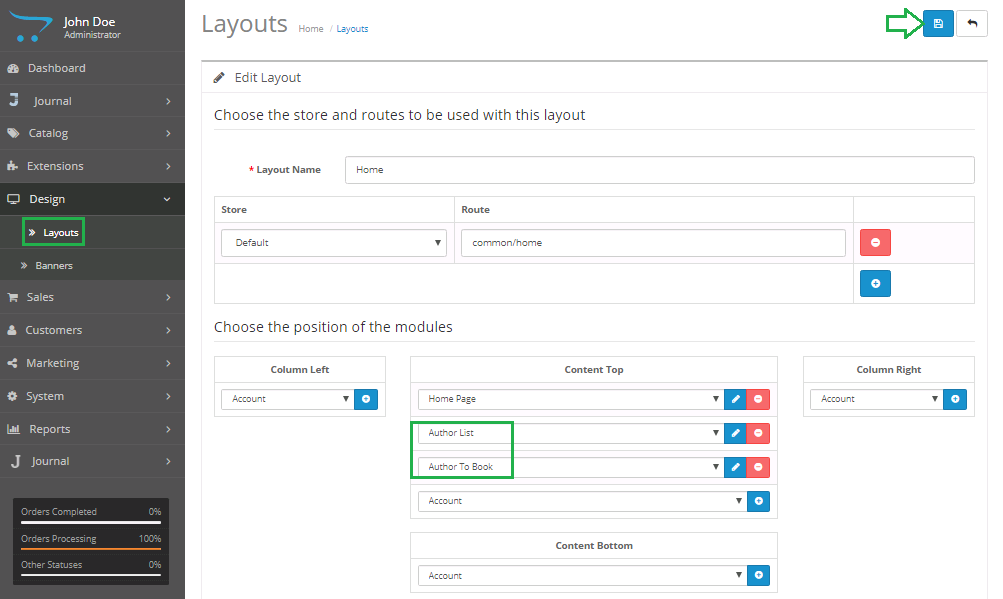
Home Page activate author list and author to booklist

Step 15: Add this New layout > Click On add New Button

Step 16: Select Author Search Module On Content Top and then Save It

Step 17: Click Any AUTHOR LIST and Show Author Search Module

Step 18: Click Any AUTHOR TO BOOK LIST Product and Show Product BookInfo Entry

-
Setting For Journal3 Theme
-
-
Go To Admin Panel > Journal > Layout > Edit Home

Click Content Bottom (CB) > click add row button > After That Click On Opencart and Click Author List, Author Booklist Module
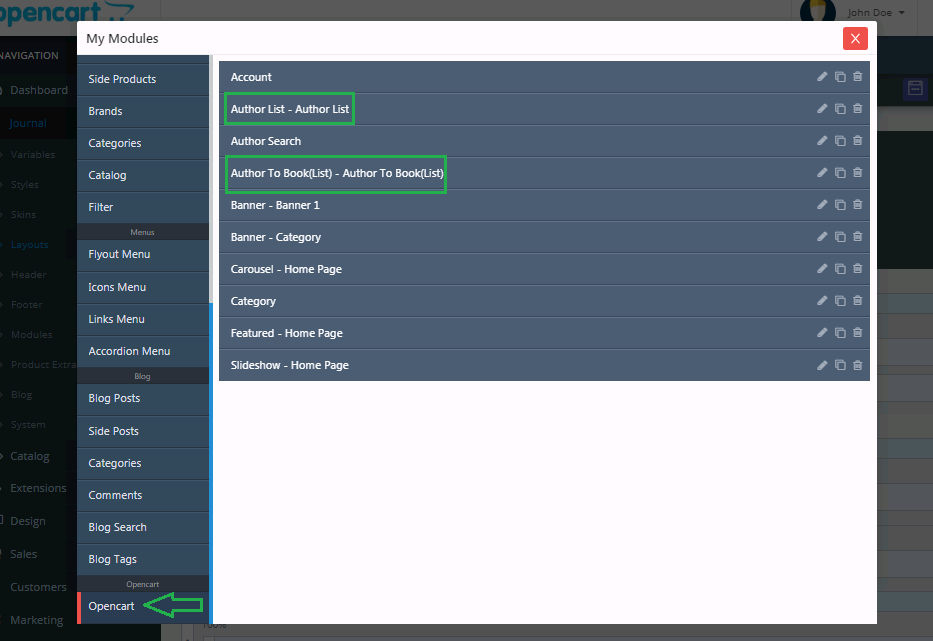
Click Green save Button and then click clear cache Button
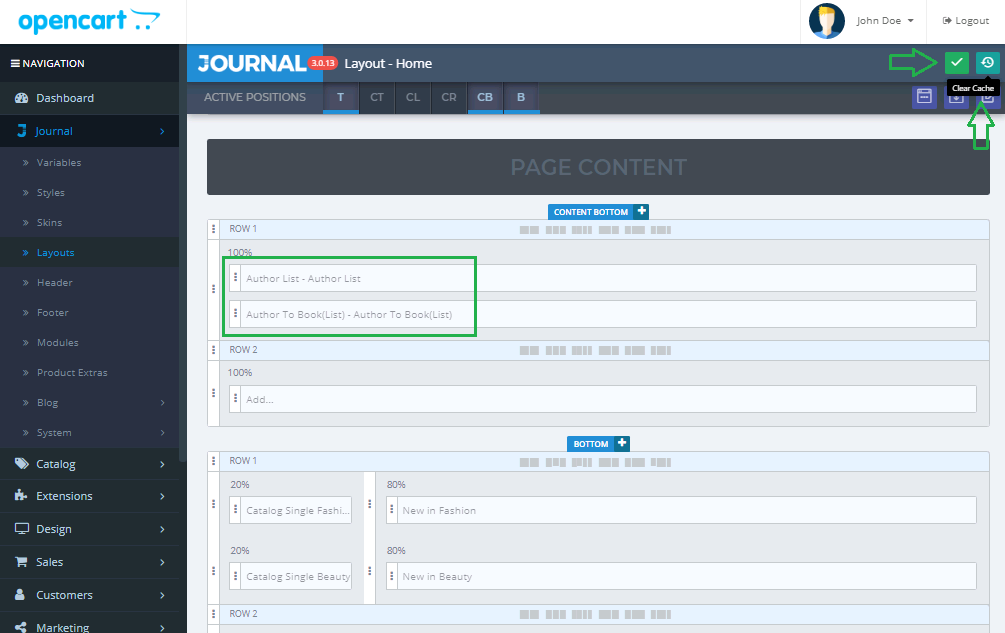
Home Page Activate AUTHOR LIST and AUTHOR Booklist Module

Go To Admin Panel > Journal > Layout > Edit Author Search New Layout

Click TOP (T) > click add row button

After That Click On Opencart and Click Author Search Module

Click Green save Button and then click clear cache Button

Click Any AUTHOR LIST and Show Author Search Module

Click Any AUTHOR TO BOOK LIST Product and Show Product BookInfo Entry

-
Setting For Journal2 Theme
-
-
Home Page Activate AUTHOR LIST and AUTHOR Booklist Module

Click Any AUTHOR LIST and Show Author Search Module

Click Any AUTHOR TO BOOK LIST Product and Show Product BookInfo Entry
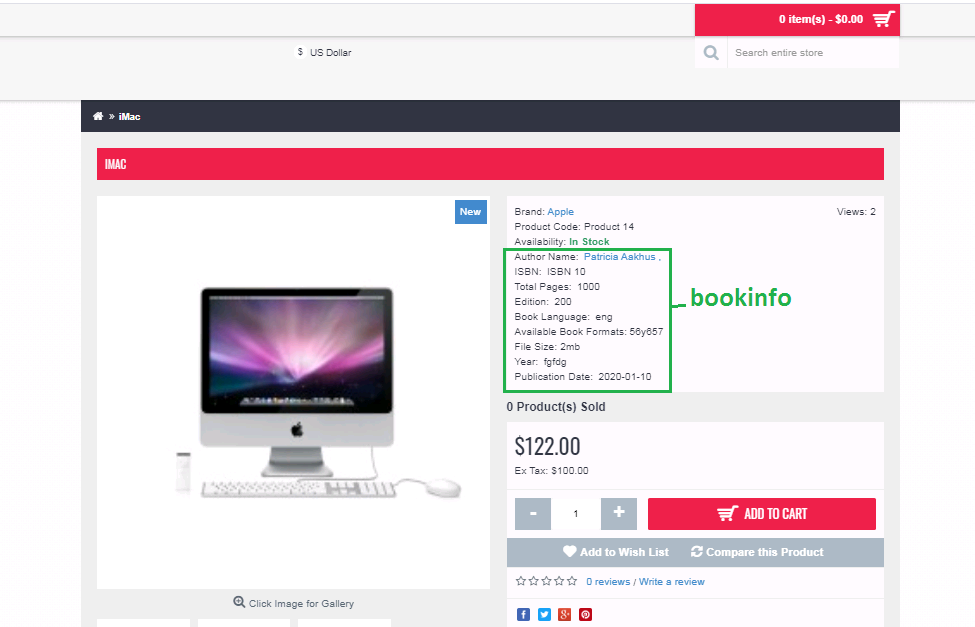
-
Contact Us
If you have question which is beyond this knowledgebase Kindly contact us
Write to Us Now