-
This is a modified admin theme, based on Different color select by you and apply them.
Theme Options is a powerful module for OpenCart which allows the website admin to change various aspects of their theme.
Admin Branding Module
Installation of Admin Branding Module 4.x.x
-
Step 1: Zip Folder

Step 2
Go To Admin Panel > Extensions > Installer > Click Blue Button

Step 3: Upload Tmd adminbranding Module Zip

Step 4: After zip Upload Click Green Install Button
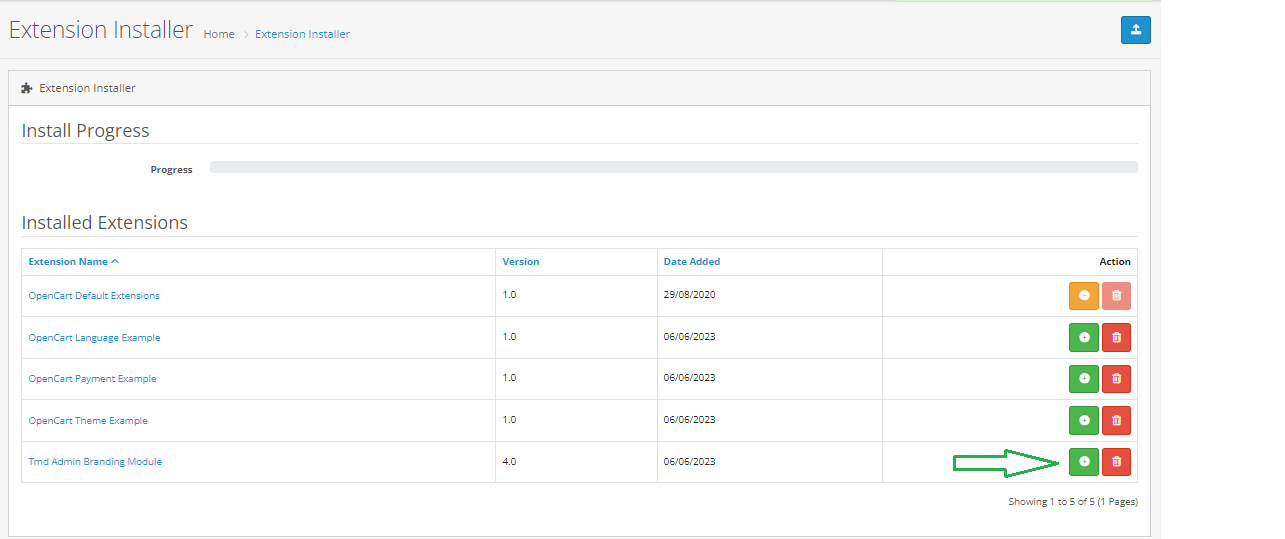
Step 5: After Click Show Message (Success: The extension has been installed!)

Step 6
Go To Admin Panel > Extensions > Extensions > Select Module > Click On TMD Admin Branding Install Button

First Get License key Form Then Enable Status and save It

Step 7: After Save Refresh Page > Show Menu

Step 8: Theme Customization Menu > Click On Add New Button

Setting For Header Tab

Setting For Menu Tab

Setting For Content Tab

Setting For Button Tab

Setting For Footer Tab and Then save It

Step 9: Go To Admin Panel > System > Setting > Click On Edit Button

Click On Color Picker Tab > Choose Color Picker: and Then save It

Show Admin Colors


Installation of Admin Branding Module 3.x.x
-
-
Step 1: Zip Folder

Step 2
Go To Admin Panel > Extensions > Extension Installer > Click On Upload Button

Step 3: Upload Tmd Admin Branding Module Zip

Step 4: After Zip upload Success Message

Step 5
Go To Admin Panel > Extensions > Modifications > Click On Refresh Button

Step 6
Go To Admin Panel > System > Users > User Groups > Click On Select All and Then save It

Step 7
Go To Admin Panel > Extensions > Select Module > Click On TMD Admin Branding green Install Button Then Sql update

Step 8
Theme Customization Menu > Click On Add New Button

Step 9: Setting For Header Tab

Step 10: Setting For Menu Tab

Step 11: Setting For Content Tab

Step 12: Setting For Button Tab

Step 13: Setting For Footer Tab and Then save It

Step 14
Go To Admin Panel > System > Setting > Click On Edit Button > Click On Color Picker Tab > Choose Color Picker: and Then save It

Step 15

Step 16

Step 17

-
Installation of Admin Branding Module 2.x_2.2.x_2.3.x
-
-
Step 1:

Step 2:

Step 3:

Step 4:

Step 5:

Step 6:

Step 7:

Step 8:

Step 9:

Step 10:

Step 11:

Step 12:

Step 13:

Step 14:

Step 15:

Step 16:

Step 17:

Step 18:

Step 19:

Step 20:

-
Installation of Admin Branding Module 1.5.x
-
-
Step 1:

Step 2:

Step 3:

Step 4:

Step 5:

Step 6:

Step 7:

Step 8:
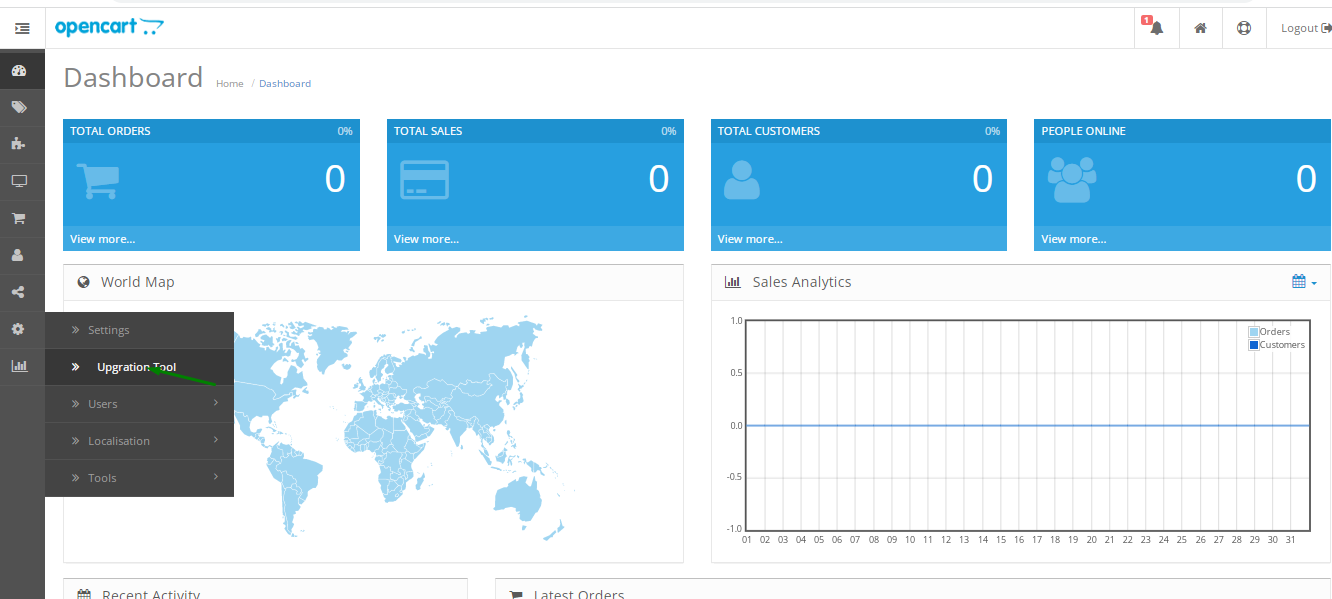
Step 9:

Step 10:

Step 11:

Step 12:

Step 13:

Step 14:

Step 15:

Step 16:

Step 17:

-
Contact Us
If you have question which is beyond this knowledgebase Kindly contact us
Write to Us Now