Order Status Color OCMOD 2.x
- $20.00 $19.00
| Supported OC Versions | 2.1.0.2 , 2.1.0.1 , 2.0.3.1 , 2.0.2.0 , 2.0.1.1 , 2.0.1.0 , 2.0.0.0 2.2.0.0 2.3.0.2 , 2.3.0.1 , 2.3.0.0 3.0.3.8 , 3.0.3.7 , 3.0.3.6 , 3.0.3.2 , 3.0.3.1 , 3.0.3.0 , 3.0.2.0 , 3.0.1.2 , 3.0.1.1 , 3.0.0.0 4.0.2.2 , 4.0.2.1 , 4.0.2.0 , 4.0.1.1 , 4.0.1.0 , 4.0.0.0 , 4.0.2.3 |
| VQMOD Required | No |
| License type | Single Domain |
| Support | Yes |
| Update | Yes |
TMD is an Offical Partner of OpenCart
View Profile: TMD OpenCart Extensions India
TMD OpenCart Order Status Color Module Overview
It changes the order's background and text color to different colors for better analysis. All order status background colors can be managed from the module settings. The order list, order history details, and status filter changed their colors according to the configuration in the admin panel.
There is an easy setting to give color to each order status in the module setting. These colors will be used to change the status color in the orders list.
Change OpenCart Order Status Color From Setting
Checking order information is tricky when there are a lot of orders coming daily on the list. This extension makes it easy for the admin to check which order has been completed or pending, or is there any status assigned in quick view.
Go to Admin → module Setting → Here you can do color setting for orders. All the order statuses will be displayed as a list with text and background color. Admin can click on the background color section to open the color Patel and select the color. Do the same for the order status text color. Choose good colors so, the order status text is visible on the background color. Save the updated setting.
These color settings are applied to the order list, status filter, and order history. Every order shows different colors selected in the setting. It is one of the easiest settings and applied instantly.
- Change order status background color.
- Change order status text color.
- Apply instantly.
- Shows on the order list.
- Order history.
- Order List status filter.

Supports OpenCart 2.x and 3.x versions
TMD made this module work on OpenCart versions 2x and 3x versions. A module can be easily installed via the upload module section in admin, on your website. Because this module uses OCMOD. Which does not overwrite core files. OpenCart order status color change extension also works with could which was recently launched officially.
Your website remains untouched. All your work will work after the installation TMD module.
Our all modules, extensions, and themes are plug-and-play. Just install and you are ready to use them right away.
Support
Check out our demo or write to us with any query you just have in your mind. Do you have pre-sale questions or support questions? Please create a ticket. We will help you to get it working.
Usage
1. Go to Administration Panel
2. Go to Administration Panel
3. run SQL file in phpmyadmin (please change prefix)
4. Go to the Extension Installer option in the menu
5. Upload both .ocmod files.
6. Go to the Modifications menu
7. Here you see your file name
8. refresh the page from refresh button that presents on top
9. You can assign colors to each order status in the System > Localisation > Order Statuses > screen.
Support
Any question suggestion is most welcome. If you have any kind of question, suggestion or looking for support. Please create a ticket.
Usage
1. Go to Administration Panel
2. Go to Administration Panel
3. run SQL file in phpmyadmin (please change prefix)
4. Go to the Extension Installer option in the menu
5. Upload both .ocmod files.
6. Go to the Modifications menu
7. Here you see your file name
8. refresh the page from refresh button that presents on top
9. You can assign colors to each order status in the System > Localisation > Order Statuses > screen.
Support
Any question suggestion is most welcome. If you have any kind of question, suggestion or looking for support. Please create a ticket.












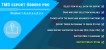



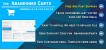





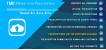
-106x50.jpg)

