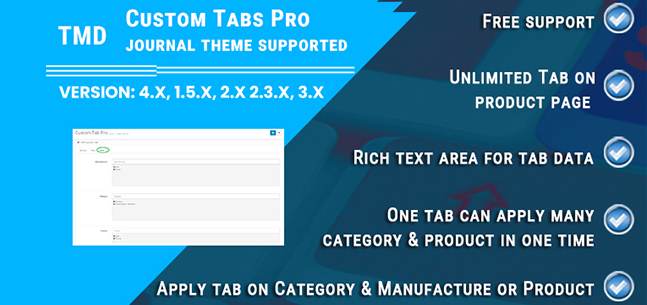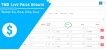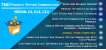Custom Tabs Pro
- $29.99 $28.49
| Supported OC Versions | 2.0.3.1 , 2.0.2.0 , 2.0.1.1 , 2.0.1.0 2.3.0.2 , 2.3.0.1 , 2.3.0.0 3.0.3.7 , 3.0.3.6 , 3.0.3.2 , 3.0.3.1 , 3.0.3.0 , 3.0.2.0 , 3.0.1.2 , 3.0.1.1 , 3.0.0.0 , 3.0.3.9 2.1.0.2 , 2.1.0.1 2.2.0.0 4.0.2.3 , 4.0.2.2 , 4.0.2.1 , 4.0.2.0 , 4.0.1.1 , 4.0.1.0 , 4.0.0.0 , 4.1.0.0 , 4.1.0.1 , 4.1.0.2 , 4.1.0.3 |
| VQMOD Required | No |
| License type | Commercial |
| Support | yes |
| Update | yes |
TMD is an Offical Partner of OpenCart
View Profile: TMD OpenCart Extensions India
Overview Of TMD OpenCart Extra Custom Tabs On the Product Page
This extension creates additional tabs on the product page. It enables the store owner to display important information in seperate tabs. It has an advanced setting that lets the admin create extra tabs for products, based on customer groups, registered customers, visitors or both, device visibility, and multi-store.
Using these settings, the admin can create unique or shared extra product tabs for their customers and visitors. All the custom tabs will automatically add after the comment tab on the product page. This custom tab module is multilingual and works great with OpenCart versions 2x, and 3x.
Creating Extra Product Tabs in OpenCart
The store owner can create unlimited extra tabs for the products. To create custom tabs, navigate to TMD Custom TAB Menu → Click on NEW button → Enter the title, and description, and attach to products, categories, or manufacturers. In the DATA tab, → Select Enable in the status, and enter the sort order.
You can delete it when you do not want it anymore, or deactivate the tab by changing its status to disable to hide the from the product page.

Creating Extra Product Tabs in OpenCart
The admin has full control over the product's extra tabs. The Advanced setting lets you create the conditional extra tabs that are only visible to customers/visitors when the condition is satisfied. It will help you to create content for the customer only, visitors or available to all people.
Device To Show/Hide:
There are three devices available - Phone, Tablet, and Desktop. Select only those devices on which you want to get the new custom tab visible. The tabs will remain hidden on unselected devices.
Select Customer Group:
Products may have content, that is specific to one or a few customer groups. All the customer groups will be shown in the setting. Select the customer group from the list. The custom tabs will only be visible to the customer whose customer group matched the setting.
Logged-in Customer, Visitor only or Both:
This setting lets the admin show the product extra tabs to only registered customers, or visitors only. Selecting both options will make the extra tabs visible to customers and visitors.
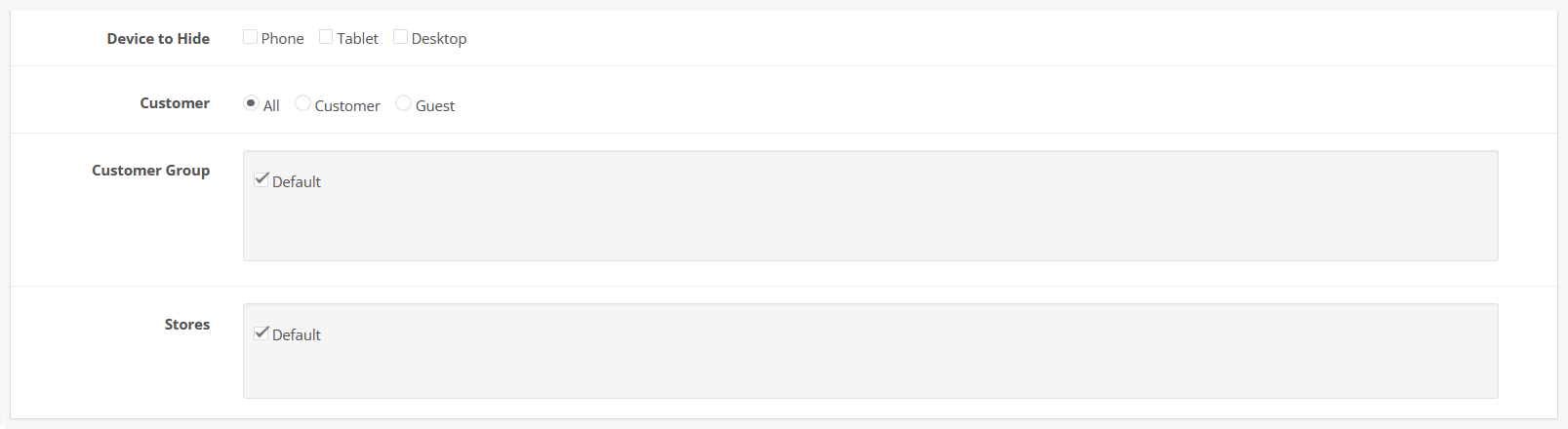
Writing Information In Additional Extra Product Tabs
A TMD Custom Tab section automatically appears in the product edit section. Navigating to TMD Custom Tab, you will see the "ADD NEW Custom Tab" option. It will keep adding new extra tabs for the product. You can add unlimited custom tabs here. You must click on each extra tab to write the content.
The custom tab has its own title and description. The WYSIWYG editor lets the admin write the HTML, text, embed videos, images, gallery, etc. One product may have multiple extra tabs. Enter the sort order. Select the status to enable.

Extra Tabs On the Product Page
The custom tabs on the product page adapt the website theme's style and design. The extension will show the new tabs after the comment. It will take the sort order into account while appending the custom tabs on the product page.
It checks the status of the user as a registered customer or guest, if it is the customer is logged in then it checks the customer group.
Now, according to the advanced settings, The tabs will visible to only visitors, registered customers or all when the conditions are met.

Unlimited Custom tabs For OpenCart Product
You can show multiple custom tabs for the product page. A list of custom tabs is available in the custom tab list. Id, name, sort order and status are fields present in the list. You can edit the custom information or make the conditional setting to hide the tab from specific people.
You can easily detach the custom tab from the product by removing that product from the list of categories, manufacturers, or product list.
Multi-store compatible
If you are running a multi-store website, you probably have different products in stores. This module is multi-store compatible. In the setting, you will get the store list. Select the store where the product should display and you want to get the custom tab on that store's product.
Target New Customer By Multi-language
This extension works with multi-languages. It will create a new section for all the active languages on the website. Admin can write information in all the languages. When a customer changes the language, custom tab information will also display in that language.
Working with Most OpenCart Theme
We have tested the module with many OpenCart themes available in the market. some theme names are Sellya, Shoppica, Faster, Journal, Sellegance, e-Market, Bigshop, and SimpleGreat.
You will get seamless integration and smooth functionality in terms of UI/UX and compatibility.
Supoprt OpenCart vesion 2x, 3x
This OpenCart product extra tab extension is compatible with the 2x and 3x versions. It uses the OCMOD. Your website core files remain intact even after the installation of the module.
Support
If you want to do some updation or get some customization on your website. Or looking for OpenCart support. Please create a support ticket. One of our team members will contact you.
Frequently Asked Questions
Here you will find useful answers to questions that come into your mind.
Q: How to add the extra tab on the product in OpenCart?
A: Go to settings of Custom tabs module → Create new tab → Write the title and description. The description will act like a default description, It will show when the admin does not provide the custom tab description in the product.
Edit the product → Go to the custom tab → Add the extra tabs → Write the tab title and description → You can add multiple tabs. Each tab may have a different name Save the product. Let's check the product page. Move to the website front-end. Go to the product page which you edit.You will see the extra tabs appear on the product page just after the review tab.
Q: Can I add different tabs to different products?
A: Yes, You can assign the tab to specific products. For example, Assign tab-1 to Apple products and tab-2 to Samsung products. Use the Link setting of OpenCart product extra tab to assign the tabs to products, categories, and manufacturers.
Q: Can I restrict tab visibility to specific customer groups, logged-in customers, or visitors?
A: Use the settings to adjust the visibility of the extra tab. Customer Option will let you decide whether, you want to show the extra tab on visitor only, logged-in customers only or both. Also, customer group selection will make the extra tab display those customers whose customer group matches the setting.
Q: Can I hide the custom tab on devices?
A: Yup, Mobile, Tab, and Desktop option is available. Select the device where you want to hide the custom tab. Whenever the product page loads, the module will check the device and match it with the setting, if the device is matched, then this module will automatically hide the product custom tabs.
Q: Is it support multistore?
A: Our module is designed to support the multi-store. it follows the standard of OpenCart which makes it compatible with the multi-store.
Q: Will the tabs be responsive and mobile-friendly?
A: The new extra tab was generated using OpenCart standard. Hence, it is 100% responsive. Display perfectly on all the devices desktops, laptops, tabs, and mobiles.