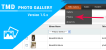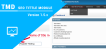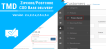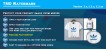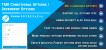Product Option Image Pro
- $20.00 $19.00
| Supported OC Versions | 2.1.0.2 , 2.1.0.1 , 2.0.3.1 , 2.0.2.0 , 2.0.1.1 , 2.0.1.0 2.3.0.2 , 2.3.0.1 , 2.3.0.0 , 2.2.0.0 3.0.3.8 , 3.0.3.7 , 3.0.3.6 , 3.0.3.2 , 3.0.3.1 , 3.0.3.0 , 3.0.2.0 , 3.0.1.2 , 3.0.1.1 , 3.0.0.0 , 3.0.3.9 4.0.2.2 , 4.0.2.1 , 4.0.2.0 , 4.0.1.1 , 4.0.1.0 , 4.0.0.0 , 4.0.2.3 |
| VQMOD Required | No |
| License type | Commercial |
| Support | Yes |
| Update | Yes |
TMD is an Offical Partner of OpenCart
View Profile: TMD OpenCart Extensions India
Overview of TMD OpenCart Product Option Image Pro
This extension lets the OpenCart website display option images on product pages for a dynamic user experience. Customers get a clear idea of how their product will look after seeing the selected option image. Enhanced visibility of products helps boost sales rate on your website. With unique product variants and visibility, the extension increases customer retention and conversion rate.
This option image module is compatible with the multi-language, mult-store and latest stable version of OpenCart. It works with most of the themes.
If you are looking for multiple option images then you must look into the OpenCart option sub images module
Adding images to Product Options
This extension creates a new field tab called Image in the existing option tab of the product. It takes only three steps to add the image for the product option in OpenCart.
Go to Admin → Edit the product → Navigate to the options tab > In the options list you will see the Image field. Select the image for that option. Hit the save Button. Follow the same process to change the option image.
You can show the image for Select, radio, checkbox, color options only. These options are widely accepted by the OpenCart themes and customers are familiar with these options.

Showing Images on Product Option Selection
This OpenCart option image extension creates thumbnails of product options automatically. Thumbnail images were added on the right side of the option text on the product page. When the customer selects the option, the big image will update to the selected option image.
The image transition is very smooth. It enhances the visibility of options and improves understanding for your customers. It adds the value to the customer for the product page. This extension uses XML to show the option images on the product page.
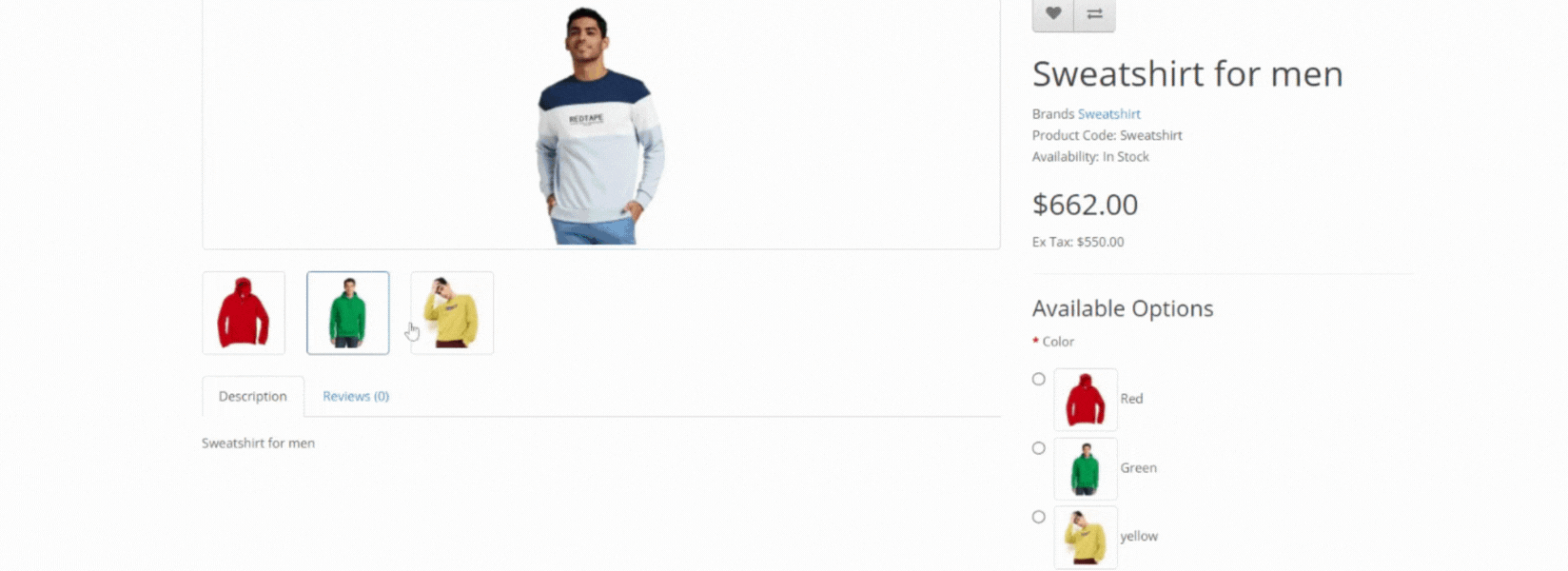
Working On Most OpenCart Themes
Because of its dynamic loading feature, all the functionalities of this product option image extension are added to the website at the time of loading in the browser. This extension is tested most of the OpenCart themes available in the market. Some name themes are Sellya, Shoppica, Faster, Journal, Sellegance, e-Market, Bigshop, and SimpleGreat.
You can easily use this extension on the Journal theme versions 2 and 3.
Works With Multi-Store
You can sell the products in multiple stores. The OpenCart option image module is working with the multi-store feature. It does not matter if the product is showing on the primary store or multi-stores, option images will always be shown on the product page.
Compatible with multiple Version of OpenCart
The module is created Plug and Play feature. It efficiently works on OpenCart versions 2x, 3x. It is also available for the latest version of OpenCart 4x. It provides you with seamless integration, flexibility and ease of use when you move to a newer version of OpenCart.
This extension works with the cloud version of OpenCart. It makes the product option image upload process regardless of versions of OpenCart.
Easy Installation
This OpenCart option image extension can be installed using two methods. OCMOD Use: By utilizing OCMOD, this extension ensures no overwrite on core files. The module ensures that your website remains untouched post-installation.
First. Go to the Admin panel of your website. Navigate to the Extension Installer page. Upload the ZIP file of the module that you downloaded from our website. It will take a few seconds to install the module. You will get a success message.
Second method. Unzip the file module file. Connect your website server via SFTP connection using Software like FileZilla or CuteFTP or open the website via cPanel or Plesk. modules following the structure of module files. Upload the files on the server.
Now navigate to the Extension list page of your website admin panel. Find the TMD OPTION IMAGE module. Click the [+] activate button. The module is ready to work on your website.
Support
If you are looking for support for a theme or module or want to do any kind of customization on your website. Please create a ticket. We will be happy to assist you.