-
TMD OpenCart Product Option SKU and UPC Module
==================================================
SKU and UPC is important information on product and must be shown to the product page. This module lets you show this information to product Options too. Some time product option has different-different SKU and UPC.It helps website to track the product inventory and order shipping. Admin can enter UPC and SKU with product options while creating product options. Easy to use and work with all OpenCart themes.This SKU and UPC will display everywhere from Order invoice or checkout, cart page, and small cart popup too. It also shows on order information. This way customer knows which item they have bought and tracking of inventory also makes easy.
Product Option SKU UPC
Installation of Product Option SKU UPC 4.x.x
-
Step 1: Zip Folder

Step 2
Go To Admin Panel > Extensions > Installer > Click Blue Button

Step 3: Upload TMD Product option SKU UPC Module Zip

Step 4: After zip Upload Click Green Install Button

Step 5: After Click Show Message (Success: The extension has been installed!)

Step 6
Go To Admin Panel > Extensions > Extensions > Select Module > Click Green Install Button

Step 7: After That Click Blue Edit Button > First Click Here For Generate License key Then Enable Status, Sku, Upc Add Label Sku, Upc and save It

Step 8
Go To Admin Panel > Catalog > Product > Option Tab > Show SKu UPC Fileds and save it

Click Edit Button Option > Show Sku Upc Fileds and save it

Step 9: Select Options and Click Add To Cart Button

Show Sku Upc In Cart Page > Click Checkout Button

Show Sku Upc In Checkout Page > Click Confirm Button

Show Sku Upc Order History > Order Information Page

Step 10: Admin > Sale > Order > Clicvk View > Click Print Invoice > Show Sku Upc

Installation of Product Option SKU UPC 3.x.x
-
-
Step 1: Zip Folder

Step 2
Go To Admin Panel > Extensions > Installer > Click On Upload Button

Step 3: Upload TMD Product Option SKU UPC Module Zip

Step 4: After Zip Upload Success Message

Step 5
Go To Admin Panel > Extensions > Modifications > Click On Refresh Button

Step 6
Go To Admin Panel > Extensions > Extensions > Select Module > Click On Tmd Skuupc Green Install Button

Step 7: After That Click On Edit Button


Step 8
Go To Admin Panel > Catalog > Product > Click On Data Tab > Add SKU , UPC

Product Page

Cart Page

Checkout Page

Step 9
Go To Admin Panel > Sale > Order > Click On View Button

Invoice Page

-
Installation of Product Option SKU UPC 2.x.x_2.3.x
-
-
Step 1: Zip Extract

Step 2: Two Folder

Step 3
Upload these folder by ftp correct location for example (admin to admin , catalog to catalog) (no core file effect)
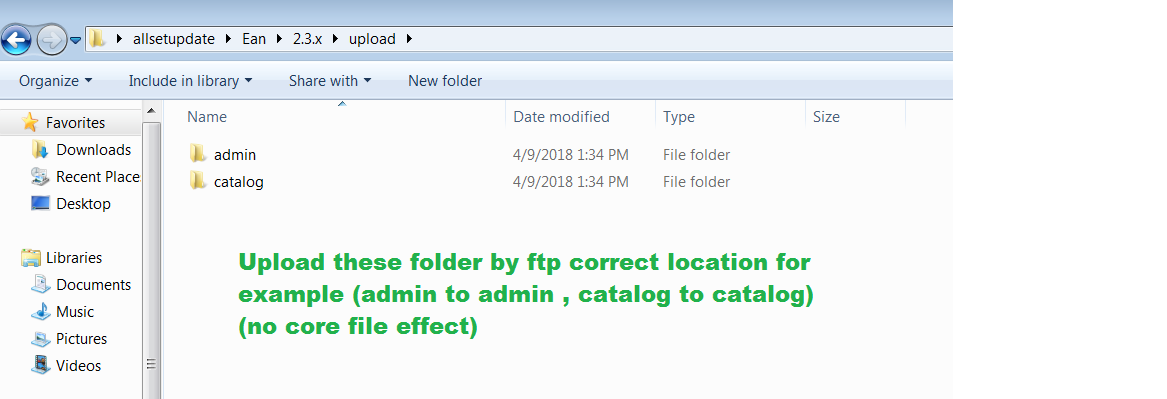
Step 4
Go To Admin Panel > Extensions > Extensions Install > Click On Upload Button

Step 5: Upload TMD Product Option SKU UPC XML File

Step 6
Go To Admin Panel > Extensions > Modifications > Click On Refresh Button

Step 7
Go To Admin Panel > Extensions > Extensions > Select Module > Click On Tmd Skuupc Green Install Button

Step 8: After That Click On Edit Button


Step 9
Go To Admin Panel > Catalog > Product > Click On Data Tab > Add SKU , UPC

Product Page

Cart Page

Checkout Page

Step 10
Go To Admin Panel > Sale > Order > Click On View Button

Invoice Page

-
Contact Us
If you have question which is beyond this knowledgebase Kindly contact us
Write to Us Now